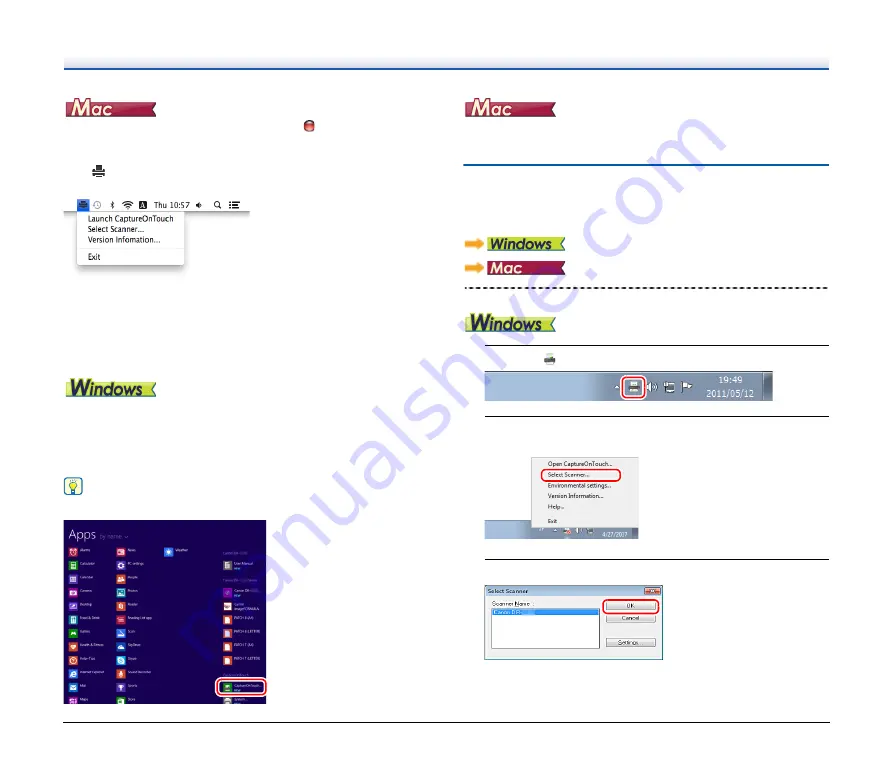
40
To close the CaptureOnTouch window, click
at the top of the
window. This closes the window, but CaptureOnTouch will continue to
reside in the system.
click
(CaptureOnTouch icon) in the menu bar, and select [Exit]
from the menu.
Restarting CaptureOnTouch
To use CaptureOnTouch after it has been made not resident in the
system, use one of the following procedures to restart it.
CaptureOnTouch will start and become resident in the system again.
• Click [Start] - [All Programs] - [CaptureOnTouch] - [CaptureOnTouch
V4 Pro].
• Press the Start button on the scanner (in this case, the main screen
of CaptureOnTouch will open and scanning will start using the scan
method assigned to the Start button).
Hint
In Windows 8.1, it is registered in the following location.
• Open [GO] - [Applications] folder from the Finder, and double-click
[CaptureOnTouch].
Selecting a scanner
The following is an explanation of how to select a scanner using
CaptureOnTouch.
1
Click the
(CaptureOnTouch Icon) on the taskbar.
2
Click [Select Scanner] on the menu.
3
Select the scanner you are using and click [OK].






























