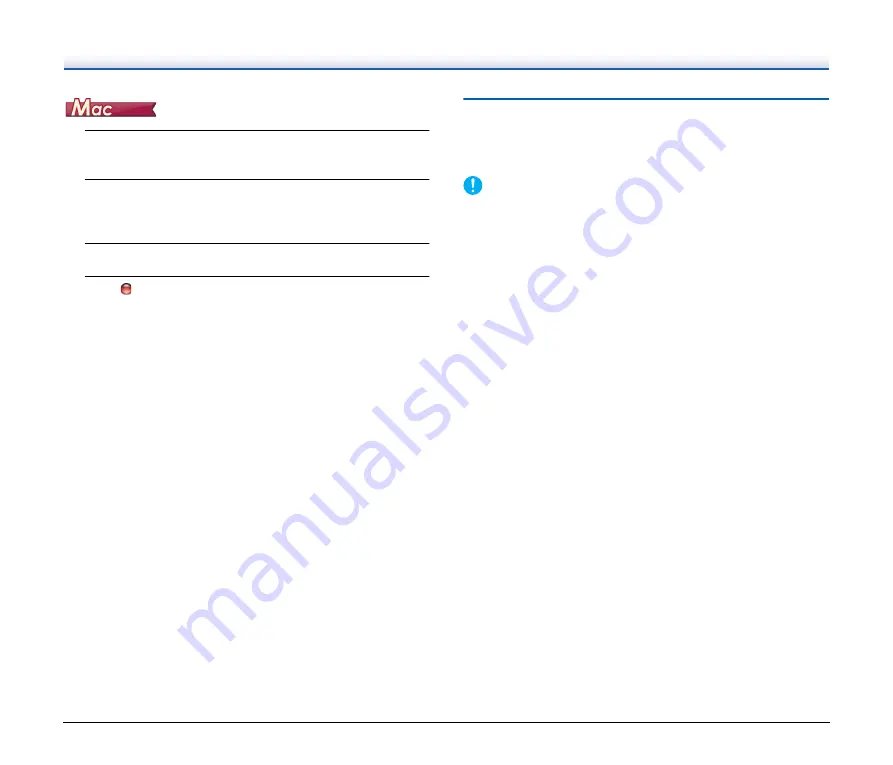
32
1
Opens the scanner driver's Detail Settings screen.
2
Set the [Page Size] to half the size of the document (or
[Detect automatically] when scanning nonstandard
document).
3
Set [Scanning Side] to [Folio].
4
Click
to close the dialog box.
Setting the Long Document Mode
The length of documents that can be scanned with the scanner is
normally 356 mm (14"), but you can scan documents up to 3,000 mm
(118.1") long by setting the scanner to the Long Document mode.
IMPORTANT
By selecting the Long Document mode and setting the [Page Size]
on the scanner driver settings screen to Auto-detection, documents
of up to 3,000 mm (118.1") in length can be scanned. Note the
following when using the Long Document mode:
• When scanning in the Long Document mode, if the document is
placed on the scanner in a skewed position, it may hit the edges of
the feeding area and be damaged. Be careful to place the
document so that it is not skewed.
• When scanning with the Long Document mode, paper jam
detection may react slowly, resulting in damage to the document.
Be careful to avoid paper jams.
• When scanning long documents, make sure to set the feed
selection lever to Bypass mode, and scan the documents one at a
time.
• When scanning large-sized documents with the Long Document
mode, scanning may be slower. Errors also occur due to memory
shortage, and scanning may be disabled.






























