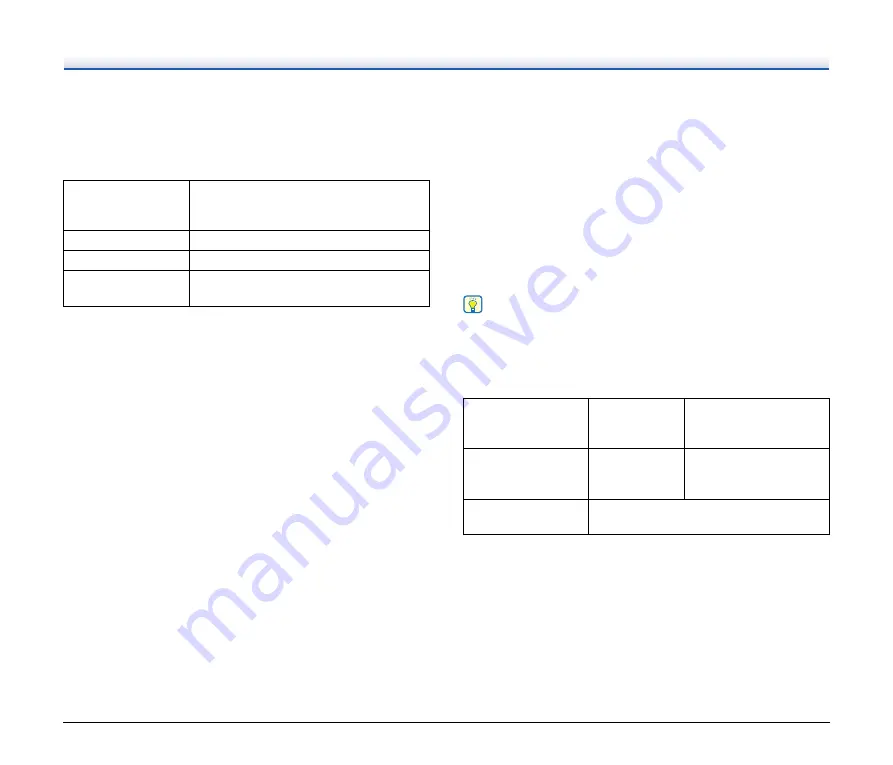
52
Scan settings
Makes the scan settings.
[Color mode]
Select the color mode for scanning from below.
[Page Size]
Select the paper size of the document to be scanned.
If you specify [Match original size], the page size of the scanned
document is detected and the images are saved at
the detected size.
[Dots per inch]
Select the resolution.
Select [Detect automatically] and the software will automatically scan
the document at the optimum resolution.
[Scanning Side]
Select the scanning side of the document.
If you select [Skip blank page], scanned images of blank pages are not
saved.
[Automatically straightens skewed images]
If a document is not straight when fed, the scanner detects that the
document is not straight from the scanned image and straightens the
skewed image.
Select the setting from below.
[OFF]
[Straightens with angle of fed documents]
[Straightens with angle contents of fed documents]
[Rotate image to match orientation of text]
Check [Enable] on to rotate the image in the same direction with the
characters.
[Use advanced settings dialog box]
Document scan settings include basic items that are configured in
[Scan settings], and the settings that are configured in the advanced
settings dialog box. The settings in the advanced settings dialog box
are applied for settings other than the basic items.
Enable [Use advanced settings dialog box] to implement advanced
scanner settings other than the basic items using the advanced
settings dialog box (scanner driver). To open the scanner driver,
enable this item, and then click the [Settings] button.
Hint
The driver settings dialog box includes setting items that are the same
as the basic items in [Scanner setting], but the setting for each of the
them is stored separately.
Which settings are used during scanning differs as follows depending
on the setting of the [Use advanced settings dialog box] check box.
For the advanced settings other than the basic items, see the help in
the driver settings dialog box.
General
Set the following items as occasion demands.
Name
Enter the name to be displayed in the select document panel.
Detect automatically
Automatically determines the color mode
based on the document content and scans
accordingly.
24-bit Color
Scans the document in color.
Grayscale
Scans the document in Grayscale.
Black and White
Scans the document in black and white
(binary).
Setting of [Use
advanced settings
dialog box]
Basic items
Other than basic items
OFF
Settings of
[Scanner
setting]
Settings of the advanced
settings dialog box of the
scanner driver
ON
Settings of the advanced settings dialog
box of the scanner driver






























