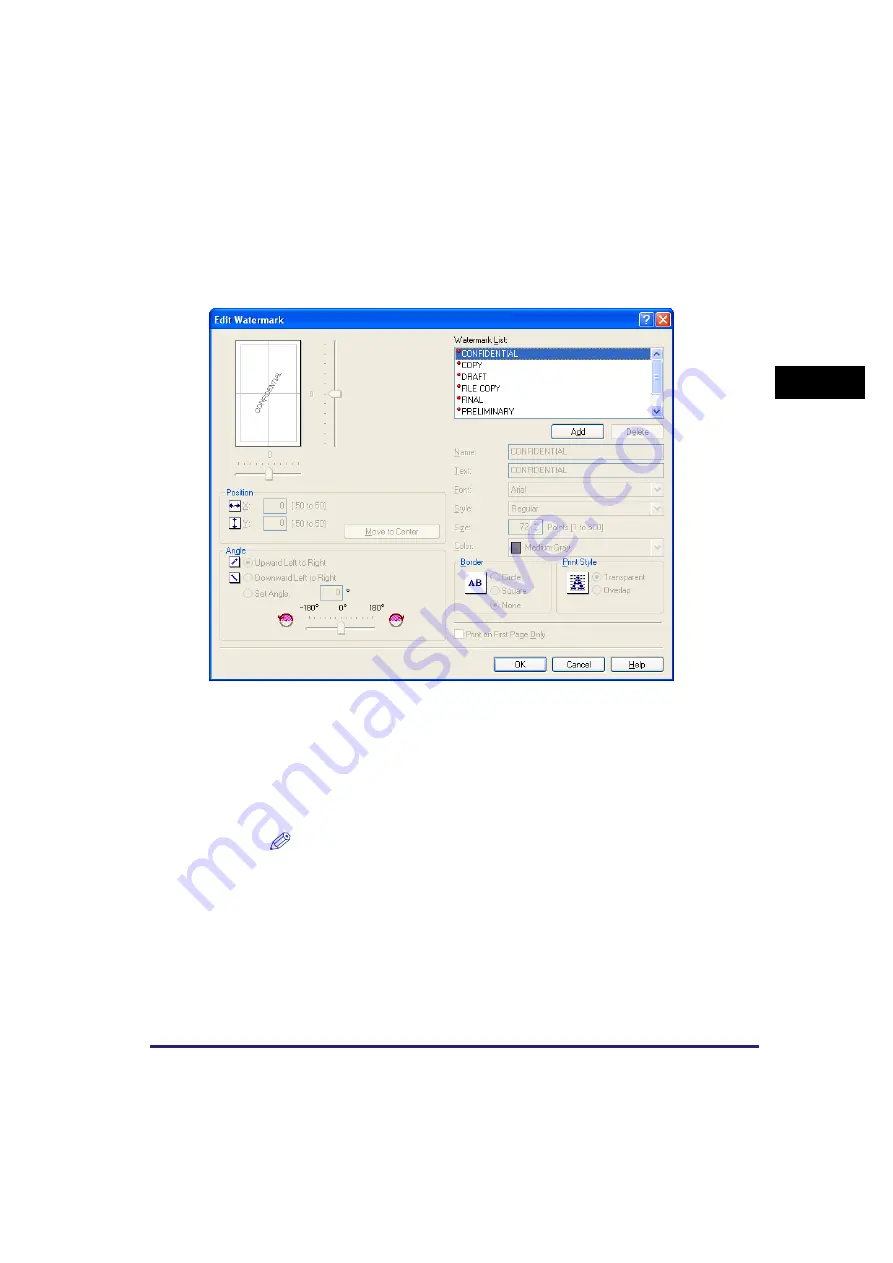
Windows 2000/XP/Server 2003 Properties and Printing Preferences
2-41
Pr
inting
2
Edit Watermark
Clicking [Edit Watermark...] in the [Page Setup] tab sheet opens the [Edit
Watermark] dialog box. This dialog box enables you to insert a text string as a
watermark onto pages. This option is enabled only when the [Watermark] check
box is selected in the [Page Setup] tab sheet (see p. 2-38).
[Watermark List]
Displays the names of registered watermarks. The preview image in the
upper left part of the dialog box displays the selected watermark with
the specified settings reflected.
[Add]
Registers a new watermark. Clicking this button adds a blank name field
in [Watermark List] in which you enter the name of watermark to be
registered. Up to 50 watermarks can be registered.
[Delete]
Removes the selected watermark from [Watermark List].
NOTE
You cannot delete a pre-defined watermark.
[Position]
Specifies the position where the watermark is printed on each page. You
can enter the values in the [X] and [Y] edit boxes (in a range between
–50 and +50), or use the X and Y slide bars to move the position.
[Move to Center]
Relocates the watermark to the center of the page.
[Angle]
Sets the angle of watermark ([Upward Left to Right], [Downward Left to
Right], or [Set Angle]). You can select the corresponding radio button, or
use the slide bar to move the angle, or enter a desired value in the [Set
Angle] edit box (in a range between -180 and 180).
Содержание ImageCLASS MF5730
Страница 1: ...imageCLASS MF5700 Series Software Guide ...
















































