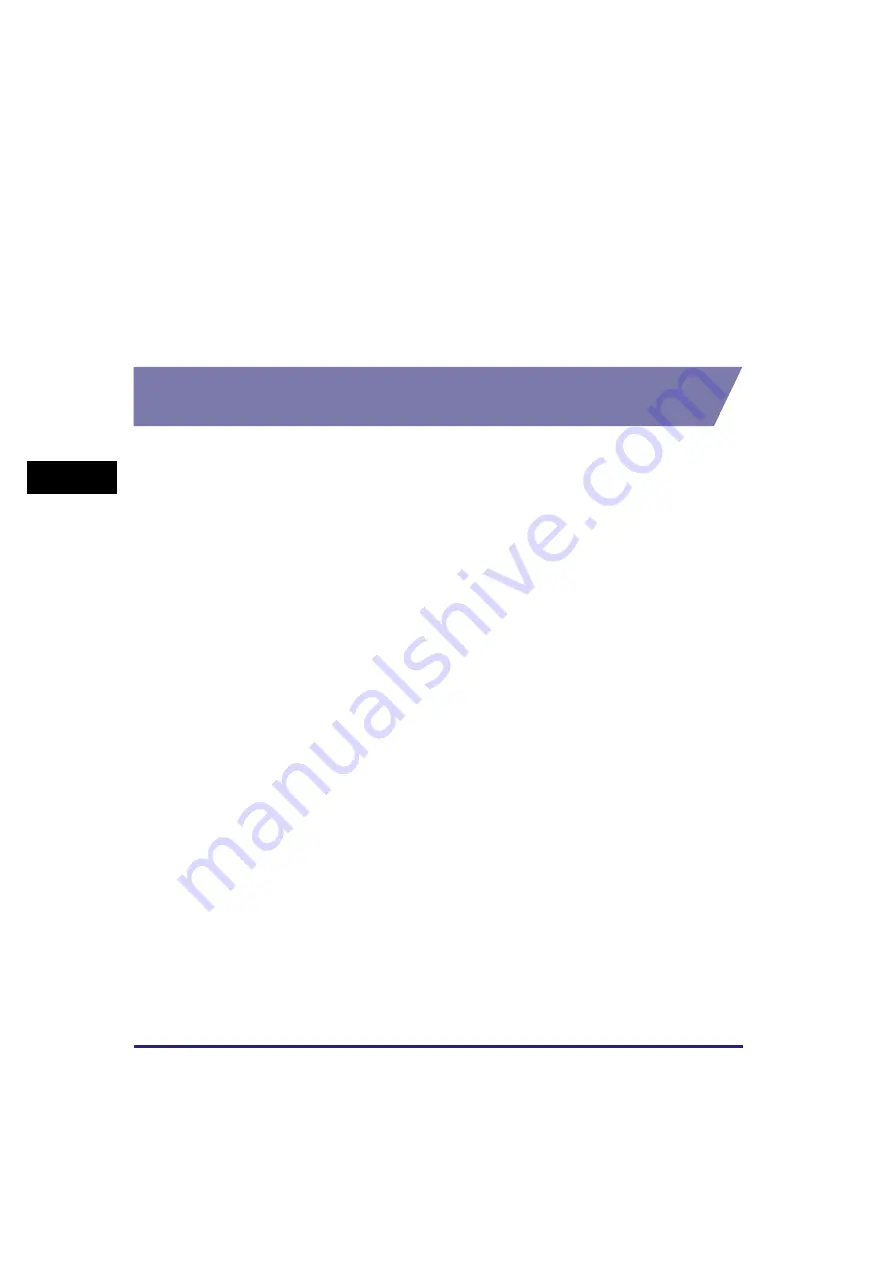
Changing Fax Settings
4-14
PC F
a
xi
ng (M
F57
50/
MF
577
0 Mod
e
ls Only)
4
3
From the [Select Printer] list box or the [Name] pull-down list in
the [Print] dialog box, select the fax to be used.
4
Click [Preferences] or [Properties].
The [Canon Canon MF5700 Series (FAX) Printing Preferences] or [Canon Canon
MF5700 Series (FAX) Properties] dialog box appears.
From the [Printers and Faxes] (Windows 98/Me/2000:
[Printers]) Folder
Opening the Canon MF5700 Series (FAX) Properties Dialog Box
1
Open the [Printers and Faxes] (Windows 98/Me/2000: [Printers])
folder.
Click [start] on the Windows task bar
➞
select [Printers and Faxes] (Windows 98/Me/
2000: [Start]
➞
[Settings]
➞
[Printers]).
2
Click the corresponding printer driver icon.
3
From the [File] menu, click [Properties].
You can also open the [Canon MF5700 Series (FAX) Properties] dialog box by
right-clicking the corresponding printer driver icon and selecting [Properties] from the
pop-up menu.
The [Canon Canon MF5700 Series (FAX) Properties] dialog box appears.
Opening the Canon MF5700 Series (FAX) Printing Preferences Dialog
Box (Windows 2000/XP/Server 2003 Only)
1
Open the [Printers and Faxes] (Windows 2000: [Printers]) folder.
Click [start] on the Windows task bar
➞
select [Printers and Faxes] (Windows 2000:
[Start]
➞
[Settings]
➞
[Printers]).
2
Click the corresponding printer driver icon.
Содержание ImageCLASS MF5730
Страница 1: ...imageCLASS MF5700 Series Software Guide ...






























