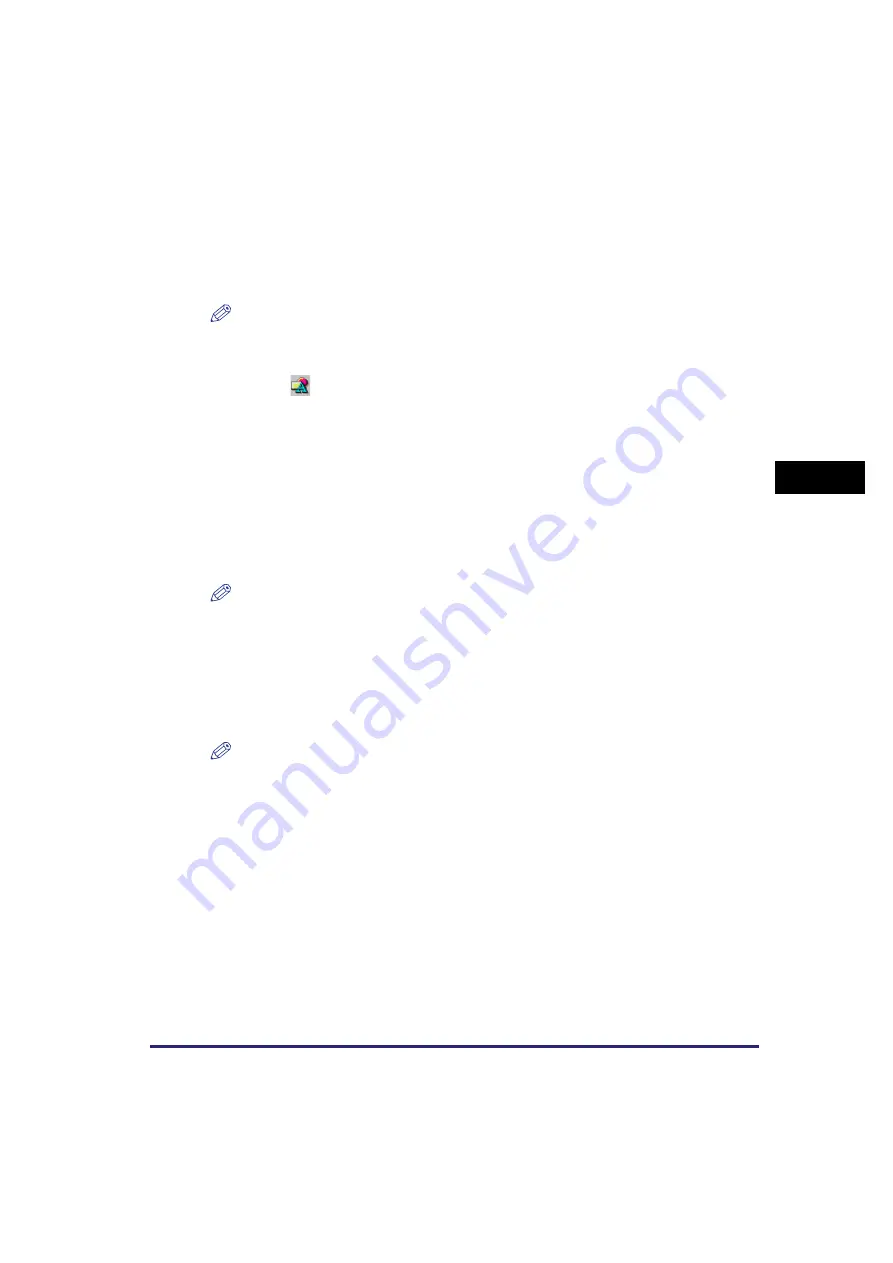
Canon Cover Sheet Editor
4-63
PC F
a
xi
ng (M
F57
50/
MF
577
0 Mod
e
ls Only)
4
Specifying Object Properties
Follow the procedure below to change the line style, line color, and background
color of objects such as lines, rectangles, rounded rectangles, ovals, and images.
1
Select the object whose properties you want to change.
NOTE
You can select multiple objects and change their properties at the same time.
2
Click [
] (Properties) on the toolbar.
Alternatively, select [Properties] from the [Edit] menu, or display the [Object Properties]
dialog box by double-clicking the selected object.
The [Object Properties] dialog box opens.
3
Select the desired line type for the object from [Line Style].
4
Specify the [Width] setting to set the thickness of the line.
NOTE
The [Width] setting is available only if [Line Style] is set to 'Solid'.
5
Select the desired line color for the object from [Color].
6
Select the desired background color for the object from [Fill in].
NOTE
[Fill in] cannot be specified if the selected object is either a line or an image.
7
Click [OK].
Arranging Objects
You can rearrange the order and appearance of objects such as lines, rectangles,
rounded rectangles, ovals, images, and text boxes on the cover sheet.
Содержание ImageCLASS MF5730
Страница 1: ...imageCLASS MF5700 Series Software Guide ...






























