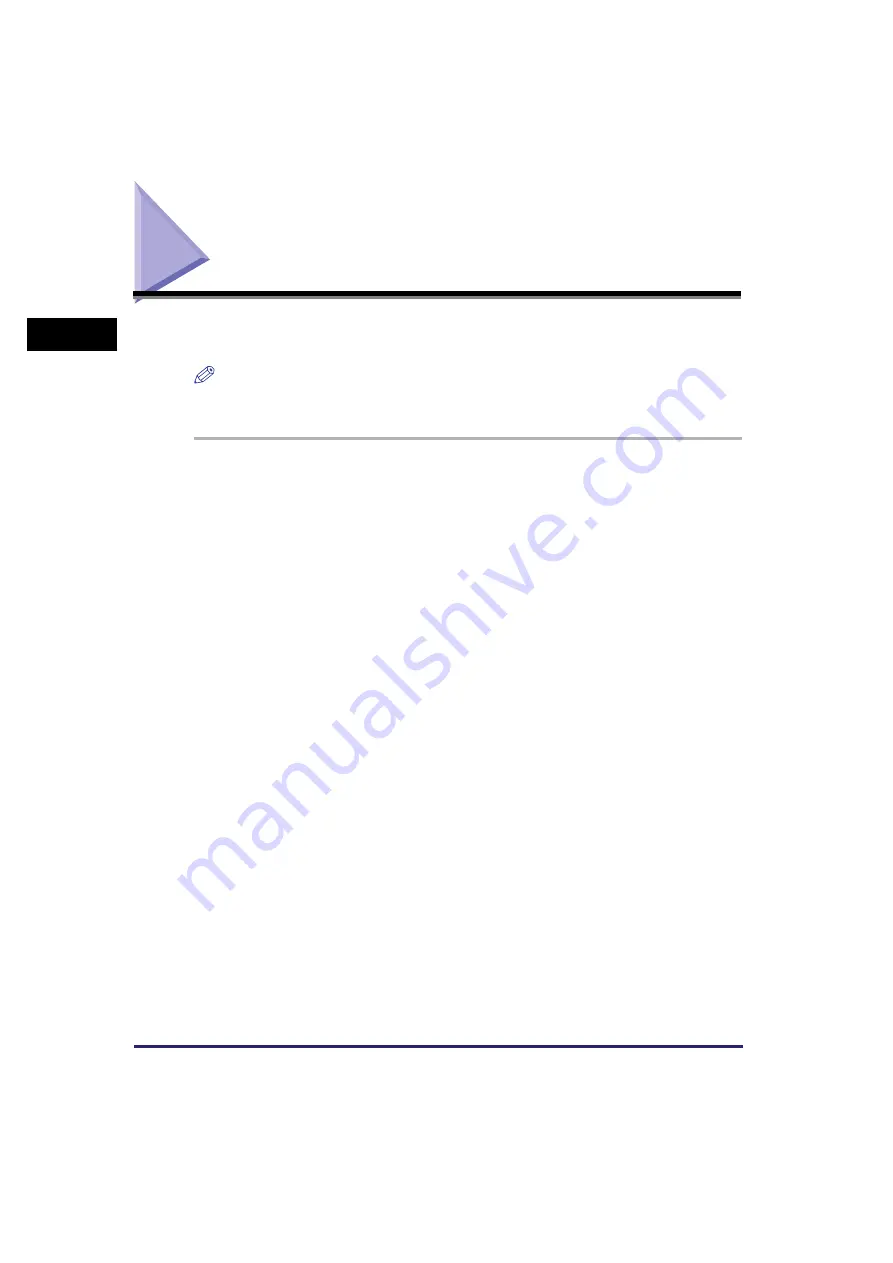
Checking Installation
1-20
In
st
alla
tio
n
1
Checking Installation
Check if the drivers are installed successfully and the machine is selected as the
default printer.
NOTE
If your machine is selected in the printer box when you open the [Print] dialog box in an
application, which means your machine is set as the default printer.
1
Open the [Printers and Faxes] (Windows 98/Me/2000: [Printers])
folder.
Click [start] on the Windows task bar
➞
select [Printers and Faxes] (Windows 98/Me/
2000: [Start]
➞
[Settings]
➞
[Printers]).
Make sure the driver icon is displayed.
2
Select the default printer.
If your machine is already set as the default printer, go to step 3.
❑
Click the corresponding printer driver icon.
❑
From the [File] menu, click [Set as Default Printer] (Windows 98/Me: [Set as
Default]).
3
Open the [Scanners and Cameras] folder (Windows 98/2000: the
[Scanners and Cameras Properties] dialog box).
Click [start] on the Windows task bar
➞
select [Control Panel]
➞
[Scanners and
Cameras] (Windows 98/2000: [Start]
➞
[Settings]
➞
[Control Panel]
➞
double-click the
[Scanners and Cameras] icon).
Make sure the corresponding scanner driver name or icon is displayed.
4
If the [Canon MF Toolbox 4.7] icon is displayed on the Windows
desktop, installation of the MF Toolbox 4.7 has been successful.
Содержание ImageCLASS MF5730
Страница 1: ...imageCLASS MF5700 Series Software Guide ...






























