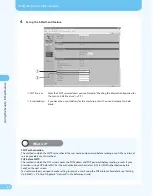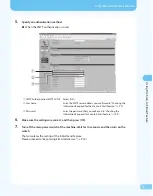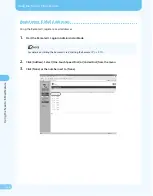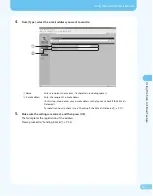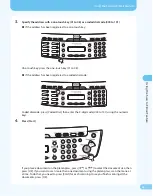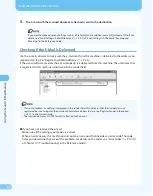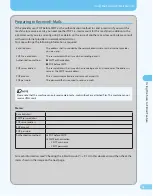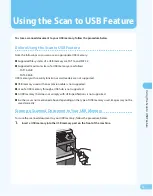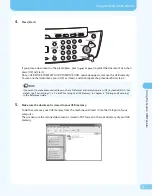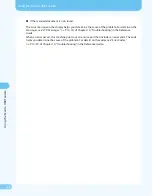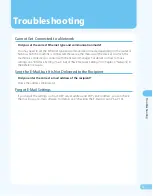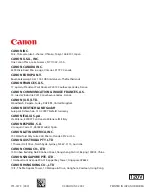FT5-79 (000)
© CANON INC. 2007
CANON INC.
0-2, Shimomaruko -chome, Ohta-ku, Tokyo 46-850, Japan
CANON U.S.A., INC.
One Canon Plaza, Lake Success, NY 042, U.S.A.
CANON CANADA INC.
690 Dixie Road Mississauga, Ontario L5T P7, Canada
CANON EUROPA N.V.
Bovenkerkerweg 59-6 85 XB Amstelveen, The Netherlands
CANON FRANCE S.A.S.
7, quai du Président Paul Doumer 9244 Courbevoie Cedex, France
CANON COMMUNICATION & IMAGE FRANCE S.A.S.
2, rue de I’Industrie 9244 Courbevoie Cedex, France
CANON (U.K.) LTD.
Woodhatch, Reigate, Surrey, RH2 8BF, United Kingdom
CANON DEUTSCHLAND GmbH
Europark Fichtenhain A0, 47807 Krefeld, Germany
CANON ITALIA S.p.A.
Via Milano, 8 20097 San Donato Milanese (MI) Italy
CANON ESPAÑA, S.A.
c/ Joaquín Costa 4, 28002 Madrid, Spain
CANON LATIN AMERICA, INC.
70 Waterford Way Suite 400, Miami, Florida 26 U.S.A.
CANON AUSTRALIA PTY. LTD
Thomas Holt Drive, North Ryde, Sydney, N.S.W. 2, Australia
CANON CHINA CO., LTD
5F Jinbao Building No.89 Jinbao Street, Dongcheng District, Beijing 00005, China
CANON SINGAPORE PTE. LTD.
HarbourFront Avenue #04-0 Keppel Bay Tower, Singapore 09862
CANON HONGKONG CO., LTD
9/F., The Metropolis Tower, 0 Metropolis Drive, Hunghom, Kowloon, Hong Kong
PRINTED IN JAPAN OR KOREA