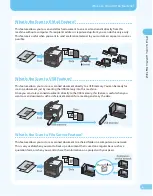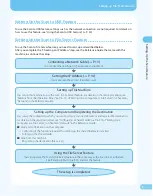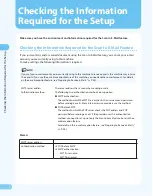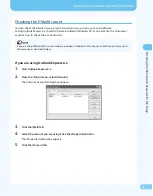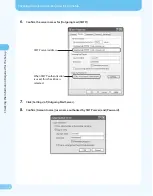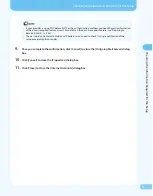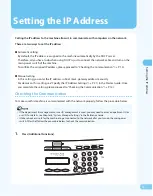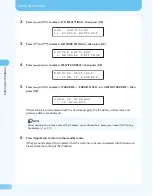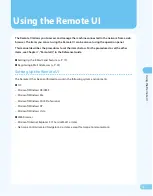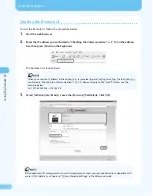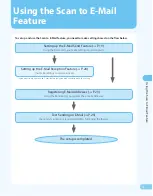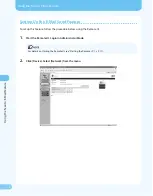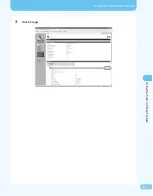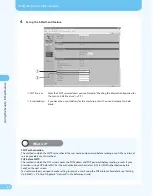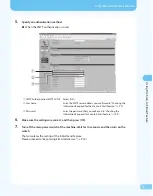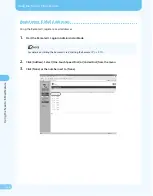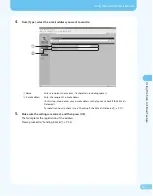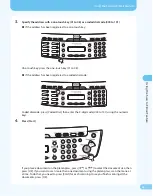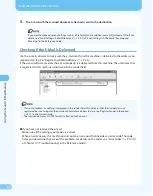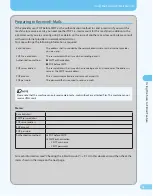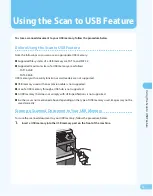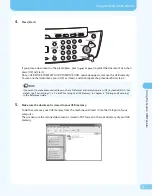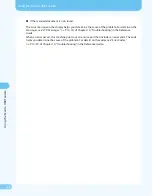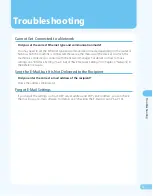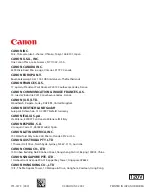Отзывы:
Нет отзывов
Похожие инструкции для ImageCLASS MF4690

C910
Бренд: Oki Страницы: 33

C910
Бренд: Oki Страницы: 52

C910
Бренд: Oki Страницы: 11

120
Бренд: OKIDATA Страницы: 58

7142
Бренд: Xerox Страницы: 341

220
Бренд: Xerox Страницы: 48

3155
Бренд: Oce Страницы: 4

A2+
Бренд: CAB Страницы: 40

EP-60
Бренд: Datecs Страницы: 29

PHASER 6121MFP
Бренд: Xerox Страницы: 532

Phaser 6120
Бренд: Xerox Страницы: 174

Phaser 6115 MFP
Бренд: Xerox Страницы: 2

Phaser 6115 MFP
Бренд: Xerox Страницы: 219

PHASER 6010
Бренд: Xerox Страницы: 5

Phaser 6140N
Бренд: Xerox Страницы: 3

Phaser 6128 MFP
Бренд: Xerox Страницы: 2

Phaser 6128 MFP
Бренд: Xerox Страницы: 16

Phaser 6125
Бренд: Xerox Страницы: 2