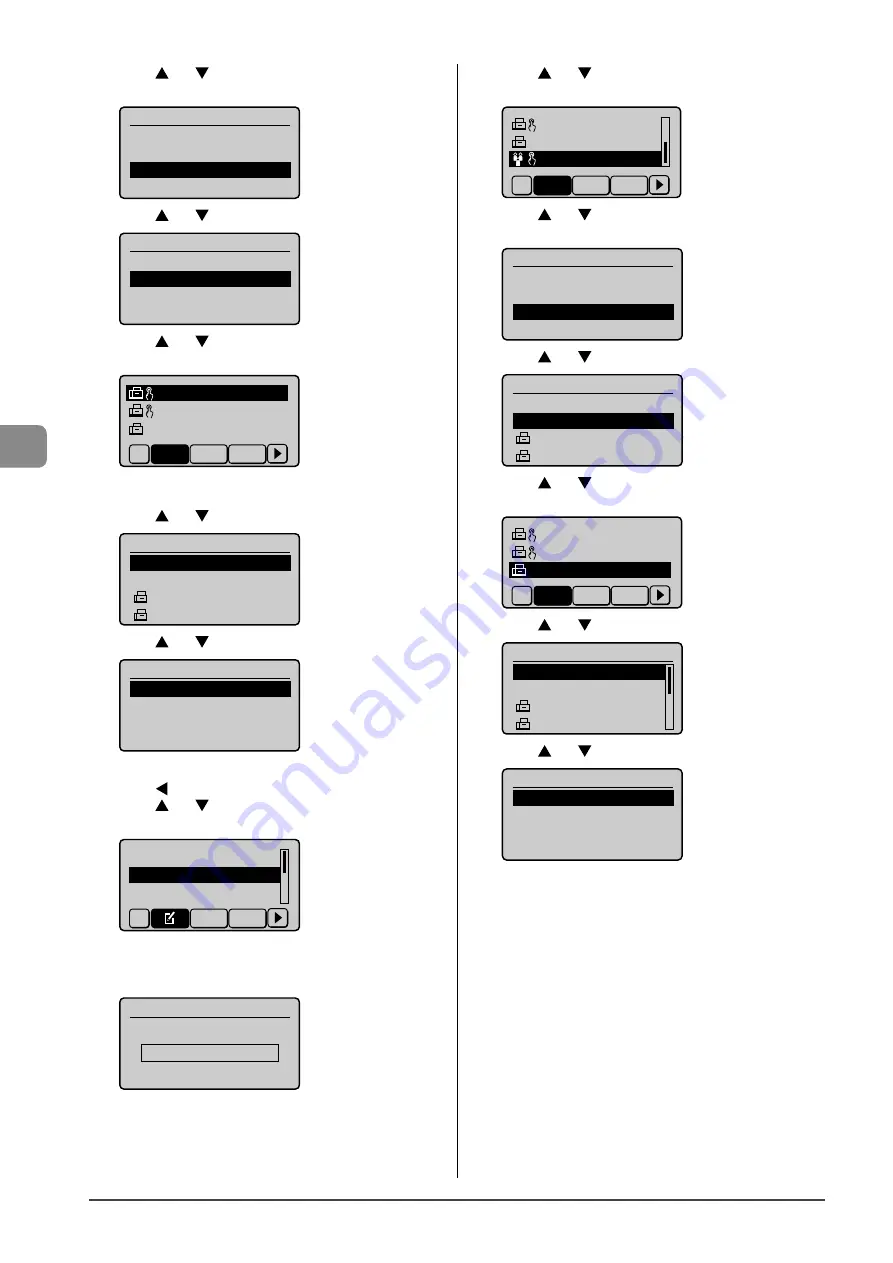
5-10
Reg
ist
ering Destinations in the A
ddr
ess Book
(9)
Press [
] or [
] to select <Destinations>, and then press
[OK].
Group
<Apply>
Name: GROUP
Destinations:
:
000
One-Touch: 03
(10) Press [
] or [
] to select <Add>, and then press [OK].
Destination
<Apply>
<Add>
(11) Press [
] or [
] to select a destination that you want to
add, and then press [OK].
CANON01 012345678
CANON02 98765432
...
CANON03 00112233
...
All
A-Z 0-9
(12) Repeat Step (10) and (11) to select the destinations to be
added.
(13) Press [
] or [
] to select <Apply>, and then press [OK].
Destination
<Apply>
<Add>
CANON01 0123456789
CANON02 9876543210
(14) Press [
] or [
] to select <Apply>, and then press [OK].
Group
<Apply>
Name: GROUP
Destinations: 002
One-Touch: 03
●
Adding destinations to a group
(1)
Press [
].
(2)
Press [
] or [
] to select <Edit Address Book>, and then
press [OK].
Register New Destin
...
Edit Address Book
Address Book Details
All A-Z
When the address book PIN is specified
Use the numeric keys to enter the PIN, and then press
[OK].
Address Book PIN
(Apply: Press OK)
*******
(3)
Press [
] or [
] to select a group to which destinations
are added, and then press [OK].
CANON02 9876543
...
CANON03 0011223
...
GROUP 02 Destina
All
A-Z 0-9
(4)
Press [
] or [
] to select <Destinations>, and then press
[OK].
Group
<Apply>
Name: GROUP
Destinations: 002
One-Touch: 03
(5)
Press [
] or [
] to select <Add>, and then press [OK].
Destination
<Apply>
<Add>
CANON01 0123456789
CANON02 9876543210
(6)
Press [
] or [
] to select a destination to be added, and
then press [OK].
CANON01 01234567
...
CANON02 98765432
...
CANON03 001122334
All
A-Z 0-9
(7)
Press [
] or [
] to select <Apply>, and then press [OK].
Destination
<Apply>
<Add>
CANON01 01234567
...
CANON02 98765432
...
(8)
Press [
] or [
] to select <Apply>, and then press [OK].
Group
<Apply>
Name: GROUP
Destinations: 003
One-Touch: 03
Содержание imageCLASS MF4450
Страница 24: ...xviii...
Страница 54: ...2 18 Document and Paper Handling...
Страница 64: ...3 10 Copying...
Страница 70: ...4 6 Printing from a Computer...
Страница 84: ...5 14 Registering Destinations in the Address Book...
Страница 114: ...7 4 Using the Scan Functions...
Страница 132: ...8 18 Maintenance...
















































