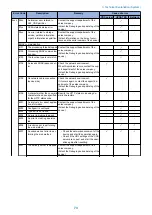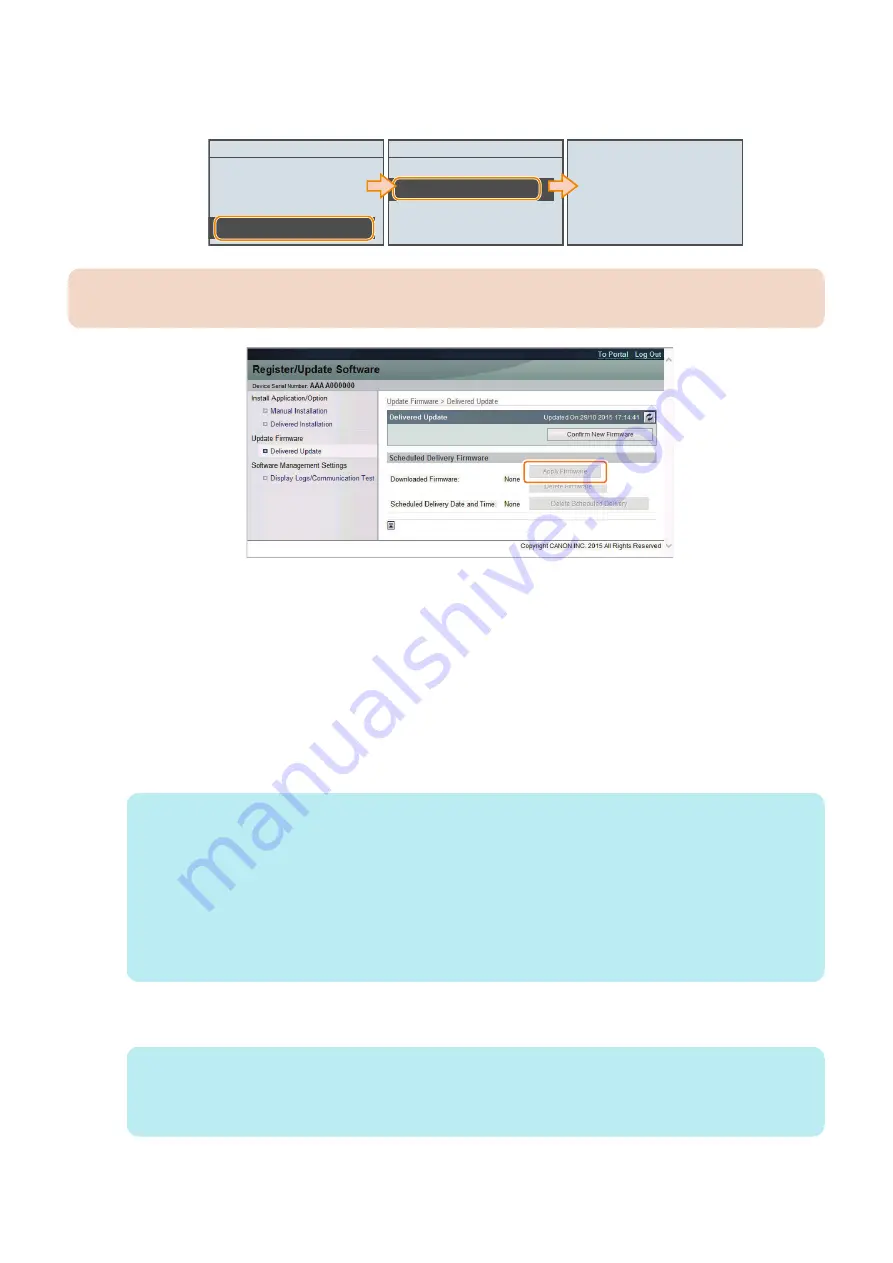
2. When using the Control Panel, execute the following service mode to update the firmware downloaded to the device
using the Updater function.
• SERVICE MODE > F/W UPDATE GR. > CDS
F/W UPDATE GR.
USB
NETWORK
USB STORAGE
CDS
Execute?
No
Yes
Executing...
CAUTION:
When using the [Register/Update Software] screen of the Remote UI, click [Apply Firmware] in [Delivered Update].
Example of Using the Remote UI
This machine is automatically restarted when the update processing is complete.
● CDS Scheduled Update (Scheduled Download and Upload in Conjunction with UGW)
There are two types of procedure for updating firmware using "CDS scheduled update": a procedure performed by service
technician of sales company and a procedure performed by the user. Configure the setting by performing either one of the
procedures.
1. Configure the schedule settings of firmware distribution to the device.
• When the sales company configures the settings, access UGW and configure the schedule settings of firmware
distribution to the target device.
NOTE:
• For the operation procedure, refer to "CDS Scheduled Update" in the CDS Operation Manual (Firmware
Distribution).
• When the e-mail notification setting is enabled on UGW, it will be notified at the following timing.
• E-mail address specified in [Notification E-mail Settings]
The settings configured on the scheduled update setting screen are applied to the device, and an e-mail is
sent when notification is sent from the device to CDS distribution server.
• E-mail address specified in the schedule setting column
After firmware distribution from CDS distribution server to the device is completed and the notification is sent
from the device to CDS distribution server, an e-mail is sent.
• When the user configures the settings, access Remote UI of the target device and configure the schedule settings of
firmware distribution.
NOTE:
• For details of the procedure for configuring the settings from Remote UI, refer to the e-Manual of the target device.
• When the user configures the scheduled update settings, it is required to perform
“Display of [Scheduled Update]
on [Settings/Registration] menu” on page 57
in advance.
3. Technical Explanation (System)
59
Содержание imageCLASS LBP325dn
Страница 11: ...Safety Precautions Laser 2 Power Supply Lithium Battery 3 Toner Safety 3 Notes on works 4...
Страница 15: ...Product Overview 1 Product Lineup 6 Features 7 Specifications 8 Parts Name 11...
Страница 127: ...Periodical Service 4 Periodically Replaced Parts 118 Consumable Parts 119 Periodical Service 120...
Страница 130: ...Periodical Service Periodical Service No periodic services are required to this machine 4 Periodical Service 120...
Страница 138: ...1 Place paper on the work space 2 Open the Front Cover Unit 3 Remove the cartridge 5 Parts Replacement and Cleaning 128...
Страница 141: ...5 Remove the Right Cover Unit 5 Parts Replacement and Cleaning 131...
Страница 148: ...Procedure 1 Remove the guide 2 Free the Link Arm 3 Remove the shaft 2x 5 Parts Replacement and Cleaning 138...
Страница 166: ...3 Free the harness 2x 1x 4 Remove the Laser Scanner Unit 4x 1x 5 Parts Replacement and Cleaning 156...
Страница 187: ...Adjustment 6 Actions at Parts Replacement 178...
Страница 189: ...Troubleshooting 7 Test Print 180 Cartridge Log Print 186 Troubleshooting 188 Obtaining Debug Log 190...
Страница 204: ...Error Jam Alarm 8 Overview 195 Error Code 197 Jam code 205 Alarm Code 208...
Страница 219: ...Service Mode 9 Overview 210 Service Mode 214...
Страница 243: ...Installation 10 Installation of the host machine 234...