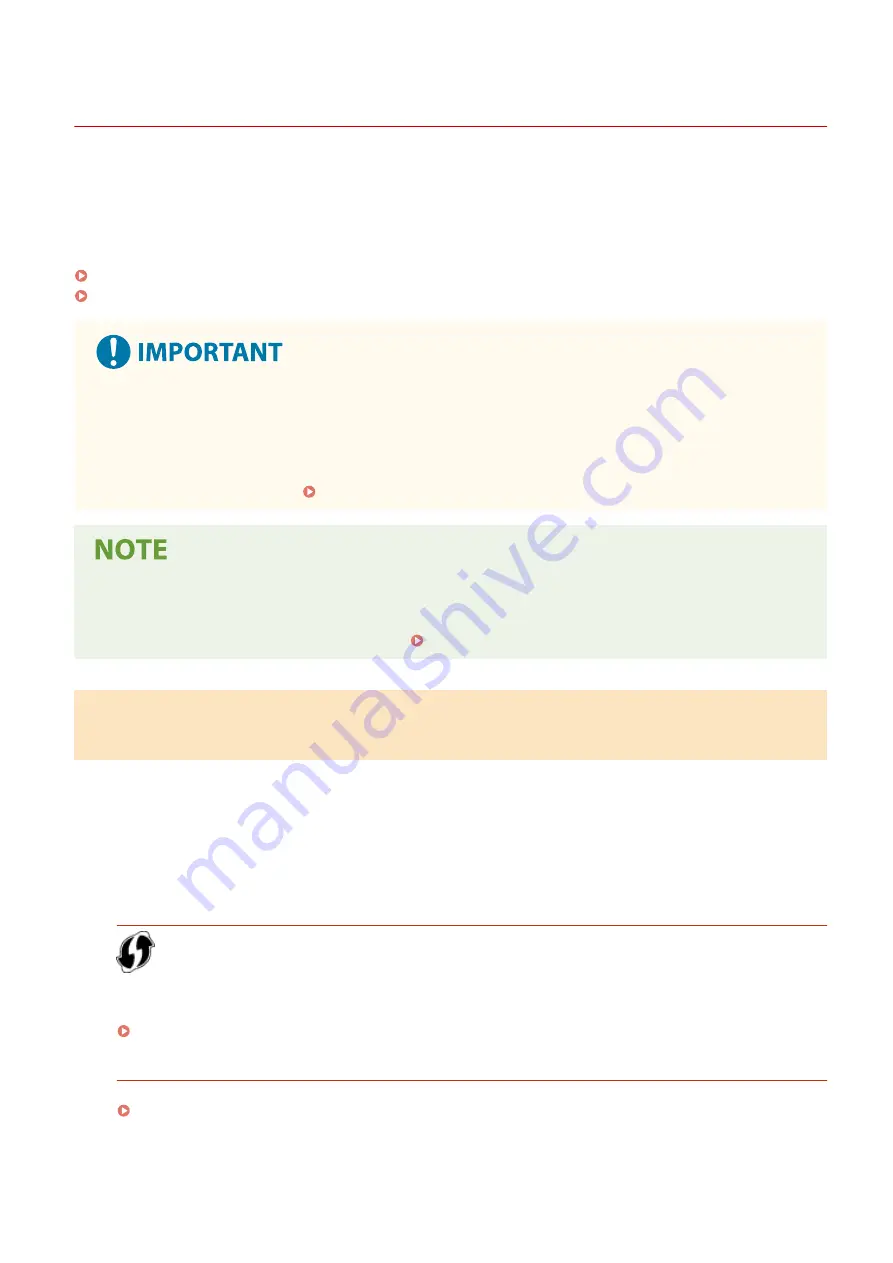
Connecting to a Wireless LAN
95LW-011
Connect a computer to the machine via a wireless LAN router (access point).
Depending on your wireless LAN router, the connection type and security standards may vary. Check for a connection
type and security standard that are supported by both the wireless LAN router and the machine, and then establish a
connection according to the connection type.
Depending on the connection type, you must enter the security information of the wireless LAN router.
Checking the Connection Types and Security Standards Supported by the Machine(P. 38)
Wireless LAN Router Information Required for Connection(P. 39)
Connect with a Secure Network Environment
●
The radio waves used for wireless communication can reach beyond walls and other obstructions within a
certain range. Therefore, connecting the machine to a network without proper security measures may leak
personal data and other information to third parties. Connect the machine to a wireless LAN at your own
discretion and responsibility. Protecting the Network(P. 146)
Reducing Power Consumption
●
When Power Save Mode is enabled, the machine regularly enters the power save state according to the
signal transmitted by the wireless LAN router. [Power Save Mode](P. 209)
Checking the Connection Types and Security Standards Supported by the
Machine
◼
Connection Type
Connect using a type that is supported by your wireless LAN router. To specify the authentication, encryption, or other
security method in detail, use the manual setup method to connect.
The following connection types are supported by the machine:
Push Button Mode (WPS)
If the wireless LAN router has the above symbol on the package or the button of the device, you can easily
connect by pressing the button.
Connecting to a Wireless LAN by Using the Router Button (Push Button Mode)(P. 41)
WPS PIN Code Mode
If you are using a WPS router that does not support the push button mode, enter the PIN code to connect.
Connecting to a Wireless LAN by Entering a PIN Code (WPS PIN Code Mode)(P. 43)
* If the wireless LAN router is set up to use WEP authentication, you may not be able to connect with WPS. In
this case, use the manual setup method to connect.
Setting Up
38
Содержание imageCLASS LBP121dn
Страница 1: ...imageCLASS LBP122dw LBP121dn User s Guide USRMA 7917 00 2023 02 en Copyright CANON INC 2023 ...
Страница 7: ...Notice 358 Trademarks and Copyrights 359 Third party Software 361 VI ...
Страница 47: ... Shared Key Encryption for WPA WPA2 TKIP AES CCMP IEEE 802 1X Authentication Setting Up 40 ...
Страница 65: ... The settings are applied Setting Up 58 ...
Страница 100: ...Paper with logo in landscape orientation Basic Operations 93 ...
Страница 105: ... The custom paper is registered Basic Operations 98 ...
Страница 138: ...6 Log out from Remote UI Linking with Mobile Devices 131 ...
Страница 159: ...8 Log out from Remote UI Security 152 ...
Страница 207: ... Off On Settings Menu Items 200 ...
Страница 250: ... Off On Settings Menu Items 243 ...
Страница 284: ... When you select On the printing speed may decrease Troubleshooting 277 ...
Страница 291: ... When you select Print Side Priority the printing speed for 1 Sided printing will decrease Troubleshooting 284 ...
Страница 353: ...Manual Display Settings 95LW 08H Appendix 346 ...
















































