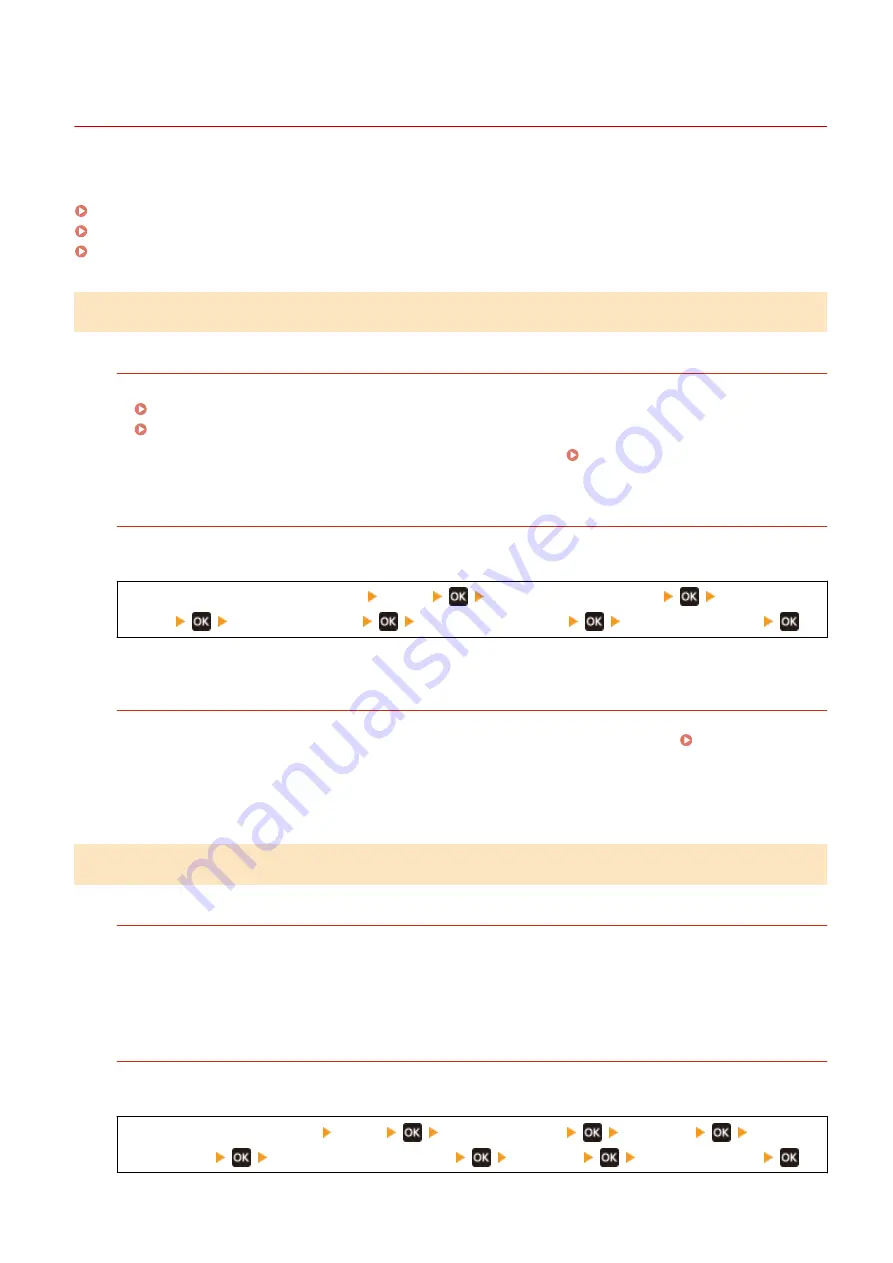
Printouts Are Faded
95LW-06Y
Troubleshoot by checking the following steps:
Step 1: Checking the Paper and Toner Cartridge(P. 289)
Step 2: Checking the Usage Environment of the Machine(P. 289)
Step 3: Checking the Special Processing Setting(P. 290)
Step 1: Checking the Paper and Toner Cartridge
Are You Using Appropriate Paper?
●
Check whether the paper in the machine is usable, and replace it with appropriate paper, as needed.
Usable Paper(P. 13)
Loading Paper(P. 87)
●
Set the paper size and type correctly according to the loaded paper. Specifying the Paper Size and
Type(P. 94)
Does the Printed Toner Flake Off Depending on Paper Type or Usage Environment?
If so, setting [Reduce Toner Flaking] to [Mode 1] may improve the problem. If that does not work, select [Mode
2].
[Home] screen on the operation panel [Menu]
[Adjustment/Maintenance]
[Adjust Image
Quality]
[Special Processing]
[Reduce Toner Flaking]
[Mode 1] or [Mode 2]
* When this setting is enabled, ghost images may appear in unprinted areas.
Have the Toner Cartridge Reached the End of Their Lifetime?
Parts inside the toner cartridge may have deteriorated. If this symptom occurs, it is recommended to replace
the toner cartridge regardless of the remaining amount of toner or messages displayed. Replacing the
* Depending on the usage condition of the machine, the actual remaining amount of toner may be lower than
indicated or the parts may be deteriorated.
Step 2: Checking the Usage Environment of the Machine
Are You Using the Machine in an Environment with Sudden Temperature Changes?
Sudden temperature changes can create condensation, which can result in faded or blurry images and text.
Continuing to use the machine under these conditions may result in paper jams, printing defects, faults, or
other problems. Allow the machine to adjust to the ambient temperature and humidity for at least 2 hours
before use.
Is the Machine Installed in a Location Subject to Strong Wind Such as from an Air
Conditioner?
If so, adjust the air direction and volume of the air conditioner.
If that does not work, setting [Switch Paper Feed Method] to [Print Side Priority] may improve the problem.
[Home] on the operation panel [Menu]
[Function Settings]
[Common]
[Paper
Feed Settings]
[Switch Paper Feed Method]
[Drawer 1]
[Print Side Priority]
Troubleshooting
289
Содержание imageCLASS LBP121dn
Страница 1: ...imageCLASS LBP122dw LBP121dn User s Guide USRMA 7917 00 2023 02 en Copyright CANON INC 2023 ...
Страница 7: ...Notice 358 Trademarks and Copyrights 359 Third party Software 361 VI ...
Страница 47: ... Shared Key Encryption for WPA WPA2 TKIP AES CCMP IEEE 802 1X Authentication Setting Up 40 ...
Страница 65: ... The settings are applied Setting Up 58 ...
Страница 100: ...Paper with logo in landscape orientation Basic Operations 93 ...
Страница 105: ... The custom paper is registered Basic Operations 98 ...
Страница 138: ...6 Log out from Remote UI Linking with Mobile Devices 131 ...
Страница 159: ...8 Log out from Remote UI Security 152 ...
Страница 207: ... Off On Settings Menu Items 200 ...
Страница 250: ... Off On Settings Menu Items 243 ...
Страница 284: ... When you select On the printing speed may decrease Troubleshooting 277 ...
Страница 291: ... When you select Print Side Priority the printing speed for 1 Sided printing will decrease Troubleshooting 284 ...
Страница 353: ...Manual Display Settings 95LW 08H Appendix 346 ...






























