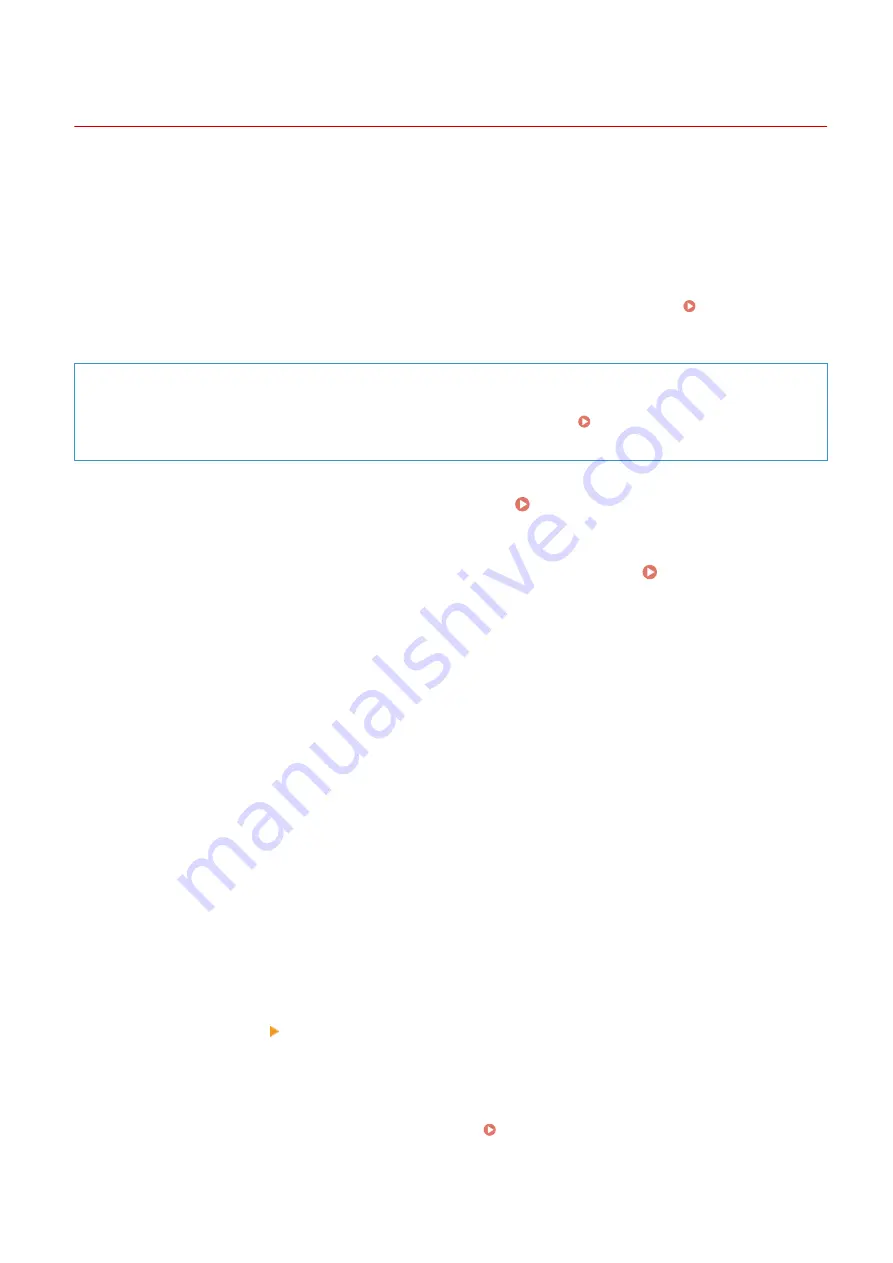
Using TLS
95LW-03U
Transport Layer Security (TLS) is a mechanism for encrypting data sent or received over the network. Encrypting
communication with TLS when using Remote UI reduces the risks of data eavesdropping and tampering during
communication.
To use TLS encrypted communication for Remote UI, specify the key and certificate (server certificate) you want to use,
and then enable TLS on Remote UI.
This section describes how to configure the settings using Remote UI from a computer.
On the operation panel, select [Menu] in the [Home] screen, and then select [Management Settings] to configure the
settings. However, the operation panel can only be used to enable or disable TLS on Remote UI. [Use Remote UI]
Administrator privileges are required. The machine must be restarted to apply the settings.
Required Preparations
●
Prepare the key and certificate to use for TLS encrypted communication. Managing and Verifying a Key
and Certificate(P. 157)
1
Log in to Remote UI in System Manager Mode. Starting Remote UI(P. 179)
2
On the Portal page of Remote UI, click [Settings/Registration]. Portal Page of
Remote UI(P. 181)
3
In [Network Settings], click [TLS Settings].
➠
The [TLS Settings] screen is displayed.
4
Specify the key and certificate to use for TLS encrypted communication.
1
In [Key and Certificate Settings], click [Key and Certificate].
➠
The [Key and Certificate Settings] screen is displayed.
2
To the right of the key and certificate to use, click [Register Default Key].
●
When you click the key name (or certificate icon), the certificate details appear.
●
On the certificate details screen, click [Verify Certificate] to verify that the certificate is valid.
5
Set the TLS version and algorithm.
1
Click [TLS Details] [Edit].
➠
The [Edit TLS Details] screen is displayed.
2
Set the usable version and algorithm, and click [OK].
Some combinations of versions and algorithms cannot be used. For the supported combinations of
versions and algorithms, see the TLS specifications. TLS(P. 23)
[Allowed Versions]
Security
153
Содержание imageCLASS LBP121dn
Страница 1: ...imageCLASS LBP122dw LBP121dn User s Guide USRMA 7917 00 2023 02 en Copyright CANON INC 2023 ...
Страница 7: ...Notice 358 Trademarks and Copyrights 359 Third party Software 361 VI ...
Страница 47: ... Shared Key Encryption for WPA WPA2 TKIP AES CCMP IEEE 802 1X Authentication Setting Up 40 ...
Страница 65: ... The settings are applied Setting Up 58 ...
Страница 100: ...Paper with logo in landscape orientation Basic Operations 93 ...
Страница 105: ... The custom paper is registered Basic Operations 98 ...
Страница 138: ...6 Log out from Remote UI Linking with Mobile Devices 131 ...
Страница 159: ...8 Log out from Remote UI Security 152 ...
Страница 207: ... Off On Settings Menu Items 200 ...
Страница 250: ... Off On Settings Menu Items 243 ...
Страница 284: ... When you select On the printing speed may decrease Troubleshooting 277 ...
Страница 291: ... When you select Print Side Priority the printing speed for 1 Sided printing will decrease Troubleshooting 284 ...
Страница 353: ...Manual Display Settings 95LW 08H Appendix 346 ...






























