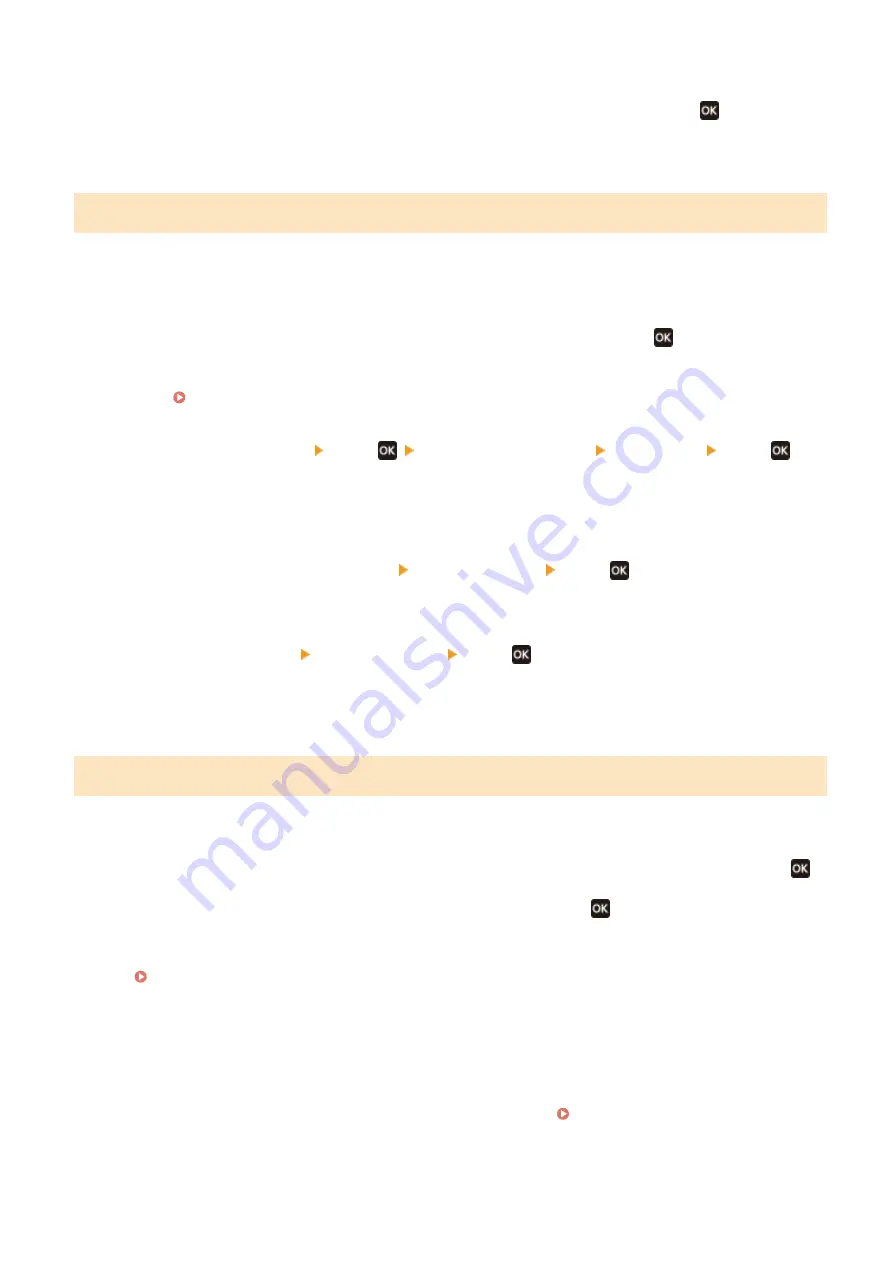
2
On the [Current Time Set.] screen, enter the date and time, and press
.
➠
The time and date are set, and the Remote UI confirmation screen is displayed.
Step 3: Setting Remote UI
With Remote UI, you can use a Web browser on a computer to check the operation status of the machine, change the
settings, and perform other operations.
Set the Remote UI Access PIN for using Remote UI to prevent unauthorized access to the machine.
1
On the Remote UI confirmation screen, select [<Yes>] and press
.
To set the Remote UI Access PIN at a later time, select [No] and proceed to "Step 4: Connecting to a Wireless
LAN." Setting the PIN to Use for Remote UI(P. 168)
2
Confirm the message press
confirm the message select [Yes] press
.
➠
The [Remote UI Access PIN] screen is displayed.
Restrict the use of Remote UI to only those users who know the Remote UI Access PIN.
3
Enter the Remote UI Access PIN select [<Apply>] press
.
Specify any number. You cannot set a PIN consisting of all zeros, such as "00" or "0000000."
4
Enter the PIN again select [<Apply>] press
.
➠
After the message [Settings applied.] appears, the screen for confirming the wireless LAN connection is
displayed.
Step 4: Connecting to a Wireless LAN
Connect to the network using wireless local area network (LAN).
1
On the screen for confirming the wireless LAN connection, select [Yes] and press
.
●
If the machine is not connected to a wireless LAN, select [No] and press
. The settings configured in the
Setup Guide are applied.
●
When connecting to a wired LAN, configure the wired LAN connection settings after exiting the Setup Guide.
Selecting Wired or Wireless LAN(P. 36)
2
Select the Wireless LAN connection type, and connect to the Wireless LAN.
➠
When the connection to the wireless LAN is completed, the settings configured in the Setup Guide are
applied.
When you exit the Setup Guide, the [Home] screen is displayed. [Home] Screen(P. 81)
Depending on your wireless LAN router, the connection type and security standards may vary. Check for a
connection type and security standard that are supported by both the wireless LAN router and the machine,
Setting Up
32
Содержание imageCLASS LBP121dn
Страница 1: ...imageCLASS LBP122dw LBP121dn User s Guide USRMA 7917 00 2023 02 en Copyright CANON INC 2023 ...
Страница 7: ...Notice 358 Trademarks and Copyrights 359 Third party Software 361 VI ...
Страница 47: ... Shared Key Encryption for WPA WPA2 TKIP AES CCMP IEEE 802 1X Authentication Setting Up 40 ...
Страница 65: ... The settings are applied Setting Up 58 ...
Страница 100: ...Paper with logo in landscape orientation Basic Operations 93 ...
Страница 105: ... The custom paper is registered Basic Operations 98 ...
Страница 138: ...6 Log out from Remote UI Linking with Mobile Devices 131 ...
Страница 159: ...8 Log out from Remote UI Security 152 ...
Страница 207: ... Off On Settings Menu Items 200 ...
Страница 250: ... Off On Settings Menu Items 243 ...
Страница 284: ... When you select On the printing speed may decrease Troubleshooting 277 ...
Страница 291: ... When you select Print Side Priority the printing speed for 1 Sided printing will decrease Troubleshooting 284 ...
Страница 353: ...Manual Display Settings 95LW 08H Appendix 346 ...






























