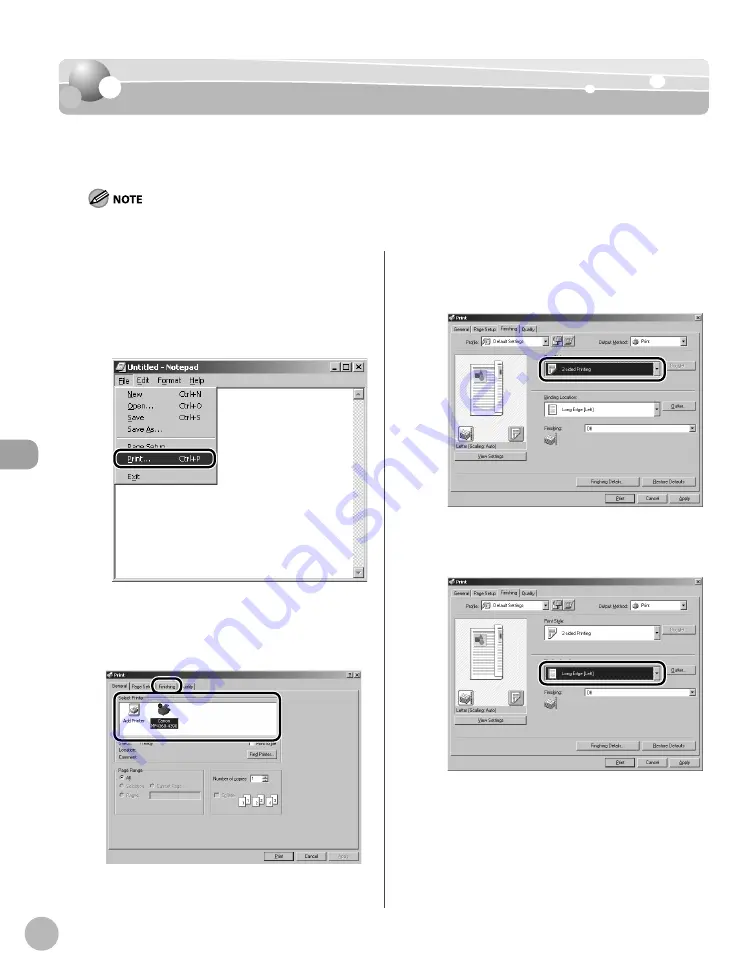
P
rinting
6-10
2-Sided Printing
2-Sided Printing
2-Sided Printing
2-sided printing enables you to make 2-sided printouts. You can cut down print costs by half
when copying in large quantities.
The display may diff er according to the operating system, as well as the type and version of the printer driver.
1
Open the document you want to print
from the application.
2
Select [Print] from the [File] menu.
3
Select your printer from [Select Printer],
then click [Finishing] to open the dialog
box.
4
Select [2-sided Printing] from [Print Style].
5
Select binding edge for the paper
printout from [Binding Location].
6
On the [Print] dialog box, click [Print] or
[OK].
Checking and Canceling Print Jobs
1
2
3
4
5
6
Содержание imageCLASS D480
Страница 31: ...Before Using the Machine 1 4 Machine Components External View Back External View Back MF4370dn ...
Страница 45: ...Before Using the Machine 1 18 ...
Страница 61: ...Documents and Print Media 2 16 ...
Страница 76: ...Copying 4 3 Overview of Copy Functions p 4 10 p 4 18 p 4 15 ...
Страница 97: ...Copying 4 24 ...
Страница 100: ...Fax 5 3 Overview of Fax Functions p 5 18 p 5 40 p 5 35 ...
Страница 143: ...Fax 5 46 ...
Страница 146: ...Printing 6 3 Overview of the Print Functions p 6 9 ...
Страница 155: ...Printing 6 12 ...
Страница 161: ...Scanning 7 6 ...
Страница 171: ...Settings from a PC MF4370dn Only 9 6 ...
Страница 179: ...10 8 Maintenance Cleaning the Machine ...
Страница 199: ...10 28 Maintenance ...






























