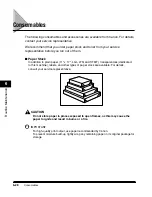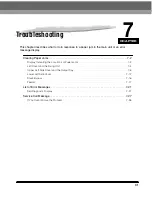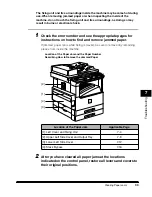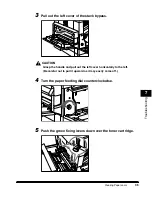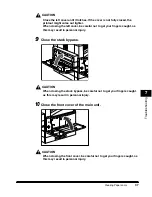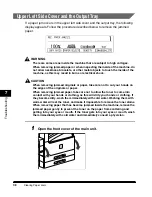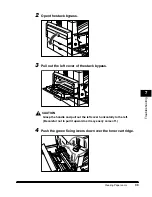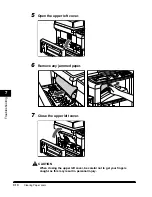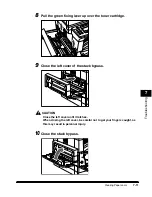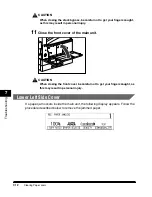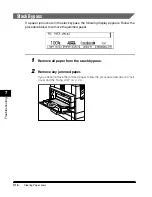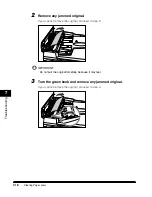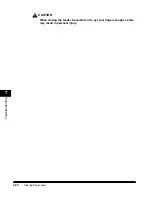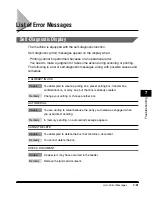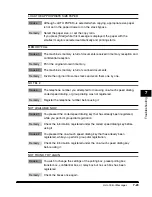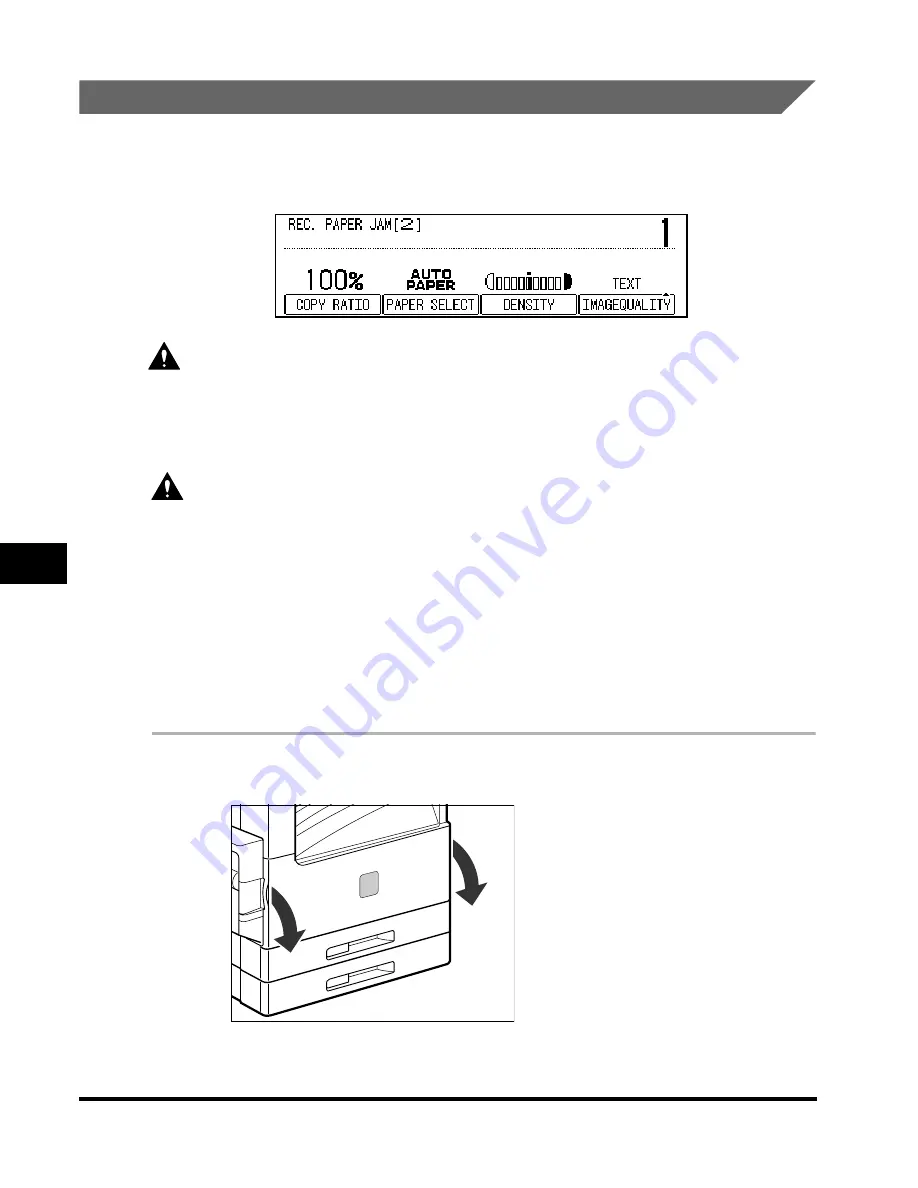
Clearing Paper Jams
7-8
T
roub
leshooting
7
Upper Left Side Cover and the Output Tray
If a paper jam occurs in the upper left side cover and the output tray, the following
display appears. Follow the procedure described below to remove the jammed
paper.
WARNING
There are some areas inside the machine that are subject to high voltages.
When removing jammed paper or when inspecting the inside of the machine, do
not allow necklaces, bracelets, or other metal objects to touch the inside of the
machine, as this may result in burns or electrical shock.
CAUTION
When removing jammed originals or paper, take care not to cut your hands on
the edges of the originals or paper.
When removing jammed paper, take care not to allow the toner to come into
contact with your hands or clothing, as this will dirty your hands or clothing. If
they become dirty, wash them immediately with cold water. Washing them with
warm water will set the toner, and make it impossible to remove the toner stains.
When removing paper that has become jammed inside the machine, remove the
jammed paper gently to prevent the toner on the paper from scattering and
getting into your eyes or mouth. If the toner gets into your eyes or mouth, wash
them immediately with cold water and immediately consult a physician.
1
Open the front cover of the main unit.
Содержание ImageCLASS 2300
Страница 1: ......
Страница 2: ...imageCLASS 2300 Reference Guide 0 Ot...
Страница 10: ...ix Function Keys Key icon Key Function Example Press F3 DENSITY Press F4 F3 F4...
Страница 12: ...xi Copying Scanning of an original printing through finishing...
Страница 23: ...xxii...
Страница 43: ...System Settings 1 20 Before You Start Using This Machine 1...
Страница 67: ...Paper Type 2 24 Basic Operations 2...
Страница 103: ...Printing Reports and Lists 3 36 Selecting and Storing Settings 3...
Страница 187: ...Report Samples 8 4 Appendix 8...
Страница 197: ......