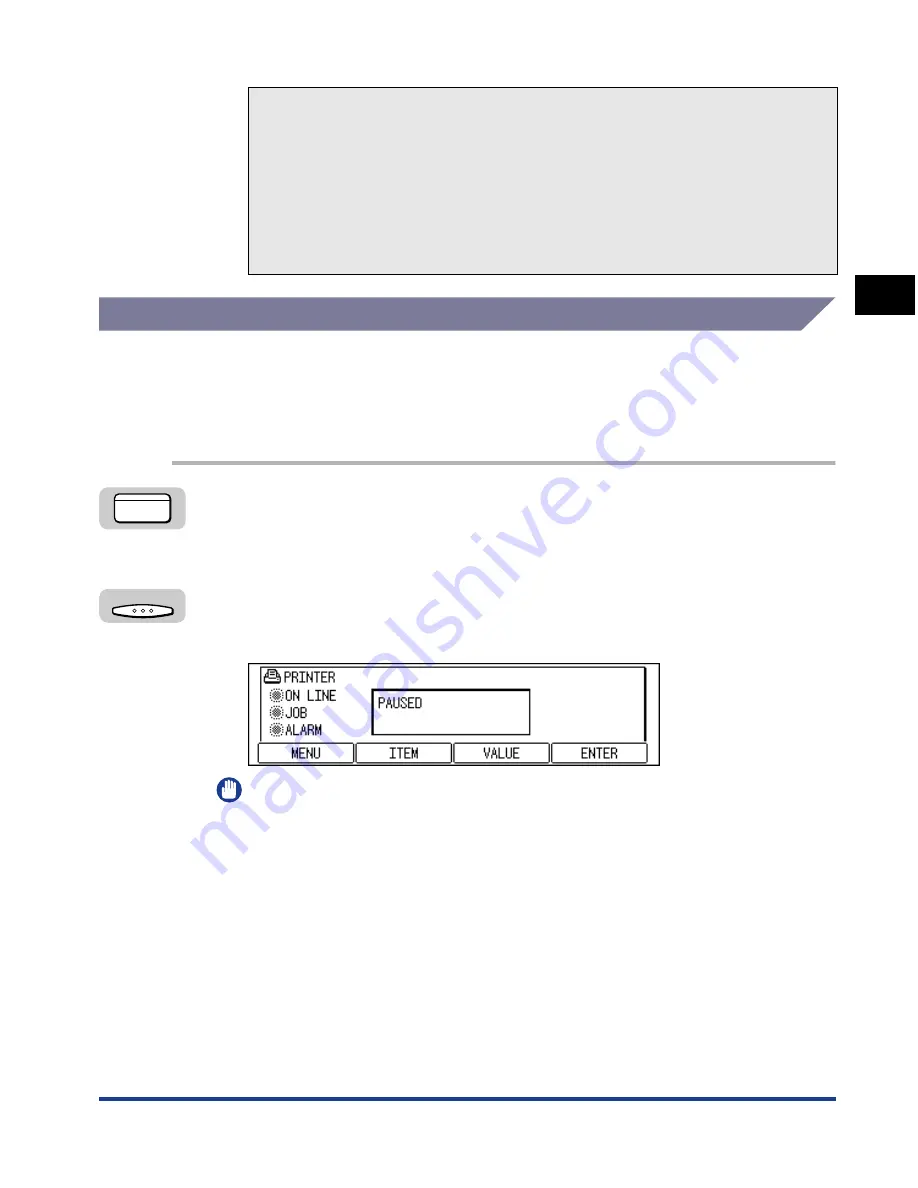
About Online and Offline
2-5
Using the Pr
inter
2
Offline
It is necessary that the printer is offline when you use the menu on the control
panel, select the paper feeding method or set the paper size. Check that the printer
is in the offline state when you use keys on the control panel. If not, set the printer
to the offline state using the following procedure.
1
Press [PRINT].
The indicator of the key lights up.
2
Press [OK] to turn off the ON LINE indicator.
The printer gets ready for operation using the control panel.
IMPORTANT
If you try to print data from the personal computer while the printer is offline, the
message <PAUSED> is shown and the printer is not available for printing.
●
Saving the Power Consumption (Energy Saver Mode)
After a specific time period has passed without any operation or without any
data sent from the personal computer, the printer automatically switches to
Energy Saver Mode. The Energy Saver Mode is automatically canceled when
any of the keys on the control panel are pressed or an error occurs. Energy
Saver Mode is also canceled if the printer has received data while it is online.
Energy Saver Mode is also canceled when the error has been canceled while
the printer is offline.
OK
Содержание ImageCLASS 2300
Страница 2: ...imageCLASS 2300 PCL Printer Guide...
Страница 77: ...Job Log Menu 3 44 Summary of the Printer Menus 3...
Страница 94: ...Checking the Printer Operation 5 3 Appendix 5 Test Print Configuration Page Sample 1 2 3 4 5 6 7 8 9 0 A B...
Страница 97: ...Checking the Printer Operation 5 6 Appendix 5 PCL Font List Sample A 1 2 3 4 5 6 7 8 9 0...
Страница 105: ...Symbol Sets Supported 5 14 Appendix 5 ISO 8859 1 Latin 1 ISO 8859 2 Latin 2...
Страница 106: ...Symbol Sets Supported 5 15 Appendix 5 ISO 8859 9 Latin 5 PC 8 Code Page 437...
Страница 107: ...Symbol Sets Supported 5 16 Appendix 5 PC 8 Danish Norwegian PC 850 Multilingual PM...
Страница 108: ...Symbol Sets Supported 5 17 Appendix 5 PC 852 Latin 2 PC Turkish...
Страница 109: ...Symbol Sets Supported 5 18 Appendix 5 Windows Latin 1 Windows Latin 2...
Страница 110: ...Symbol Sets Supported 5 19 Appendix 5 Windows Latin 5 DeskTop...
Страница 111: ...Symbol Sets Supported 5 20 Appendix 5 PS Text Ventura International VentrIR VentrIL...
Страница 112: ...Symbol Sets Supported 5 21 Appendix 5 Ventura US Microsoft Publishing VentrUR VentrIL MicPubR MicPubL...
Страница 113: ...Symbol Sets Supported 5 22 Appendix 5 Math 8 PS Math Math8R Math8L PSMathR PSMathL...
Страница 114: ...Symbol Sets Supported 5 23 Appendix 5 Ventura Math Pi Font VentrMR VentrML...
Страница 115: ...Symbol Sets Supported 5 24 Appendix 5 Legal Windows 3 0 Latin 1 Win30R ECMA94L...
Страница 116: ...Symbol Sets Supported 5 25 Appendix 5 ISO 8859 10 Latin 6 PC 775 I8859L6R ECMA94L PC 775R PC 775L...
Страница 117: ...Symbol Sets Supported 5 26 Appendix 5 PC 1004 Windows Baltic PC 1004R PC 1004L WinBALT ECMA94L...
Страница 118: ...Symbol Sets Supported 5 27 Appendix 5 MC Text Symbol Font MacTxtR MacTxtL SymFntR SymFntL...
Страница 119: ...Symbol Sets Supported 5 28 Appendix 5 Wingdings Font PC 860 Portugal WingdgR WingdgL PC 860PRT PC 860L...
Страница 120: ...Symbol Sets Supported 5 29 Appendix 5 PC 865 Norway PC 8 Greek PC 865NR PC 865L PC 8GR PC 8L...
Страница 121: ...Symbol Sets Supported 5 30 Appendix 5 OCR A OCR B...
Страница 122: ...Symbol Sets Supported 5 31 Appendix 5 3 of 9 Barcode UPC EAN Barcode...
Страница 123: ...Symbol Sets Supported 5 32 Appendix 5 Code 128 Barcode Interleaved 2 of 5 Barcode...
Страница 124: ...Symbol Sets Supported 5 33 Appendix 5 Codabar Upright Codabar Condensed...
Страница 125: ...Symbol Sets Supported 5 34 Appendix 5 Codabar Expanded MSI Plessey...
Страница 126: ...Symbol Sets Supported 5 35 Appendix 5 PostNet...
















































