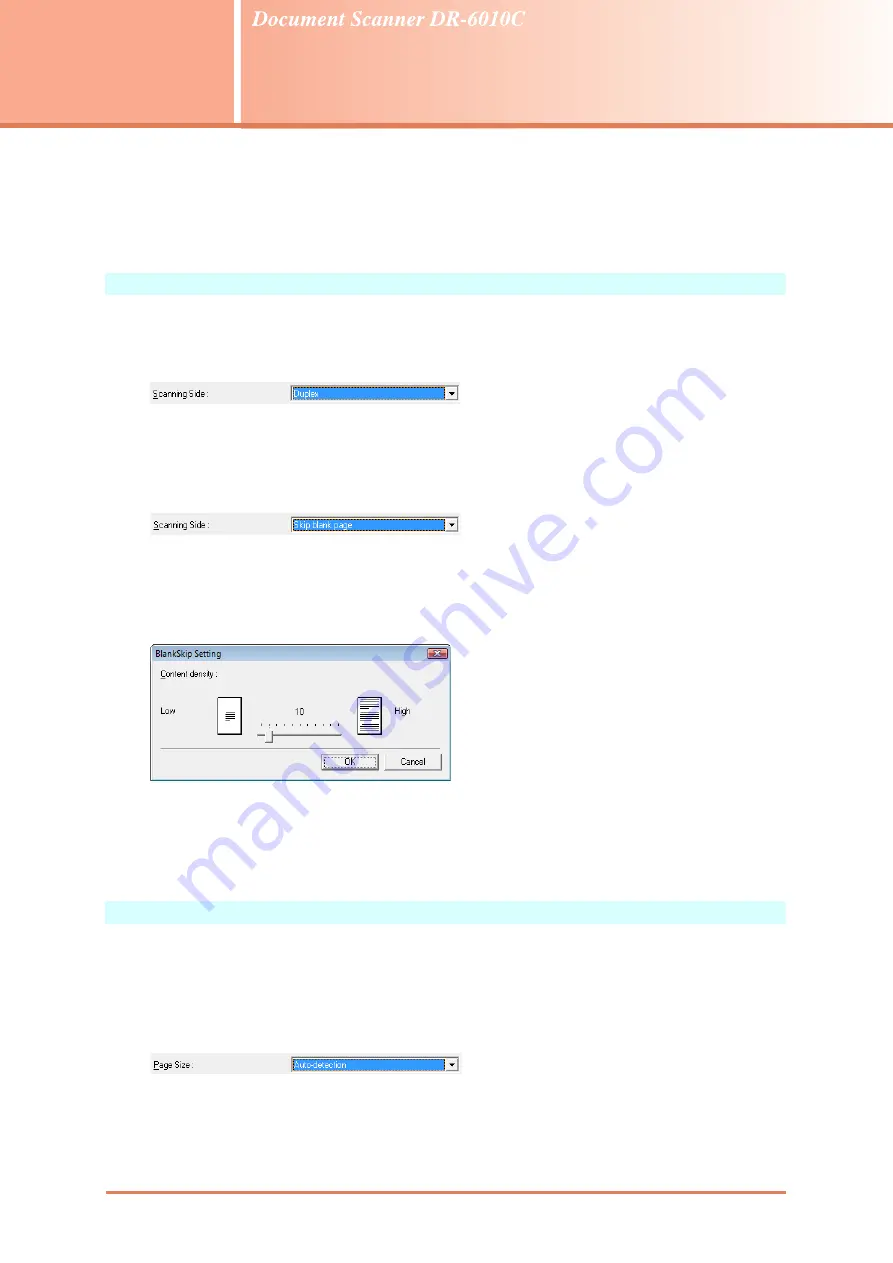
9-1
Chapter 9
Practical Examples
This chapter provides examples of settings for the DR-6010C ISIS/TWAIN driver. Refer to these
examples when making ISIS/TWAIN driver settings. For descriptions of particular setting items,
“ISIS/TWAIN Driver Settings,” on p. 7-1
Scanning Both Sides of Pages
• To scanning both sides of pages
Select [Duplex] for the Scanning Side setting on the [Basic] tab sheet.
• To avoid scanning blank pages, such as pages at the back of a document
Select [Skip blank page] for the Scanning Side setting on the [Basic] tab sheet. Duplex scanning
is performed, and pages images detected as blank are not saved.
(See “Scanning Side,” on p. 7-
• If blank pages are not skipped, even when [Skip blank page] is selected
Increase the [Content density] in the [Blank Skip Setting] dialog box. If the [Content density] is set
too low for documents with a light background, they may not be detected as blank pages, and not
be skipped.
(See “Scanning Side,” on p. 7-8.)
• If documents with text are skipped as blank pages
Decrease the [Content density] in the [Blank Skip Setting] dialog box. If the [Content density] is
set too high for documents with little text, they may be incorrectly detected as blank pages, and
be skipped.
(See “Scanning Side,” on p. 7-8.)
Scanning Non-Standard-Size Documents
• To scan non-standard-size documents
If non-standard-size documents are scanned with a standard size selected for the Page Size
setting on the [Basic] tab sheet, black regions may appear around the scanned document image.
To scan non-standard-size documents, select [Auto-detection] as the [Page Size]. Page size is
Содержание IMAGE FORMULA DR-6010C
Страница 5: ...User Manual Hardware...
Страница 94: ...User Manual Software...








































