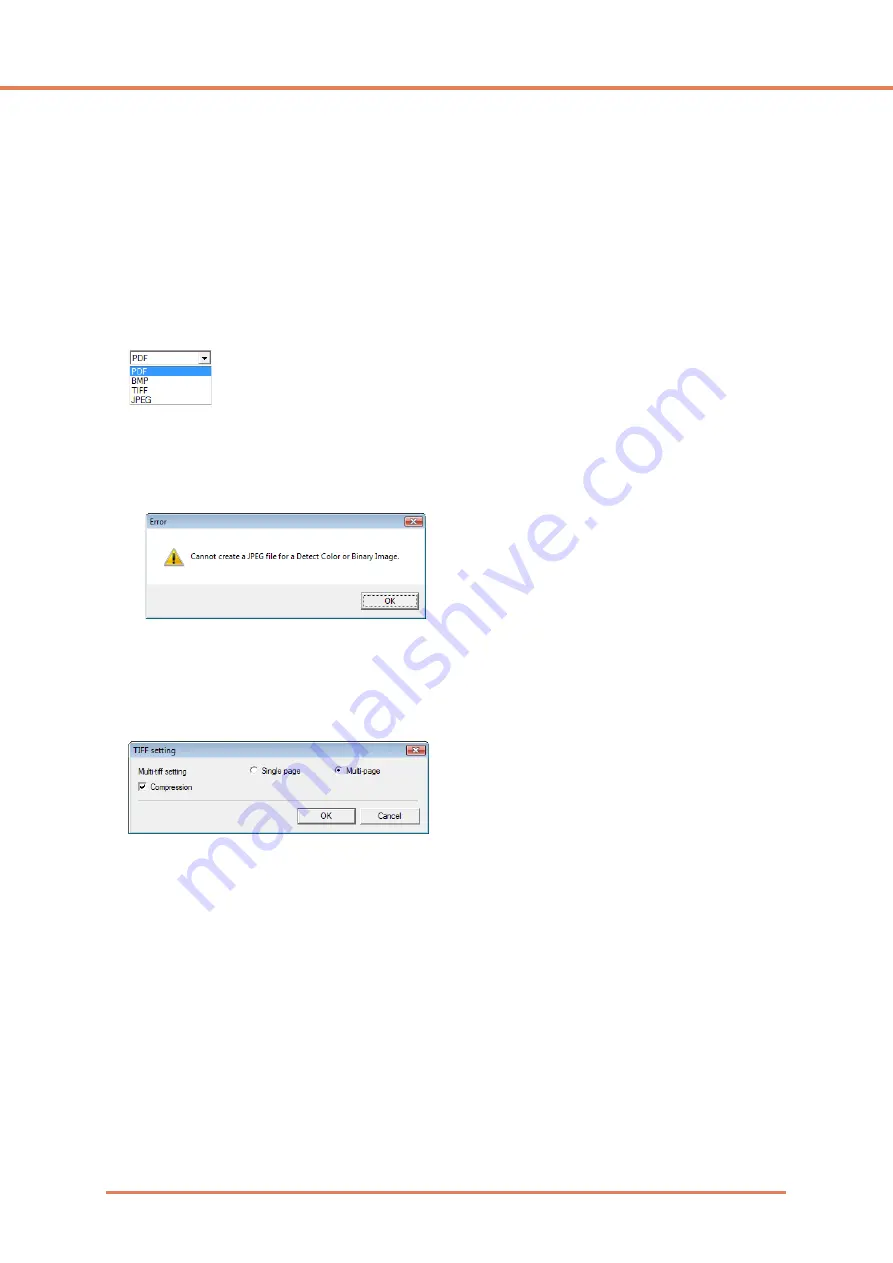
Chapter 8
Job Registration Tool Settings
8-6
Save in folder
When the [Save to Pictures folder] check box is not selected, this is enabled for you to enter a folder
name in which to save scanned images. You can also select a folder by clicking the [Browse] button.
File name
Enter a name for the files to save.
☞
File names may consist of up to 32 alphanumeric characters.
☞
A time stamp is appended to the file name indicating the time of scanning.
File type
Enter the file format for saved files.
☞
Selecting [TIFF] or [PDF] enables the [Setting] button.
☞
When the [Auto Color Detection] scanner setting is selected, an error is displayed if [JPEG] is
selected when you click the [OK] button. If this error appears, select another file format or change
the scanner setting.
[Setting] Button
This button is enabled to display the corresponding setting dialog box when the [TIFF] or [PDF] file
format is selected.
TIFF Settings Dialog Box
[Multi-tiff setting]
Select the method for saving image files when scanning multi-page documents.
• Select [One page] to save each page in its own image file.
• Select [Multi pages] to save all pages in one image file.
[Compression] Check Box
Select this check box to compress images saved to files. Black and white (binary) images are
compressed in CCITT Group 4 format, and grayscale and color images in JPEG format. When this
check box is not selected, the saved files are much larger.
☞
CCITT Group 4: This compression format was designed for data communications (such as with
fax devices) of black and white (binary) images.
☞
JPEG: This compression format is for saving grayscale and color images. When the
[Compression] check box is selected, a standard level of JPEG compression is applied.
☞
If your application program does not support the above compression formats, you may be unable
to open scanned image files. In this case disable [Compression] when scanning.
Содержание IMAGE FORMULA DR-6010C
Страница 5: ...User Manual Hardware...
Страница 94: ...User Manual Software...












































