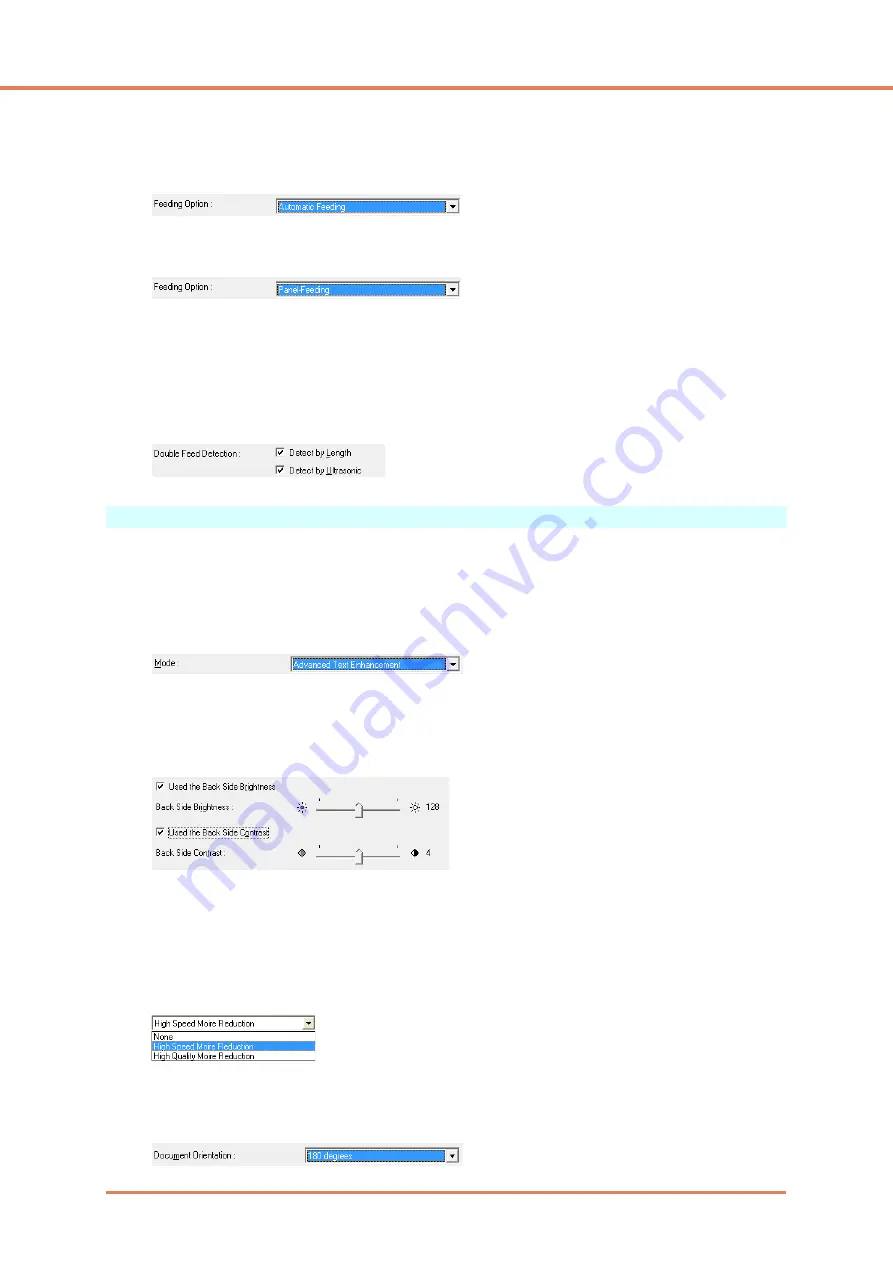
Chapter 9
Practical Examples
9-4
• To scan a batch of documents one page at a time
Set the [Feeding Option] to either [Automatic Feeding] or [Panel Feeding], and scan each page.
After scanning each page, the scanner returns to the waiting state.
When [Automatic Feeding] is selected as the [Feeding Option], the scanner detects documents
and starts scanning as they are loaded.
When [Panel Feeding] is selected as the [Feeding Option], press the Start button to scan after
loading each page.
• To stop the scanner when pages double feed
Confirm that the [Double Feed Detection] method selected on the [Others] tab sheet suits the
document being scanned.
(See “Double Feed Detection,” on p. 7-21.)
Image Adjustments for Scanning
• To enhance text in documents with a background (when scanning in black and white
(binary) mode.)
Select [Advanced Text Enhancement] as the Mode on the [Basic] tab sheet. The background
behind the text is removed or processed so that the text is emphasized for better legibility.
• To scan documents with different brightness on the front and back
Adjust the back side brightness and contrast on the [Brightness] tab sheet. However, when a text
enhancement mode is selected, the back side brightness cannot be adjusted.
• When you want to reduce the moire patterns that appear when photos in magazines are
scanned
Setting [Moire Reduction] on the [Basic] tab sheet allows you to reduce the moire patterns that
are generated when color photos are scanned at low resolutions. Moire reduction is enabled
when the resolution is 300 dpi or less, and [High-Quality Moire Reduction] is displayed when the
resolution is 240 dpi or less.
• To rotate scanned images
Select a rotation angle (0, 90, 180 or 270 degrees) as the Document Orientation setting on the
[Image processing] tab sheet.
Содержание IMAGE FORMULA DR-6010C
Страница 5: ...User Manual Hardware...
Страница 94: ...User Manual Software...



















