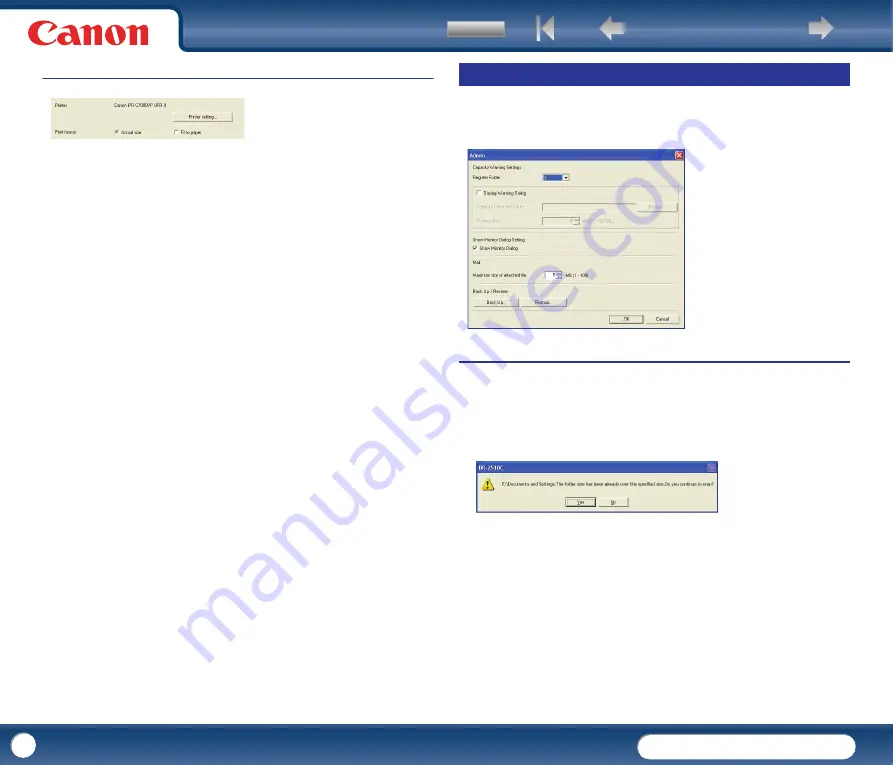
DR-2010C / DR-2510C
DR-2010C / DR-2510C
60
Settings to Print Scanned Images
[Printer]
Shows the printer to use for printing images. Click [Printer setting] to change
the printer settings.
[Print format]
Select whether to resize images for printing.
y
Select [Actual size] to print images in the same size as their original
documents.
y
Select [Fit to paper] if the scanned documents are larger than the printer
paper, to resize the images to the printer paper size.
Buttons
[OK] Button
Click this button to accept the setting changes and return to the [Job
Registration Tool] dialog box.
[Cancel] Button
Click this button to reject the setting changes and return to the [Job
Registration Tool] dialog box.
This dialog box appears when you click [Admin] in the [Job Registration Tool]
dialog box. You can set [Capacity Warning Settings], [Show Monitor Dialog
Setting], [Maximum size of attached file] and [Back Up/Restore].
Settings for Monitoring the Folder for Saved Images
[Capacity Warning Settings]
The capacity warning settings allow you to specify in advance the folder for
saving image files, and the space to be available for saving files. If the space
required to save a file would exceed the specified warning size, a warning
message appears when starting to scan or during scanning.
A warning size (capacity) can be specified for up to five folders. To register a
warning size for a folder, click the number (1 to 5) of the folder in the [Register
Folder] box.
[Display Warning Dialog] Check Box
Select this check box when you want to limit the space available in a destination
folder by registering the folder number and specifying a warning size.
Admin Dialog Box
















































