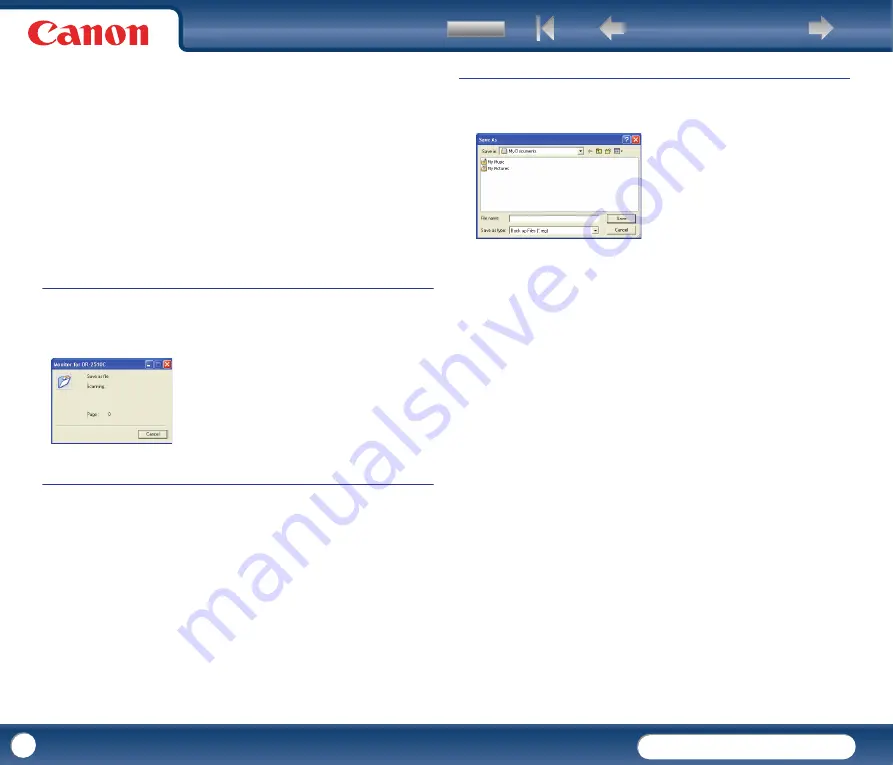
DR-2010C / DR-2510C
DR-2010C / DR-2510C
61
[Capacity Observed Folder]
Specify a folder to monitor for available space.
[Warning Size]
Enter the maximum total size for all files saved to the specified folder.
-
When saving to removable storage media such as a CD-R, specify the
maximum capacity of the media.
-
When folder monitoring ([Display Warning Dialog]) is enabled, a warning
message appears when starting to scan if the total size of the files in the
specified folder exceeds the specified limit.
-
If a warning message appears, follow the instructions in the message to
either continue scanning or change the save destination before continuing
scanning.
Monitor Job Dialog Settings
[Show Monitor Dialog] Check Box
Select this check box to display the [Monitor for DR-2510C] or [Monitor for
DR-2010C] dialog box to display job progress while scanning.
Setting the Maximum Size of E-Mail Attachments
[Maximum size of attached file] Box
Specify the maximum image file size that can be attached to an e-mail message
when [Attach to E-mail] is selected. When the scanned image size reaches the
specified maximum, a message appears and scanning stops.
The maximum size of attached files must not exceed the limit determined by the
mail server. Ask your e-mail system administrator for the attachment size limit
of the mail server.
Job Backup Settings
[Back Up] Button
Writes a backup file (*.reg) of registered job data to the specified folder.
[Restore] Button
Restores the job data from a stored backup file (*.reg.)
If a currently registered job number is the same as that of an existing backup
file, the existing backup file is overwritten by the registered job.
Buttons
[OK]
Click this button to accept changes and return to the [Job Registration Tool]
dialog box.
[Cancel]
Click this button to reject changes and return to the [Job Registration Tool]
dialog box.
















































