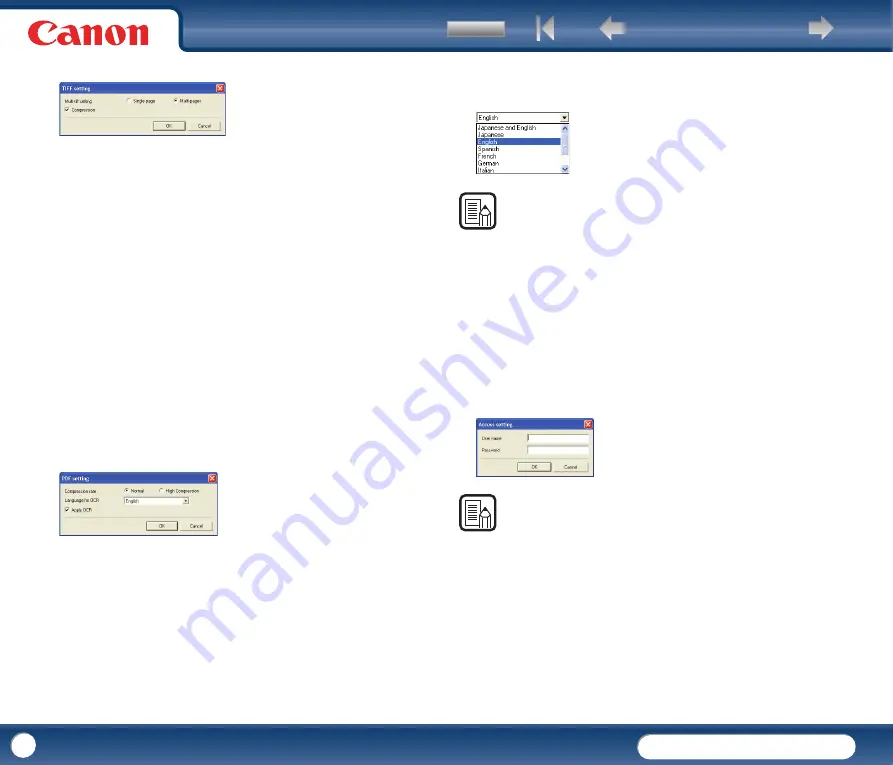
DR-2010C / DR-2510C
DR-2010C / DR-2510C
59
TIFF Settings Dialog Box
[Multi-tiff setting]
Select the method for saving image files when scanning multi-page documents.
y
Select [Single page] to save each page in its own image file.
y
Select [Multi pages] to save all pages in one image file.
[Compression] Check Box
Select this check box to compress images saved to files. Black and white
(binary) images are compressed in CCITT Group 4 format, and grayscale and
color images in JPEG format. When this check box is not selected, the saved
files are larger.
-
CCITT Group 4: This compression format was designed for data
communications (such as with fax devices) of black and white (binary)
images.
-
JPEG: This compression format is for saving grayscale and color images.
When the [Compression] check box is selected, a standard level of JPEG
compression is applied.
-
If your application program does not support the above compression
formats, you may be unable to open scanned image files. In this case,
disable [Compression] when scanning.
PDF Settings Dialog Box
Compression rate
Select the compression rate for PDF files.
y
Select [Normal] to save files with standard compression.
y
Select [High Compression] to save files with high compression. Although
file size is reduced, image quality may be slightly degraded.
The Compression rate setting is enabled when the scanner is set to [256-level
Gray] or [24-bit Color] mode. When the [Black and White] or [Error Diffusion]
binary image scanning mode is selected, the file size depends on the content of
the scanned document.
Language for OCR
When the [Apply OCR] check box is selected, the target language for OCR can
be selected in the list box.
NOTE
Chinese OCR with the [Simplified Chinese] or [Traditional Chinese] settings
requires a Chinese language environment to display properly.
[Apply OCR] Check Box
Select this check box to enable recognition of the text within images and to save
the recognized text data with the image. Characters within document images
are recognized as text and saved as appended text data in PDF (*pdf) files.
[Access setting] Button
This button is enabled when the [Save to My Pictures folder] check box is not
selected, allowing you to enter the user name and password required to access
the shared network folder specified for [Save in folder].
NOTE
•
Access to shared network folders may be restricted to users with certain access
permission. In this case, users cannot access the shared folder without entering
the correct user name and password.
•
Confirm the access rights for the shared network folder with the network
administrator, and then enter the user name and password.
















































