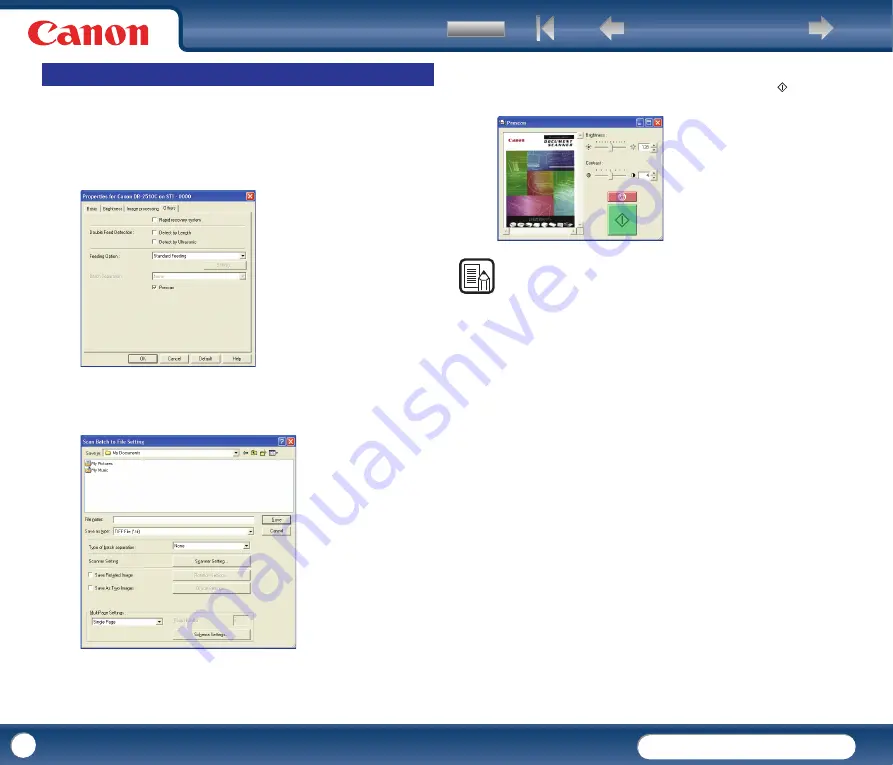
DR-2010C / DR-2510C
DR-2010C / DR-2510C
53
This section describes the procedure for checking a scanned image and
adjusting the brightness and contrast accordingly.
1
In the ISIS/TWAIN driver properties dialog box, click the [Others] tab
→
select the [Prescan] check box.
2
Specify the location, file name, and file format to save the image
→
click
[Save] to start scanning.
When scanning is complete, the Prescan dialog box is displayed.
3
Check the displayed preview image
→
adjust [Brightness] and [Contrast]
as necessary using the sliders or up/down buttons
→
click
(Start) to
save the scanned image.
NOTE
The [Prescan] dialog box is for scanning after adjusting the brightness and contrast
according to the results of the first document. You can enlarge the image displayed
in the [Prescan] dialog box. (Left-click the image displayed in the dialog box to
enlarge it, and right-click the image displayed in the dialog box to reduce it.)
If you change the brightness and contrast values, the image displayed in the dialog
box reflects these new values. Click the Start button to start scanning with the
adjusted brightness and contrast. Click the Stop button to stop scanning.
Prescan
















































