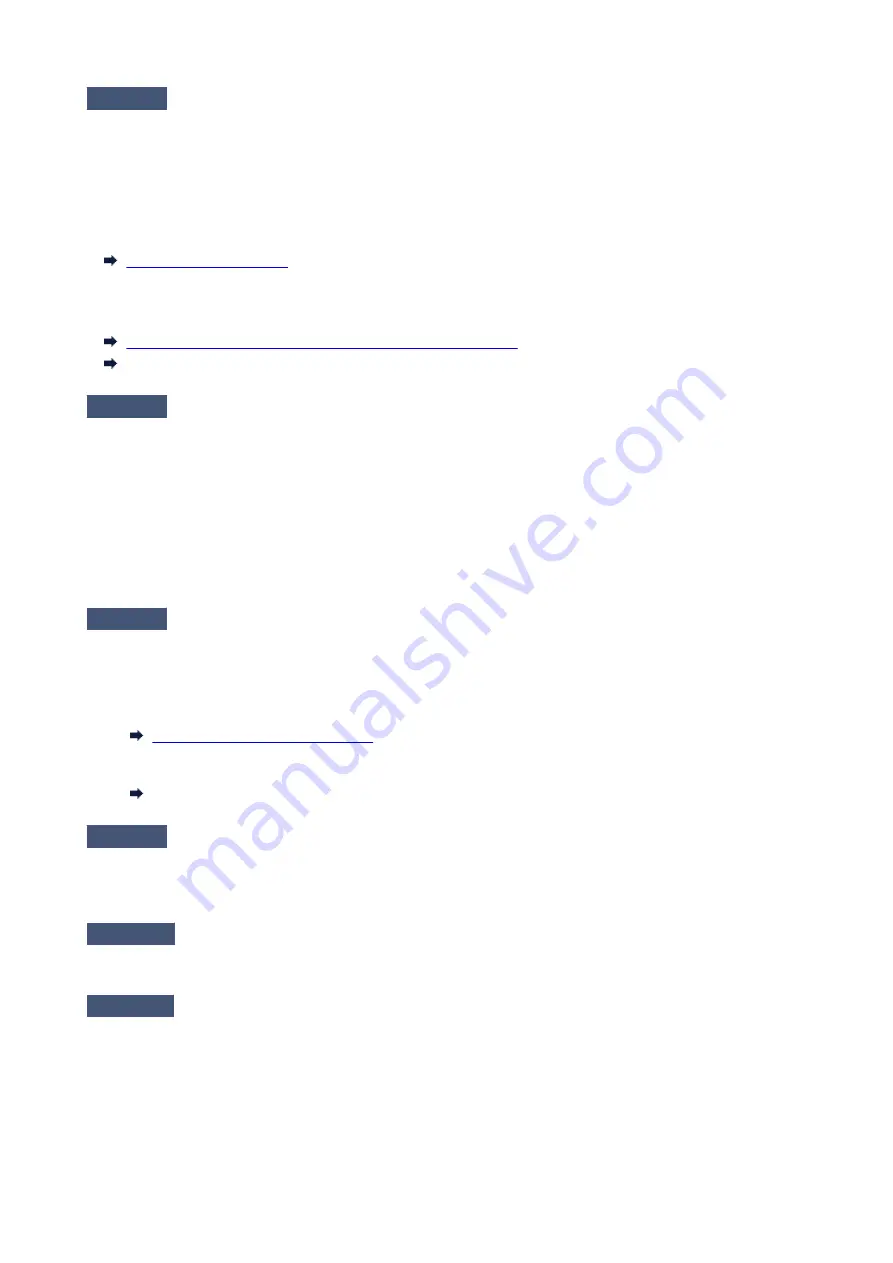
Check6
Make sure printer and wireless router network settings match.
Make sure the network settings of the printer (e.g. wireless router name, SSID, network key, etc.) are identical
with those of the wireless router.
To check the settings of the wireless router, refer to the instruction manual provided with it or contact its
manufacturer.
To check the current network settings of the printer, print out the network setting information.
If the printer network settings do not match with those of the wireless router, change the network settings of the
printer to match with those of the wireless router.
Network Settings (IJ Network Device Setup Utility) (Windows)
Network Communication (Mac OS)
Check7
Make sure the printer is not placed too far away from the wireless router.
Place the wireless router and printer where there are no obstacles between them. Wireless communication
between different rooms or floors is generally poor. Wireless communication can be impeded by building
materials containing metal or concrete. If the printer cannot communicate with the computer over a wireless LAN
due to a wall, place the printer and the computer in the same room.
In addition, if a device like a microwave oven that emits radio waves of the same frequency bandwidth as a
wireless router is nearby, it may cause interference. Place the wireless router as far away from interference
sources as possible.
Check8
Make sure wireless signal is strong. Monitor signal status and move printer and
wireless router as necessary.
To check the radio status,
• For Windows:
Checking Wireless Network Status
• For Mac OS:
Monitoring Wireless Network Status
Check9
Make sure the computer is connected to the wireless router.
For more on how to check the computer settings or connection status, see your computer instruction manual or
contact its manufacturer.
Check10
Make sure
Enable bidirectional support
is selected in the
Ports
sheet of the
properties dialog box of the printer driver. (Windows)
Check11
Make sure security software's firewall is off.
If your security software's firewall is on, a message may appear warning you that Canon software is attempting
to access the network. If this warning message appears, set security software to always allow access.
If you are using any programs that switch between network environments, check their settings. Some programs
use a firewall by default.
561
Содержание iB4100 series
Страница 1: ...iB4100 series Online Manual Printer Functions Overview Printing Troubleshooting English ...
Страница 14: ...B202 744 B203 745 B204 746 B205 747 B502 748 B503 749 B504 750 C000 751 ...
Страница 103: ...All registered users can register and delete apps freely 103 ...
Страница 105: ...4 The senior clerk selects Advanced management from 5 For Select how to manage the senior clerk selects Set 105 ...
Страница 138: ...Loading Paper Paper Sources Loading Plain Paper Photo Paper Loading Envelopes 138 ...
Страница 141: ...141 ...
Страница 147: ...Note Before printing select the size and type of loaded paper on the print settings screen of the printer driver 147 ...
Страница 153: ...Replacing Ink Tanks Replacing Ink Tanks Checking Ink Status on the LCD 153 ...
Страница 169: ...Aligning the Print Head Position Manually Mac OS 169 ...
Страница 187: ...Safety Safety Precautions Regulatory Information WEEE EU EEA 187 ...
Страница 191: ...191 ...
Страница 202: ...Main Components and Their Use Main Components Power Supply LCD and Operation Panel 202 ...
Страница 203: ...Main Components Front View Rear View Inside View Operation Panel 203 ...
Страница 215: ...Press the OK button C Use the or button B to change the setting and then press the OK button C 215 ...
Страница 219: ...The Page Setup tab is displayed again 219 ...
Страница 225: ...Note The effects of the quiet mode may be less depending on the paper source and the print quality settings 225 ...
Страница 262: ...The resending setting is completed 262 ...
Страница 263: ...Network Connection Network Connection Tips 263 ...
Страница 283: ...5 Displays this guide Note This item has the same function as Online Manual in the Help menu 283 ...
Страница 305: ...IJ Network Device Setup Utility Menus Printer Menu View Menu Option Menu Help Menu 305 ...
Страница 312: ...Other Network Information Technical Terms Restrictions Firewall 312 ...
Страница 341: ...Print Area Print Area Standard Sizes Envelopes 341 ...
Страница 346: ...Administrator Settings Sharing the Printer on a Network 346 ...
Страница 358: ...Printing Printing from Computer Printing from Smartphone Tablet Paper Settings 358 ...
Страница 410: ...Related Topic Displaying the Print Results before Printing 410 ...
Страница 413: ...Note During Grayscale Printing inks other than black ink may be used as well 413 ...
Страница 418: ...Adjusting Color Balance Adjusting Brightness Adjusting Intensity Adjusting Contrast 418 ...
Страница 499: ...Printing Using a Web Service Using PIXMA MAXIFY Cloud Link Printing with Google Cloud Print 499 ...
Страница 516: ...Printing from Smartphone Tablet Printing Directly from Smartphone Tablet Printing Using a Web Service 516 ...
Страница 528: ...Printing Using a Web Service Using PIXMA MAXIFY Cloud Link Printing with Google Cloud Print 528 ...
Страница 538: ...Network Communication Problems Cannot Find Printer on Network Network Connection Problems Other Network Problems 538 ...
Страница 555: ...Perform setup following the instructions on the screen 555 ...
Страница 584: ...Problems while Printing from Smartphone Tablet Cannot Print from Smartphone Tablet 584 ...
Страница 593: ...Note You can also search for details on resolving the errors indicated by the support code shown Search 593 ...
Страница 631: ...Errors and Messages An Error Occurs Message Appears 631 ...
Страница 633: ...To resolve errors that do not have support codes see An Error Occurs 633 ...
Страница 664: ...1660 Cause An ink tank is not installed What to Do Install the ink tank 664 ...
Страница 709: ...5500 Cause Ink tank has not been properly recognized What to Do Contact the service center 709 ...
Страница 710: ...5501 Cause Ink tank has not been properly recognized What to Do Contact the service center 710 ...
Страница 711: ...5B00 Cause Printer error has occurred What to Do Contact your nearest Canon service center to request a repair 711 ...
Страница 712: ...5B01 Cause Printer error has occurred What to Do Contact your nearest Canon service center to request a repair 712 ...






























