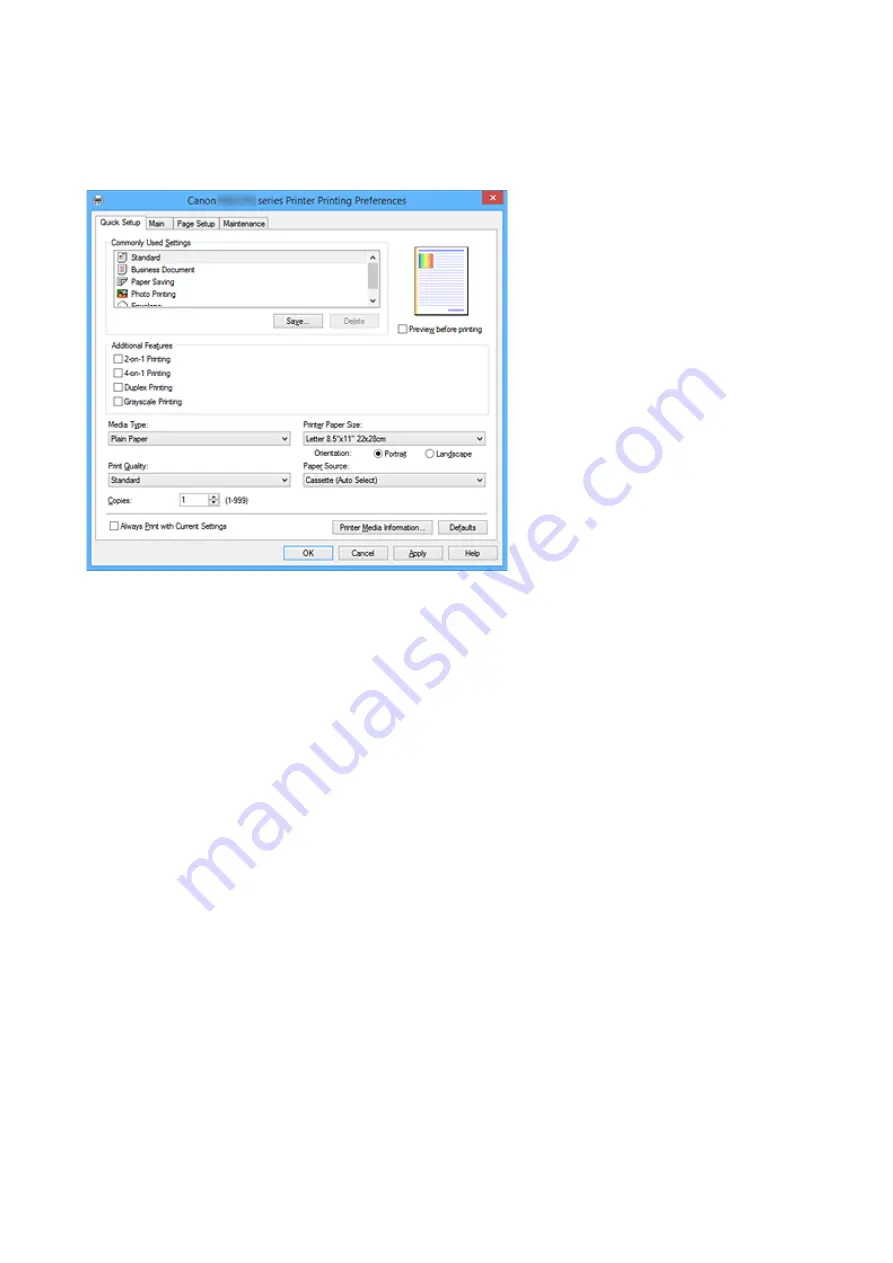
Quick Setup tab Description
The
Quick Setup
tab is for registering commonly used print settings. When you select a registered setting,
the printer automatically switches to the preset items.
Commonly Used Settings
The names and icons of frequently used printing profiles are registered. When you select a printing
profile according to the purpose of the document, settings that match the purpose are applied.
In addition, functions that are thought to be useful for the selected printing profile are displayed in
Additional Features
.
You can also change a printing profile and register it under a new name. You can delete the registered
printing profile.
You can rearrange the profiles either by dragging the individual profiles or by holding down the Ctrl key
and pressing the up or down arrow keys.
Standard
These are the factory settings.
If
Page Size
,
Orientation
, and
Copies
were set from the application software, those settings have
priority.
Business Document
Select this setting when printing a general document.
If
Page Size
,
Orientation
, and
Copies
were set from the application software, those settings have
priority.
Paper Saving
Select this setting to save paper when printing a general document. The
2-on-1 Printing
and
Duplex Printing
check boxes are checked automatically.
If
Page Size
,
Orientation
, and
Copies
were set from the application software, those settings have
priority.
448
Содержание iB4100 series
Страница 1: ...iB4100 series Online Manual Printer Functions Overview Printing Troubleshooting English ...
Страница 14: ...B202 744 B203 745 B204 746 B205 747 B502 748 B503 749 B504 750 C000 751 ...
Страница 103: ...All registered users can register and delete apps freely 103 ...
Страница 105: ...4 The senior clerk selects Advanced management from 5 For Select how to manage the senior clerk selects Set 105 ...
Страница 138: ...Loading Paper Paper Sources Loading Plain Paper Photo Paper Loading Envelopes 138 ...
Страница 141: ...141 ...
Страница 147: ...Note Before printing select the size and type of loaded paper on the print settings screen of the printer driver 147 ...
Страница 153: ...Replacing Ink Tanks Replacing Ink Tanks Checking Ink Status on the LCD 153 ...
Страница 169: ...Aligning the Print Head Position Manually Mac OS 169 ...
Страница 187: ...Safety Safety Precautions Regulatory Information WEEE EU EEA 187 ...
Страница 191: ...191 ...
Страница 202: ...Main Components and Their Use Main Components Power Supply LCD and Operation Panel 202 ...
Страница 203: ...Main Components Front View Rear View Inside View Operation Panel 203 ...
Страница 215: ...Press the OK button C Use the or button B to change the setting and then press the OK button C 215 ...
Страница 219: ...The Page Setup tab is displayed again 219 ...
Страница 225: ...Note The effects of the quiet mode may be less depending on the paper source and the print quality settings 225 ...
Страница 262: ...The resending setting is completed 262 ...
Страница 263: ...Network Connection Network Connection Tips 263 ...
Страница 283: ...5 Displays this guide Note This item has the same function as Online Manual in the Help menu 283 ...
Страница 305: ...IJ Network Device Setup Utility Menus Printer Menu View Menu Option Menu Help Menu 305 ...
Страница 312: ...Other Network Information Technical Terms Restrictions Firewall 312 ...
Страница 341: ...Print Area Print Area Standard Sizes Envelopes 341 ...
Страница 346: ...Administrator Settings Sharing the Printer on a Network 346 ...
Страница 358: ...Printing Printing from Computer Printing from Smartphone Tablet Paper Settings 358 ...
Страница 410: ...Related Topic Displaying the Print Results before Printing 410 ...
Страница 413: ...Note During Grayscale Printing inks other than black ink may be used as well 413 ...
Страница 418: ...Adjusting Color Balance Adjusting Brightness Adjusting Intensity Adjusting Contrast 418 ...
Страница 499: ...Printing Using a Web Service Using PIXMA MAXIFY Cloud Link Printing with Google Cloud Print 499 ...
Страница 516: ...Printing from Smartphone Tablet Printing Directly from Smartphone Tablet Printing Using a Web Service 516 ...
Страница 528: ...Printing Using a Web Service Using PIXMA MAXIFY Cloud Link Printing with Google Cloud Print 528 ...
Страница 538: ...Network Communication Problems Cannot Find Printer on Network Network Connection Problems Other Network Problems 538 ...
Страница 555: ...Perform setup following the instructions on the screen 555 ...
Страница 584: ...Problems while Printing from Smartphone Tablet Cannot Print from Smartphone Tablet 584 ...
Страница 593: ...Note You can also search for details on resolving the errors indicated by the support code shown Search 593 ...
Страница 631: ...Errors and Messages An Error Occurs Message Appears 631 ...
Страница 633: ...To resolve errors that do not have support codes see An Error Occurs 633 ...
Страница 664: ...1660 Cause An ink tank is not installed What to Do Install the ink tank 664 ...
Страница 709: ...5500 Cause Ink tank has not been properly recognized What to Do Contact the service center 709 ...
Страница 710: ...5501 Cause Ink tank has not been properly recognized What to Do Contact the service center 710 ...
Страница 711: ...5B00 Cause Printer error has occurred What to Do Contact your nearest Canon service center to request a repair 711 ...
Страница 712: ...5B01 Cause Printer error has occurred What to Do Contact your nearest Canon service center to request a repair 712 ...
















































