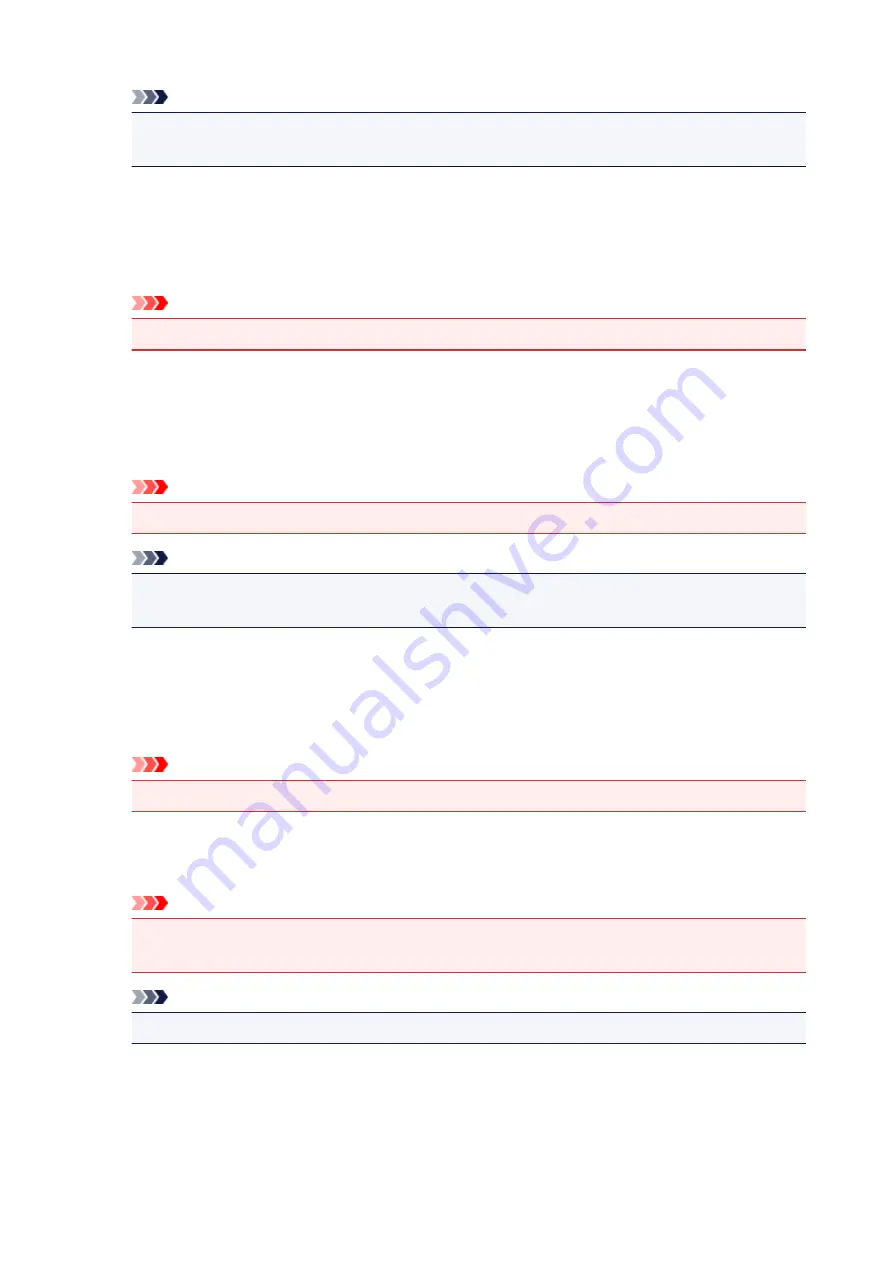
Note
•
Do not allow application software to compress print data
tab cannot be used with the XPS
printer driver.
Print after creating print data by page
The print data is created in page units, and printing starts after the processing of one page of print
data is complete.
If a printed document contains unintended results such as streaks, selecting this check box may
improve the results.
Important
• Uncheck this check box under normal circumstances.
Scale images using nearest-neighbor interpolation
When an image is to be enlarged or reduced when printed, the printer uses a simple interpolation
process to enlarge or reduce the image.
If the image data in a printed document is not printed clearly, selecting this check box may improve
the results.
Important
• Uncheck this check box under normal circumstances.
Note
•
Scale images using nearest-neighbor interpolation
can be used only with the XPS printer
driver.
Prevention of Print Data Loss
You can reduce the size of the print data that was created with the application software and then print
the data.
Depending on the application software being used, the image data may be cut off or may not be
printed properly. In such cases, select
On
. If you will not be using this function, select
Off
.
Important
• When using this function, the print quality may drop depending on the print data.
Unit of Print Data Processing
Selects the processing unit of the print data to be sent to the printer.
Select
Recommended
under normal circumstances.
Important
• A large amount of memory may be used for certain settings.
Do not change the setting if your computer has a small amount of memory.
Note
•
Unit of Print Data Processing
tab cannot be used with the XPS printer driver.
466
Содержание iB4100 series
Страница 1: ...iB4100 series Online Manual Printer Functions Overview Printing Troubleshooting English ...
Страница 14: ...B202 744 B203 745 B204 746 B205 747 B502 748 B503 749 B504 750 C000 751 ...
Страница 103: ...All registered users can register and delete apps freely 103 ...
Страница 105: ...4 The senior clerk selects Advanced management from 5 For Select how to manage the senior clerk selects Set 105 ...
Страница 138: ...Loading Paper Paper Sources Loading Plain Paper Photo Paper Loading Envelopes 138 ...
Страница 141: ...141 ...
Страница 147: ...Note Before printing select the size and type of loaded paper on the print settings screen of the printer driver 147 ...
Страница 153: ...Replacing Ink Tanks Replacing Ink Tanks Checking Ink Status on the LCD 153 ...
Страница 169: ...Aligning the Print Head Position Manually Mac OS 169 ...
Страница 187: ...Safety Safety Precautions Regulatory Information WEEE EU EEA 187 ...
Страница 191: ...191 ...
Страница 202: ...Main Components and Their Use Main Components Power Supply LCD and Operation Panel 202 ...
Страница 203: ...Main Components Front View Rear View Inside View Operation Panel 203 ...
Страница 215: ...Press the OK button C Use the or button B to change the setting and then press the OK button C 215 ...
Страница 219: ...The Page Setup tab is displayed again 219 ...
Страница 225: ...Note The effects of the quiet mode may be less depending on the paper source and the print quality settings 225 ...
Страница 262: ...The resending setting is completed 262 ...
Страница 263: ...Network Connection Network Connection Tips 263 ...
Страница 283: ...5 Displays this guide Note This item has the same function as Online Manual in the Help menu 283 ...
Страница 305: ...IJ Network Device Setup Utility Menus Printer Menu View Menu Option Menu Help Menu 305 ...
Страница 312: ...Other Network Information Technical Terms Restrictions Firewall 312 ...
Страница 341: ...Print Area Print Area Standard Sizes Envelopes 341 ...
Страница 346: ...Administrator Settings Sharing the Printer on a Network 346 ...
Страница 358: ...Printing Printing from Computer Printing from Smartphone Tablet Paper Settings 358 ...
Страница 410: ...Related Topic Displaying the Print Results before Printing 410 ...
Страница 413: ...Note During Grayscale Printing inks other than black ink may be used as well 413 ...
Страница 418: ...Adjusting Color Balance Adjusting Brightness Adjusting Intensity Adjusting Contrast 418 ...
Страница 499: ...Printing Using a Web Service Using PIXMA MAXIFY Cloud Link Printing with Google Cloud Print 499 ...
Страница 516: ...Printing from Smartphone Tablet Printing Directly from Smartphone Tablet Printing Using a Web Service 516 ...
Страница 528: ...Printing Using a Web Service Using PIXMA MAXIFY Cloud Link Printing with Google Cloud Print 528 ...
Страница 538: ...Network Communication Problems Cannot Find Printer on Network Network Connection Problems Other Network Problems 538 ...
Страница 555: ...Perform setup following the instructions on the screen 555 ...
Страница 584: ...Problems while Printing from Smartphone Tablet Cannot Print from Smartphone Tablet 584 ...
Страница 593: ...Note You can also search for details on resolving the errors indicated by the support code shown Search 593 ...
Страница 631: ...Errors and Messages An Error Occurs Message Appears 631 ...
Страница 633: ...To resolve errors that do not have support codes see An Error Occurs 633 ...
Страница 664: ...1660 Cause An ink tank is not installed What to Do Install the ink tank 664 ...
Страница 709: ...5500 Cause Ink tank has not been properly recognized What to Do Contact the service center 709 ...
Страница 710: ...5501 Cause Ink tank has not been properly recognized What to Do Contact the service center 710 ...
Страница 711: ...5B00 Cause Printer error has occurred What to Do Contact your nearest Canon service center to request a repair 711 ...
Страница 712: ...5B01 Cause Printer error has occurred What to Do Contact your nearest Canon service center to request a repair 712 ...
















































