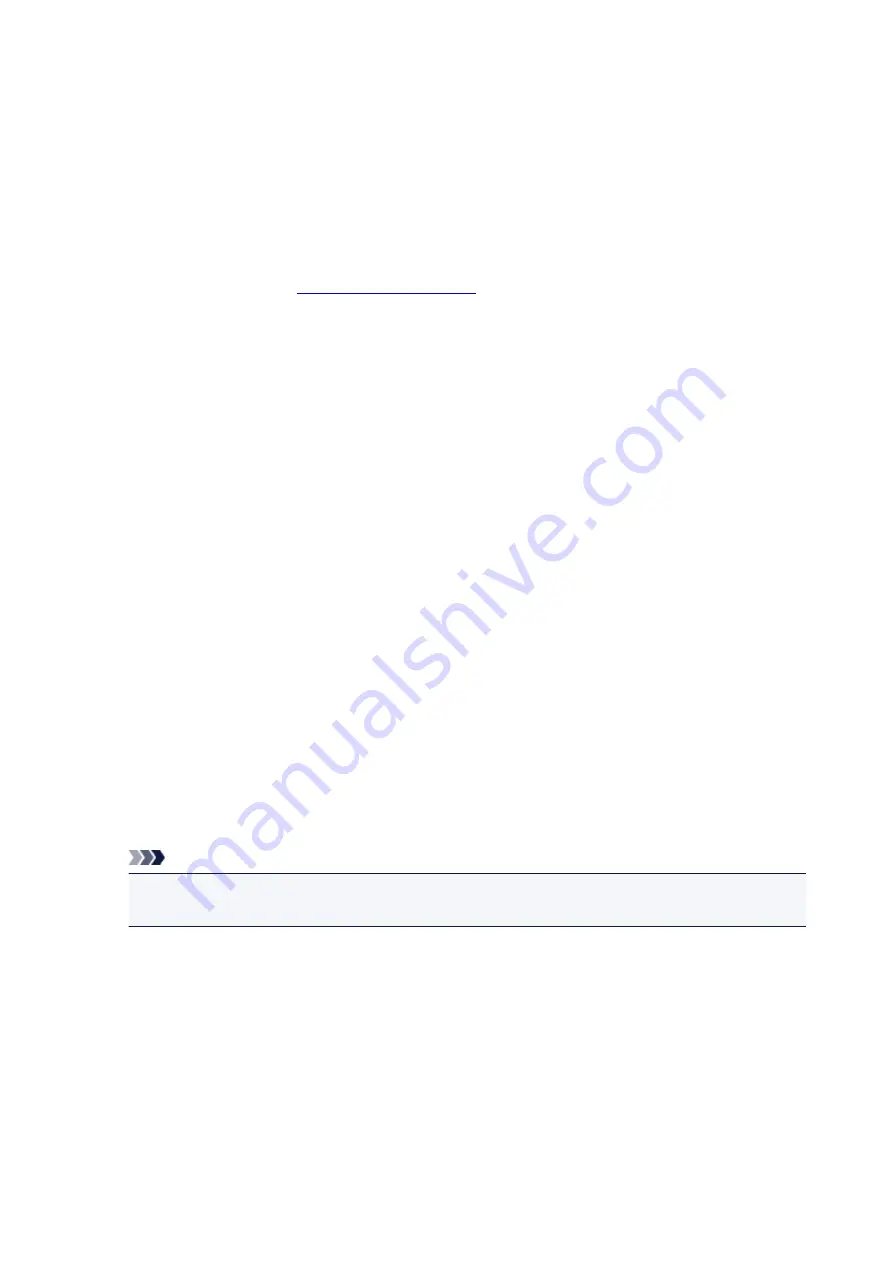
Instructions for Use (Printer Driver)
This printer driver is subject to the following restrictions. Keep the following points in mind when using the
printer driver.
Restrictions on the Printer Driver
• Depending on the document type to be printed, the paper feed method specified in the printer driver
may not operate correctly.
If this happens, open the
from the
dialog box of the application
software, and check the setting in the
Paper Source
field on the
Main
tab.
• With some applications, the
Copies
setting in the
Page Setup
tab of the printer driver may not be
enabled.
In this case, use the copies setting in the
dialog box of the application software.
• If the selected
Language
in the
About
dialog box of the
Maintenance
tab does not match the
operating system interface language, the printer driver setup window may not be displayed properly.
• Do not change the
Advanced
tab items of the printer properties. If you change any of the items, you
will not be able to use the following functions correctly.
Also, if
Print to file
is selected in the
dialog box of the application software and with applications
that prohibit EMF spooling, such as Adobe Photoshop LE and MS Photo Editor, the following
functions will not operate.
◦
Preview before printing
on the
Main
tab
◦
Prevention of Print Data Loss
in the
Print Options
dialog box on the
Page Setup
tab
◦
Page Layout
,
Tiling/Poster
,
Booklet
,
Duplex Printing
,
Specify Margin...
,
Print from Last
Page
,
Collate
, and
Stamp/Background...
(
Stamp...
) on the
Page Setup
tab
◦
Print a pattern for color adjustment
on the
Color Adjustment
tab in the
Manual Color
Adjustment
dialog box
• Since the resolution in the preview display differs from the printing resolution, text and lines in the
preview display may appear different from the actual print result.
• With some applications, the printing is divided into multiple print jobs.
To cancel printing, delete all divided print jobs.
• If image data is not printed correctly, display the
Print Options
dialog box from the
Page Setup
tab
and change the setting of
Disable ICM required from the application software
. This may solve the
problem.
Note
•
Disable ICM required from the application software
cannot be used when the XPS printer
driver is used.
• Do not start up the Canon IJ Network Tool while printing.
• Do not print when the Canon IJ Network Tool is running.
Points to Note About Applications with Restrictions
• There are following restrictions in Microsoft Word (Microsoft Corporation).
◦ When Microsoft Word has the same printing functions as the printer driver, use Word to specify
them.
445
Содержание iB4100 series
Страница 1: ...iB4100 series Online Manual Printer Functions Overview Printing Troubleshooting English ...
Страница 14: ...B202 744 B203 745 B204 746 B205 747 B502 748 B503 749 B504 750 C000 751 ...
Страница 103: ...All registered users can register and delete apps freely 103 ...
Страница 105: ...4 The senior clerk selects Advanced management from 5 For Select how to manage the senior clerk selects Set 105 ...
Страница 138: ...Loading Paper Paper Sources Loading Plain Paper Photo Paper Loading Envelopes 138 ...
Страница 141: ...141 ...
Страница 147: ...Note Before printing select the size and type of loaded paper on the print settings screen of the printer driver 147 ...
Страница 153: ...Replacing Ink Tanks Replacing Ink Tanks Checking Ink Status on the LCD 153 ...
Страница 169: ...Aligning the Print Head Position Manually Mac OS 169 ...
Страница 187: ...Safety Safety Precautions Regulatory Information WEEE EU EEA 187 ...
Страница 191: ...191 ...
Страница 202: ...Main Components and Their Use Main Components Power Supply LCD and Operation Panel 202 ...
Страница 203: ...Main Components Front View Rear View Inside View Operation Panel 203 ...
Страница 215: ...Press the OK button C Use the or button B to change the setting and then press the OK button C 215 ...
Страница 219: ...The Page Setup tab is displayed again 219 ...
Страница 225: ...Note The effects of the quiet mode may be less depending on the paper source and the print quality settings 225 ...
Страница 262: ...The resending setting is completed 262 ...
Страница 263: ...Network Connection Network Connection Tips 263 ...
Страница 283: ...5 Displays this guide Note This item has the same function as Online Manual in the Help menu 283 ...
Страница 305: ...IJ Network Device Setup Utility Menus Printer Menu View Menu Option Menu Help Menu 305 ...
Страница 312: ...Other Network Information Technical Terms Restrictions Firewall 312 ...
Страница 341: ...Print Area Print Area Standard Sizes Envelopes 341 ...
Страница 346: ...Administrator Settings Sharing the Printer on a Network 346 ...
Страница 358: ...Printing Printing from Computer Printing from Smartphone Tablet Paper Settings 358 ...
Страница 410: ...Related Topic Displaying the Print Results before Printing 410 ...
Страница 413: ...Note During Grayscale Printing inks other than black ink may be used as well 413 ...
Страница 418: ...Adjusting Color Balance Adjusting Brightness Adjusting Intensity Adjusting Contrast 418 ...
Страница 499: ...Printing Using a Web Service Using PIXMA MAXIFY Cloud Link Printing with Google Cloud Print 499 ...
Страница 516: ...Printing from Smartphone Tablet Printing Directly from Smartphone Tablet Printing Using a Web Service 516 ...
Страница 528: ...Printing Using a Web Service Using PIXMA MAXIFY Cloud Link Printing with Google Cloud Print 528 ...
Страница 538: ...Network Communication Problems Cannot Find Printer on Network Network Connection Problems Other Network Problems 538 ...
Страница 555: ...Perform setup following the instructions on the screen 555 ...
Страница 584: ...Problems while Printing from Smartphone Tablet Cannot Print from Smartphone Tablet 584 ...
Страница 593: ...Note You can also search for details on resolving the errors indicated by the support code shown Search 593 ...
Страница 631: ...Errors and Messages An Error Occurs Message Appears 631 ...
Страница 633: ...To resolve errors that do not have support codes see An Error Occurs 633 ...
Страница 664: ...1660 Cause An ink tank is not installed What to Do Install the ink tank 664 ...
Страница 709: ...5500 Cause Ink tank has not been properly recognized What to Do Contact the service center 709 ...
Страница 710: ...5501 Cause Ink tank has not been properly recognized What to Do Contact the service center 710 ...
Страница 711: ...5B00 Cause Printer error has occurred What to Do Contact your nearest Canon service center to request a repair 711 ...
Страница 712: ...5B01 Cause Printer error has occurred What to Do Contact your nearest Canon service center to request a repair 712 ...
















































