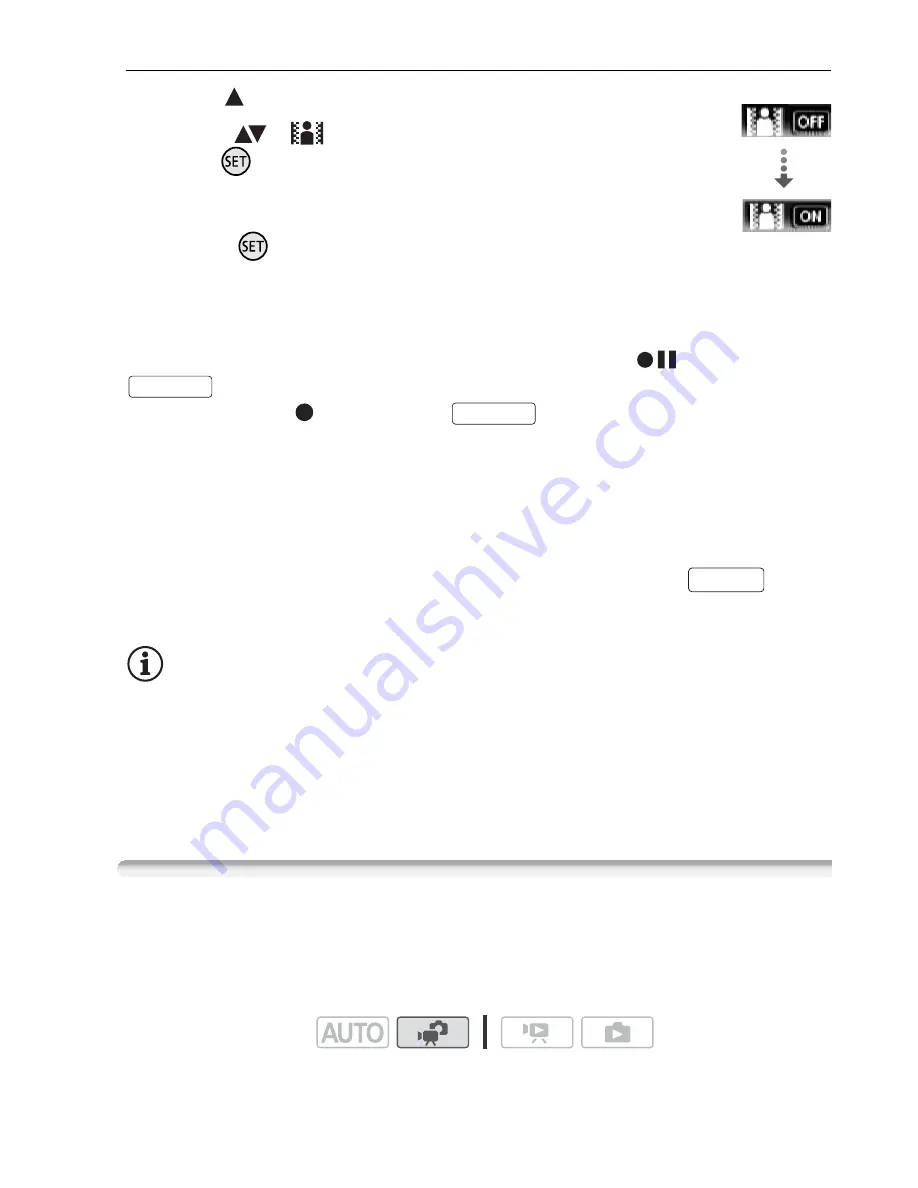
Video
57
Applying the Selected Digital Effect
1 Open (
) the joystick guide.
2 Select (
) [
Digital Effects] and
press .
• The icon of the selected digital effect
turns green.
• Press
again to deactivate the digital
effect (its icon will turn white again).
To fade in/out
Activate the selected fader in record pause mode (
), then press
to start recording with a fade in. Activate the selected fader
while recording (
), then press
to fade out and pause the
recording.
To activate an effect
For movies: Activate the selected effect while recording or in record
pause mode.
For photos: Activate the selected effect and then press
to
record the photo.
NOTES
• When you apply a fader, not only the picture but also the sound will
fade in or out. When you apply an effect, the sound will be recorded
normally.
• Faders cannot be used when recording video snapshot scenes or
when pre-recording is activated.
Manual Exposure Adjustment
At times, backlit subjects may appear too dark (underexposed) or
subjects under very strong lights may appear too bright or glaring
(overexposed). To correct this, you can manually adjust the exposure.
Digital Effects
Start/Stop
Start/Stop
PHOTO
Operating modes:
Содержание FS40
Страница 1: ...FS40 FS400 ...
Страница 47: ...PUB DIE 0380 000 Instruction Manual Digital Camcorder ...
Страница 75: ...Preparations 29 6 Press You can press to close the menu at any time FUNC FUNC ...
Страница 179: ... 2011 CANON INC 30 2 Shimomaruko 3 chome Ohta ku Tokyo 146 8501 Japan PUB DIE 0380 000 ...
Страница 180: ......
Страница 185: ... z J t Z o w z a a N o o N t Z Z o z t co LO I o 0 a ...
Страница 186: ...canon FS40 FS400 ...
Страница 187: ... CORPORATION er Utility SO ...
Страница 188: ......
















































