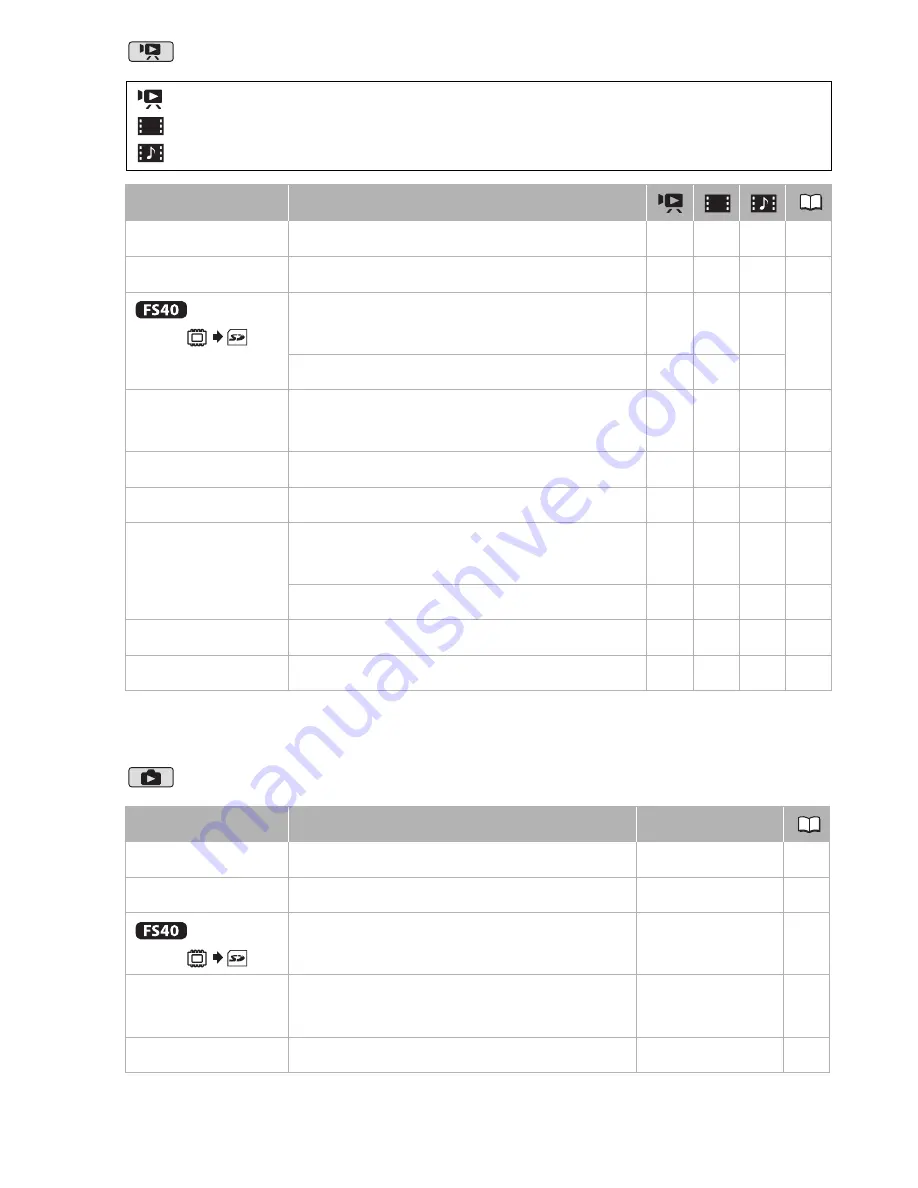
Additional Information
91
Mode
1
Only for scenes recorded in the built-in memory.
2
Not available for video snapshot scenes.
Mode
1
Only for photos recorded in the built-in memory.
: [Movies] index screen (original scenes)
: [Playlist] and [Playlist: Video Snapshot] index screens
: [Video Snapshot] index screen
Menu item
Setting options
[Select Music]
[Off]
, list of music tracks
–
z
z
63
[Select]
[Individual Scenes], [Remove All Selections]
z
–
z
48
[Copy ]
1
[All Scenes], [All Scenes (this date)],
[This Scene], [Selected Scenes]
z
–
z
70
[Playlist]
–
z
–
[Add to Playlist]
[All Scenes (this date)], [This Scene],
[Selected Scenes]
z
–
z
67
[Divide]
–
z
2
–
–
69
[Move]
–
–
z
–
68
[Delete]
[All Scenes], [All Scenes (this date)],
[This Scene], [Selected Scenes]
z
–
z
49
[All Scenes], [This Scene]
–
z
–
68
[Scene Search]
[Calendar Screen], [Date Selection]
z
–
z
46
[Menu]
Open the setup menus.
z
z
z
28
Menu item
[Photos] index screen
Single photo view
[Select Music]
[Off]
, list of music tracks
–
63
[Select]
[Individual Photos], [Remove All Selections]
–
48
[Copy ]
1
[All Photos], [This Photo],
[Selected Photos]
[No], [Yes]
78
[Delete]
[All Photos], [This Photo],
[Selected Photos]
[No], [Yes]
76
[Menu]
Open the setup menus.
–
28
Содержание FS40
Страница 1: ...FS40 FS400 ...
Страница 47: ...PUB DIE 0380 000 Instruction Manual Digital Camcorder ...
Страница 75: ...Preparations 29 6 Press You can press to close the menu at any time FUNC FUNC ...
Страница 179: ... 2011 CANON INC 30 2 Shimomaruko 3 chome Ohta ku Tokyo 146 8501 Japan PUB DIE 0380 000 ...
Страница 180: ......
Страница 185: ... z J t Z o w z a a N o o N t Z Z o z t co LO I o 0 a ...
Страница 186: ...canon FS40 FS400 ...
Страница 187: ... CORPORATION er Utility SO ...
Страница 188: ......
















































