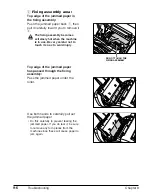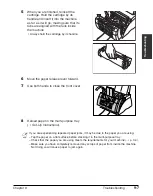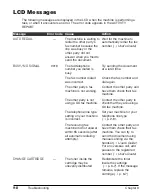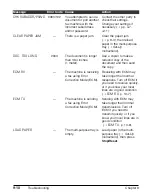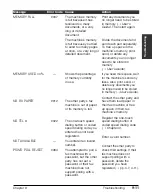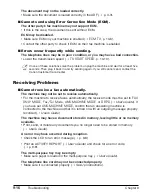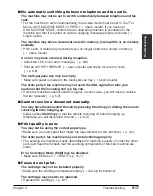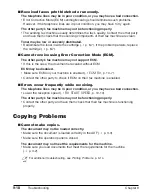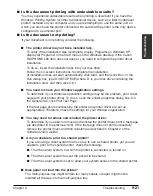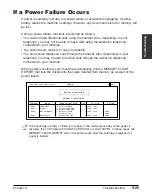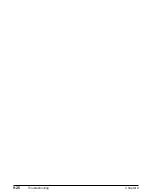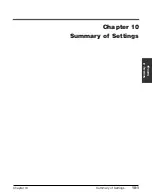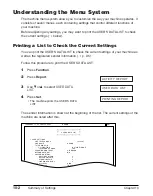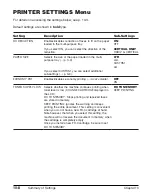9-20
Troubleshooting
Chapter 9
3. Disconnect the USB cable from the port.
4. Start the installation process again. For instructions, see Chapter 2, “Installing the
Printer Driver” of the
Software User’s Guide
.
■
For Windows 98/Me: Are you not able to complete the
installation of the printer driver?
During the installation, you may be unable to continue beyond the dialog box prompting
you to connect the USB cable to your port.
In this situation, you need to exit the setup, remove the device from the Windows
Device Manager, and restart the installation process.
To resolve this situation:
1. Click No in the dialog box prompting you to connect your cable, and exit the setup.
2. Remove the device from the Windows Device Manager. The device may appear
listed as Canon FAXPHONE L80 or Unknown Device.
To remove the device: Click Start, point to Settings and then click Control Panel. In
the Control Panel window, double-click System. On Device Manager tab, under
Universal Serial Bus Controllers or Other Devices, click the device and press the
Delete key.
If you are unable to remove the device, disconnect the power cord from the printer
to turn it off, and then reconnect the power cord.
3. Disconnect the USB cable from the port.
4. Start the installation process again. For instructions, see Chapter 2, “Installing the
Printer Driver” of the
Software User’s Guide
.
Printing Problems with Your Computer.
■
Is the LCD blank?
You might have a power problem. Check that the power cord is plugged securely into
the printer, and that your power source is OK.
■
Is the printer warm to the touch?
The printer might have overheated and shut down. Turn the printer off and let it cool
down for several minutes. Try using it again. Be aware that when you turn the printer
off, any unprinted documents are cleared from printer memory. Unprinted documents
can include received faxes waiting to be printed or scheduled faxes waiting to be sent.
■
Does paper not come out of the printer?
Make sure the Print Setup option of your printing application shows your printer as the
printer selected.
■
Does the job not print when using DOS?
The printer driver can be used to print documents only in Windows; it cannot print a
document in DOS.
Содержание FAXPHONE L80
Страница 18: ...xviii Preface...
Страница 19: ...Chapter 1 Introduction 1 1 Introduction Chapter 1 Introduction...
Страница 23: ...Chapter 2 Registering Information 2 1 Registering Information Chapter 2 Registering Information...
Страница 31: ...Chapter 3 Documents and Print Media 3 1 Documents and Print Media Chapter 3 Documents and Print Media...
Страница 41: ...Chapter 4 Sending Faxes 4 1 Sending Faxes Chapter 4 Sending Faxes...
Страница 55: ...Chapter 5 Receiving Faxes 5 1 Receiving Faxes Chapter 5 Receiving Faxes...
Страница 59: ...Chapter 6 Copying 6 1 Copying Chapter 6 Copying...
Страница 62: ...6 4 Copying Chapter 6...
Страница 63: ...Chapter 7 Installing Printer Driver 7 1 Installing Printer Driver Chapter 7 Installing Printer Driver...
Страница 69: ...Chapter 8 Maintenance 8 1 Maintenance Chapter 8 Maintenance...
Страница 72: ...8 4 Maintenance Chapter 8 6 Use both hands to close the front cover 7 Reconnect the power cord...
Страница 78: ...8 10 Maintenance Chapter 8...
Страница 79: ...Chapter 9 Troubleshooting 9 1 Troubleshooting Chapter 9 Troubleshooting...
Страница 104: ...9 26 Troubleshooting Chapter 9...
Страница 105: ...Chapter 10 Summary of Settings 10 1 Summary of Settings Chapter 10 Summary of Settings...
Страница 115: ...Appendix Specifications A 1 Specifications Appendix Specifications...