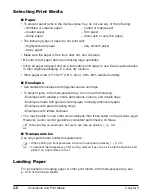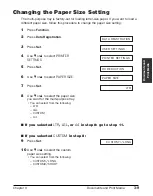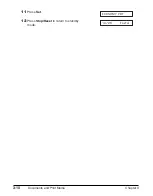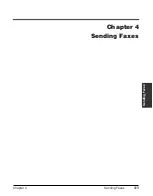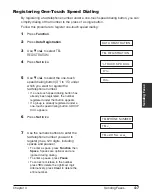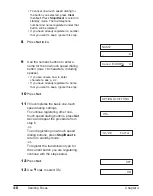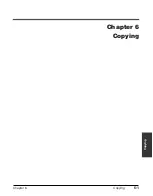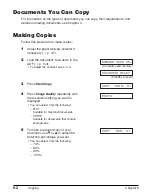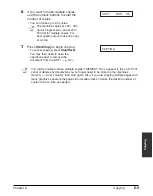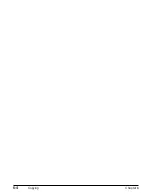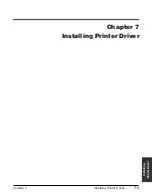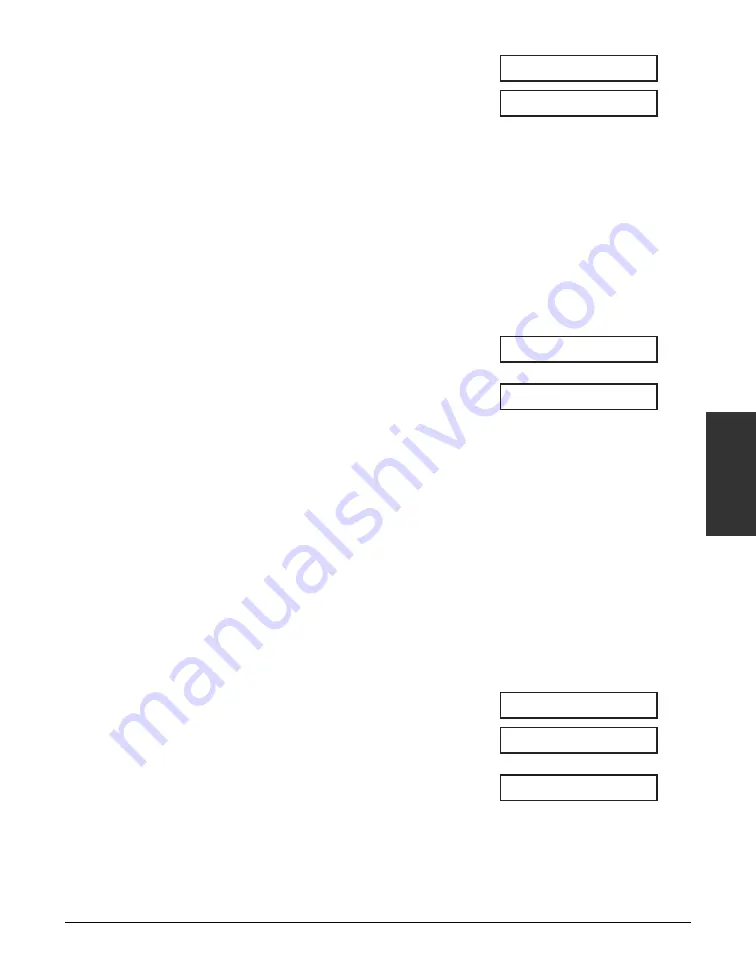
Chapter 4
Sending Faxes
4-9
Sending F
a
x
e
s
14
Press
Set
twice.
15
Use
∂
or
¨
to select the transmission
type setting you want.
• You can select from the following:
–
REGULAR TX
Normal transmission.
–
PSWD/SUBADDRESS
Transmission with a subaddress
and/or password. For details, see
below.
■
If you selected
REGULAR TX
in step 15:
16
Press
Set
.
17
Press
Stop/Reset
to return to standby
mode.
■
If you selected
PSWD/SUBADDRESS
in step 15:
The other party’s fax machine may require an ITU-T-standard subaddress and/or
password to receive faxes. The subaddress/password you register here must match
exactly the one(s) registered on the other party’s fax machine. Contact the other party
to check their settings.
When sending with a subaddress/password, the other party’s fax machine receives the
fax only if your subaddress/password matches theirs. Their fax machine then handles
the received fax according to the feature they are using.
You also need to register a subaddress/password when polling a fax machine that
requires these settings (
1
User’s Guide
).
Continue with the steps below to register a subaddress/password:
16
Press
Set
twice.
17
If a subaddress is required, use the
numeric buttons to enter it (max. 20
digits).
• If a subaddress is not required, ignore
this step.
• If you have already registered a
subaddress that you want to keep,
ignore this step.
1234
SUBADDRESS
12/26 FaxTel
05=
REGULAR TX
TX TYPE
Содержание FAXPHONE L80
Страница 18: ...xviii Preface...
Страница 19: ...Chapter 1 Introduction 1 1 Introduction Chapter 1 Introduction...
Страница 23: ...Chapter 2 Registering Information 2 1 Registering Information Chapter 2 Registering Information...
Страница 31: ...Chapter 3 Documents and Print Media 3 1 Documents and Print Media Chapter 3 Documents and Print Media...
Страница 41: ...Chapter 4 Sending Faxes 4 1 Sending Faxes Chapter 4 Sending Faxes...
Страница 55: ...Chapter 5 Receiving Faxes 5 1 Receiving Faxes Chapter 5 Receiving Faxes...
Страница 59: ...Chapter 6 Copying 6 1 Copying Chapter 6 Copying...
Страница 62: ...6 4 Copying Chapter 6...
Страница 63: ...Chapter 7 Installing Printer Driver 7 1 Installing Printer Driver Chapter 7 Installing Printer Driver...
Страница 69: ...Chapter 8 Maintenance 8 1 Maintenance Chapter 8 Maintenance...
Страница 72: ...8 4 Maintenance Chapter 8 6 Use both hands to close the front cover 7 Reconnect the power cord...
Страница 78: ...8 10 Maintenance Chapter 8...
Страница 79: ...Chapter 9 Troubleshooting 9 1 Troubleshooting Chapter 9 Troubleshooting...
Страница 104: ...9 26 Troubleshooting Chapter 9...
Страница 105: ...Chapter 10 Summary of Settings 10 1 Summary of Settings Chapter 10 Summary of Settings...
Страница 115: ...Appendix Specifications A 1 Specifications Appendix Specifications...