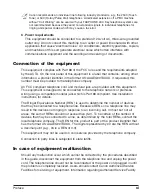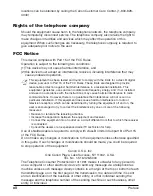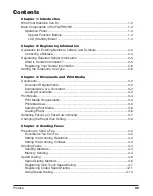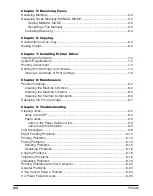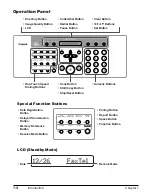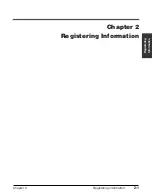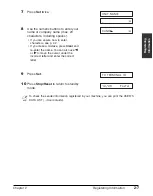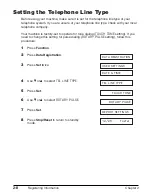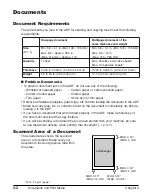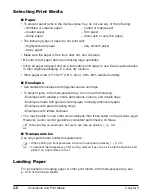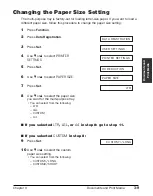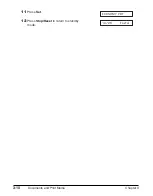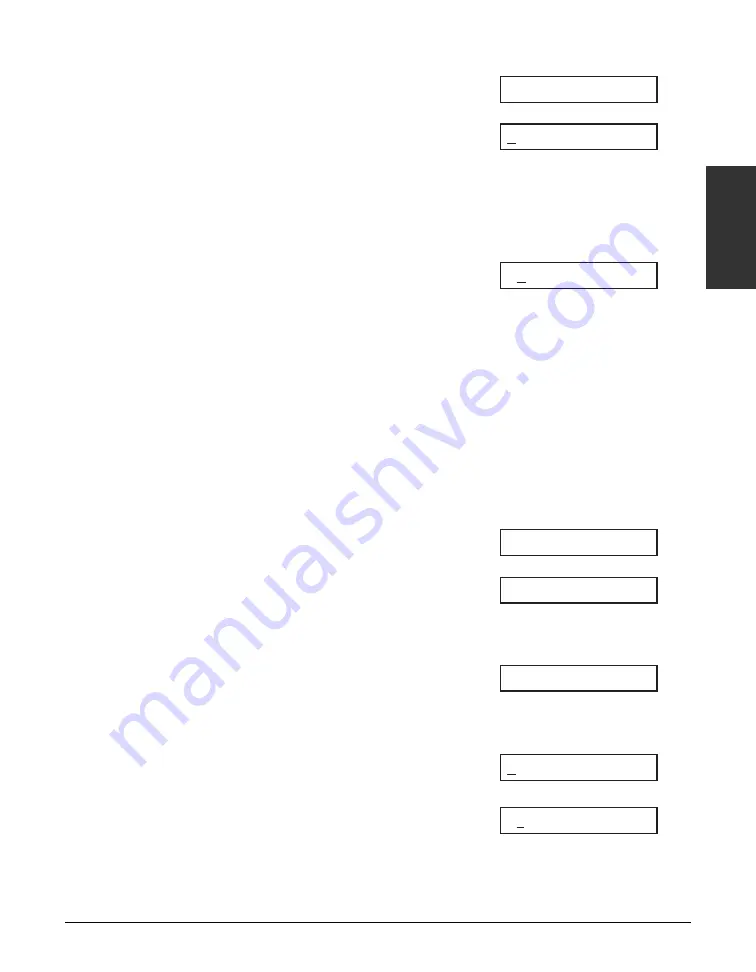
Chapter 2
Registering Information
2-3
Registering
Inf
ormation
■
Entering Letters
1
Press
T
to switch to letter mode (
:A
).
2
Press the numeric button that contains
the letter you want.
• Press repeatedly until the letter you want
appears. Each button cycles through the
letters that it contains.
• If you are unsure which button to press for
the letter you want, see p. 2-2.
3
Continue entering other letters using
the numeric buttons.
• If the next letter you want to enter is under
a different numeric button, simply press that
button until the letter you want appears.
-or-
If the next letter you want to enter is under
the same numeric button you pressed in
step 2, press
®
to move the cursor to the
right. Then press that same numeric button
repeatedly until the letter you want appears.
• To enter a space, press
Function
then
Space
.
■
Entering Numbers
1
Press
T
to switch to number mode (
:1
).
2
Press the numeric button that contains
the number you want.
• To enter a space, press
Function
then
Space
.
3
Continue entering other numbers using
the numeric buttons.
■
Entering Symbols
1
Press
#
repeatedly until the symbol
you want appears.
2
If you want to enter another symbol,
press
®
to move the cursor to the
right, then press
#
repeatedly until the
symbol you want appears.
#–
:1
#
:1
10_
:1
1_
:1
_
:1
CA
:A
C
:A
_
:A
Содержание FAXPHONE L80
Страница 18: ...xviii Preface...
Страница 19: ...Chapter 1 Introduction 1 1 Introduction Chapter 1 Introduction...
Страница 23: ...Chapter 2 Registering Information 2 1 Registering Information Chapter 2 Registering Information...
Страница 31: ...Chapter 3 Documents and Print Media 3 1 Documents and Print Media Chapter 3 Documents and Print Media...
Страница 41: ...Chapter 4 Sending Faxes 4 1 Sending Faxes Chapter 4 Sending Faxes...
Страница 55: ...Chapter 5 Receiving Faxes 5 1 Receiving Faxes Chapter 5 Receiving Faxes...
Страница 59: ...Chapter 6 Copying 6 1 Copying Chapter 6 Copying...
Страница 62: ...6 4 Copying Chapter 6...
Страница 63: ...Chapter 7 Installing Printer Driver 7 1 Installing Printer Driver Chapter 7 Installing Printer Driver...
Страница 69: ...Chapter 8 Maintenance 8 1 Maintenance Chapter 8 Maintenance...
Страница 72: ...8 4 Maintenance Chapter 8 6 Use both hands to close the front cover 7 Reconnect the power cord...
Страница 78: ...8 10 Maintenance Chapter 8...
Страница 79: ...Chapter 9 Troubleshooting 9 1 Troubleshooting Chapter 9 Troubleshooting...
Страница 104: ...9 26 Troubleshooting Chapter 9...
Страница 105: ...Chapter 10 Summary of Settings 10 1 Summary of Settings Chapter 10 Summary of Settings...
Страница 115: ...Appendix Specifications A 1 Specifications Appendix Specifications...