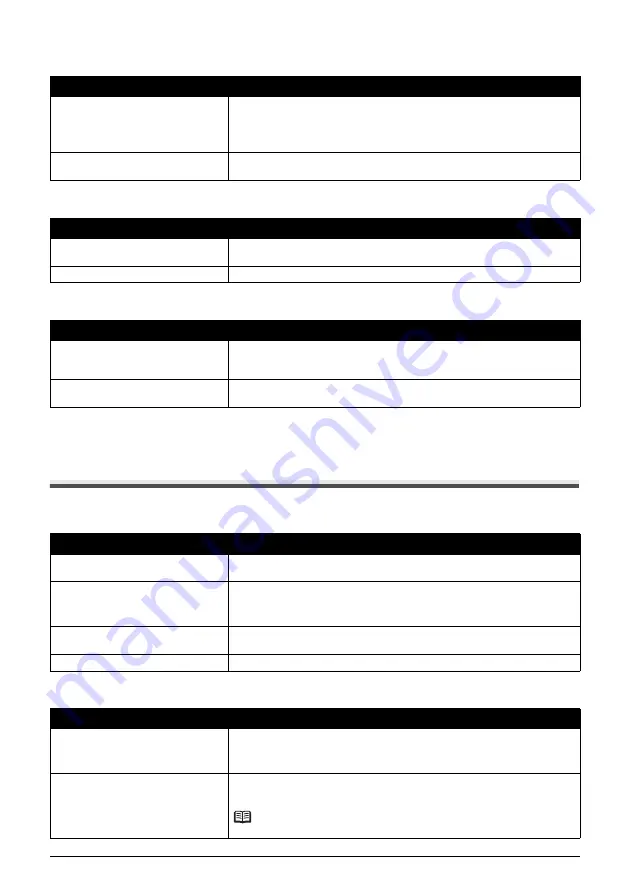
70
Troubleshooting
Fax Images Print Blotched or Uneven
Cannot Receive Using Error Correction Mode (ECM)
Errors Occur Frequently While Receiving
Copying Problems
The Fax Does Not Make a Copy
MEMORY FULL Appears on the LCD When Making Multiple Copies
Cause
Action
The telephone lines may be in poor
condition, or you may have a bad
connection.
z
Error Correction Mode (ECM) sending/receiving should eliminate such
problems. However, if the telephone lines are in poor condition, you may
have to try again.
z
Lower the reception speed (see RX START SPEED on page 51).
The sending fax machine may not be
functioning properly.
The sending fax machine usually determines the quality of the document. Call
the sender and have them make sure their fax machine is functioning properly.
Cause
Action
The sending fax machine may not
support ECM.
If the sending fax machine does not support ECM, then the document is
received in normal mode without error checking.
ECM may be disabled.
Make sure ECM is on (see ECM RX on page 50).
Cause
Action
The telephone lines may be in poor
condition, or you may have a bad
connection.
Lower the reception speed (see RX START SPEED on page 51).
The sending fax machine may not be
functioning properly.
Call the sender and have them check that their fax machine is functioning
properly.
Cause
Action
The FINE Cartridge may need to be
replaced.
Determine if the problem is with the FINE Cartridge and replace if necessary
(see page 55).
The document may not have been
loaded correctly into the Document
Tray.
z
Remove the document, stack it if necessary, and load it face up into the
Document Tray correctly (see page 15).
z
Make sure the Printer Cover is closed.
The FINE Cartridge may not be
installed properly.
Make sure the FINE Cartridge is installed properly (see the Easy Setup
Instructions).
Print head nozzles are clogged.
Print the nozzle check pattern (see page 58).
Cause
Action
The fax’s memory is full.
z
Print or delete any documents stored in memory (see page 35) to free up
space in the fax’s memory, then start again.
z
Change the scanning resolution and try copying again.
The document you are copying may
have too many graphics.
If multiple pages are being copied, separate the pages into smaller stacks. If
not, make the desired number of copies one at a time as needed.
Note
For additional troubleshooting, see “Print Quality Problems” on page 71.
















































