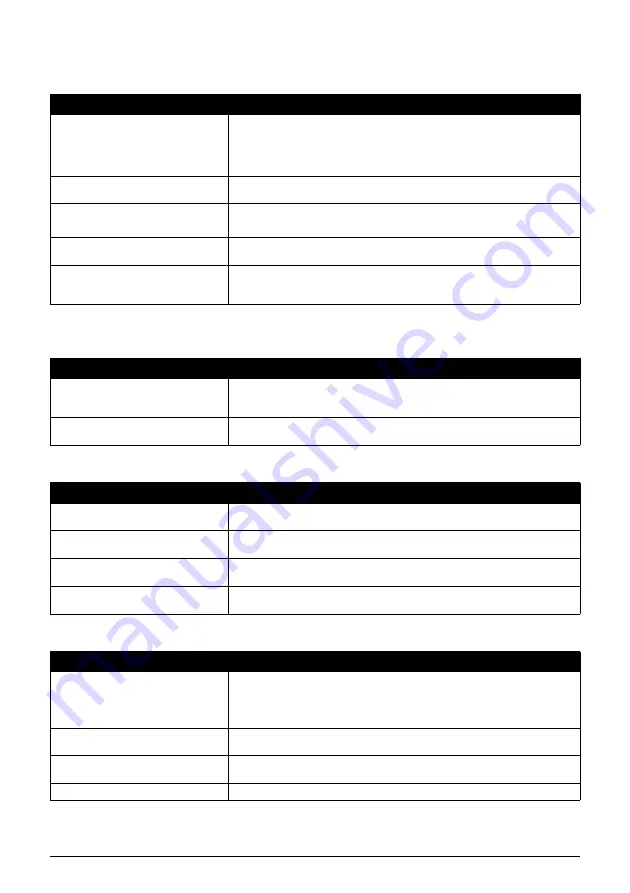
69
Troubleshooting
The Fax Does Not Switch Automatically Between Telephone and Fax
Reception
Cannot Receive a Document Manually
Print Quality is Poor
Fax Does Not Print
Cause
Action
The fax may not be set to switch
automatically between telephone and
fax reception.
For the fax to switch automatically, the receive mode must be set to <FAX/TEL
AUTO SW> (Fax/Tel mode) or <ANS.MACHINE MODE> (see page 27), or
<TAM MODE*> must be set (see page 37). If you have set <ANS.MACHINE
MODE>, check that an answering machine is connected to the fax and that it is
turned on with an outgoing message properly recorded (see page 29).
The fax may have a document stored in
memory.
Print out any documents stored in memory (see page 35).
An error may have occurred during
reception.
z
Check the LCD for an error message (see page 74).
z
Print an activity report and check for an error (see page 53).
The Multi-Purpose Tray may be empty.
Make sure paper is loaded in the Multi-Purpose Tray (see the Easy Setup
Instructions).
The sending fax machine may not send
the CNG signal that tells the fax that
the incoming signal is a fax.
Some fax machines cannot send the CNG signal that tells your fax the incoming
call is from a fax machine. In such cases, you will have to receive the document
manually (see page 29).
* FAX-JX500/JX300 only.
Cause
Action
You may have disconnected the call by
pressing [Start/Copy] or dialing the
remote receiving ID after hanging up.
Always press [Start/Copy] or dial the remote receiving ID before hanging up the
Handset, otherwise you will disconnect the call (see page 29).
The remote receiving ID may be
incorrect.
Make sure you dialed the correct remote receiving ID (see page 29).
Cause
Action
You may not be using the correct type
of paper.
Make sure you load paper that meets the paper requirements for the fax (see
page 15).
The FINE cartridge print head may
need cleaning.
Clean the FINE cartridge print head if necessary (see page 59).
The sending fax machine may not be
functioning properly.
The sending fax machine usually determines the quality of the document. Call
the sender and have them make sure their fax machine is functioning properly.
Error Correction Mode (ECM) may be
disabled.
Make sure ECM is on (see ECM RX on page 50).
Cause
Action
The FINE Cartridge may not be
installed properly.
z
Make sure the FINE Cartridge is installed properly (see the Easy Setup
Instructions).
z
Be sure to remove the protective tape from the FINE Cartridge before you
install it (see the Easy Setup Instructions).
The FINE Cartridge print head may
need cleaning.
Clean the FINE Cartridge print head if necessary (see page 59).
The FINE Cartridge may need to be
replaced.
Determine if the problem is with the FINE Cartridge and replace if necessary
(see page 55).
A document may be set.
Make sure a document is not set.
















































