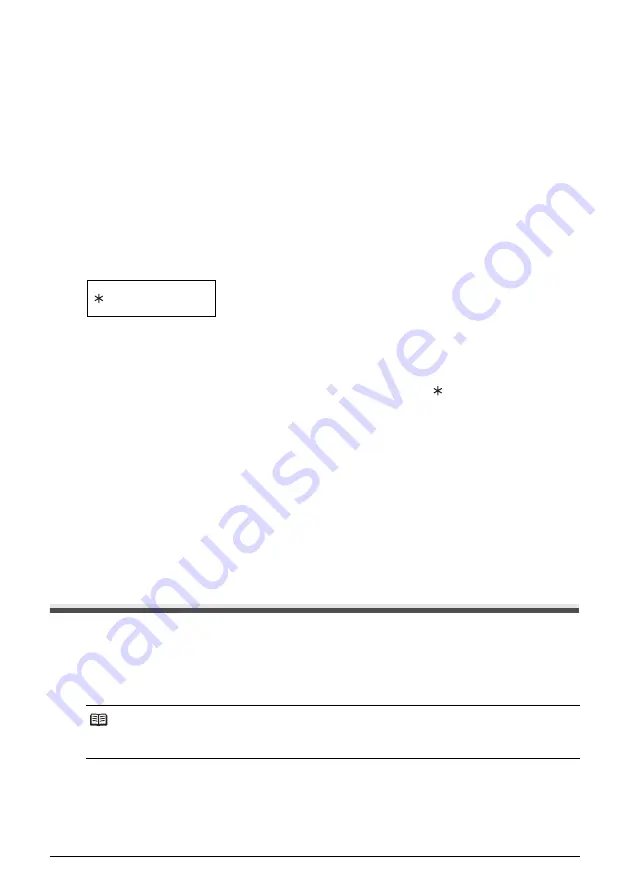
21
Sending Faxes
Sending a Document Using Directory Dialing
This feature is convenient when you know the other party’s name but cannot recall the one-touch
speed dialing button or the code for coded speed dialing where the number is registered.
This procedure can also be used to look up the other party’s name and retrieve the number for
dialing.
1
Load the document face up into the Document Tray.
See “Loading Documents and Paper” on page 15.
You can set the scanning resolution and the contrast (see page 19).
2
Press [Directory].
3
Press a numeric button to enter the first letter of the name of the party you are
searching for.
4
Press [
{
] or [
}
] to display the other names and numbers registered for the button
letter group.
z
The names for one-touch speed dialing numbers are prefixed with two digits and the names
for coded speed dialing numbers are prefixed with an asterisk ( ) and two digits.
z
When you reach the last name and number registered for the letter group, you will return to
the first name and number in the group.
z
If the LCD does not change after you press [
{
] or [
}
], this means only one name and
number is registered for the button you just pressed.
z
Press [Redial] to switch between the name and number on the LCD.
5
With the telephone number you want to dial displayed, press [Start/Copy] to start
the document transmission.
Special Dialing
Sending a Document Using Caller History
If the <CALLER ID> setting is set to <ON>, the caller’s name and phone/fax number appear on
the LCD when you receive a call (see page 53). The fax keeps up to 20 latest caller IDs in
memory.
Note
The caller history feature is only available in some countries. The feature uses the Telcordia or the
ETSI EN 300 778-1 protocol. Contact your local telephone company for detailed information.
01=Canon CANADA
















































