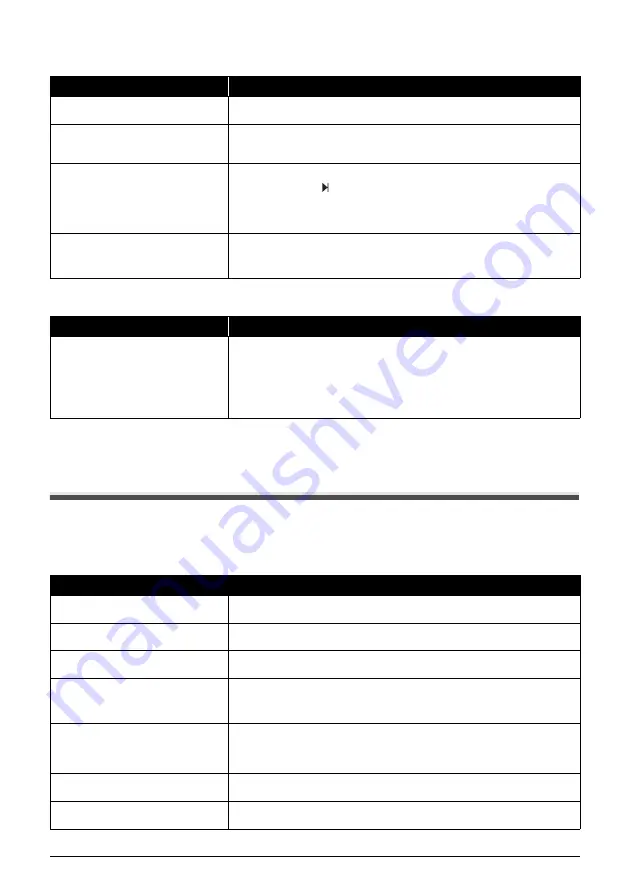
67
Troubleshooting
Multiple Sheets Load Into the Fax at the Same Time
Repeated Paper Jams Occur
Faxing Problems
z
Sending Problems
You Cannot Send a Document
Cause
Action
Paper may not be loaded correctly.
Make sure the paper stack is loaded properly in the Multi-Purpose Tray, and that
the Paper Guide is adjusted correctly (see the Easy Setup Instructions).
Sheets of paper may be sticking
together.
Be sure to fan the paper stack before loading it in the Multi-Purpose Tray. This
keeps the sheets of paper from sticking together (see the Easy Setup
Instructions).
The Multi-Purpose Tray may contain
too many sheets.
z
Make sure the paper stack in the Multi-Purpose Tray does not exceed the
paper limit mark ( ) (see the Easy Setup Instructions).
z
Do not exceed the maximum loading capacity of the Multi-Purpose Tray (see
page 78).
z
Do not force the paper stack into the Multi-Purpose Tray.
Different types of paper may be loaded
in the Multi-Purpose Tray.
z
Load only one type of paper.
z
Make sure you load paper that meets the paper requirements for the fax (see
page 15).
Cause
Action
The paper you are using may be
causing the jams.
z
Be sure to fan the paper stack before loading it in the Multi-Purpose Tray.
This keeps the sheets of paper from sticking together (see the Easy Setup
Instructions).
z
Check that the paper you are using and your printing environment are within
the specifications of the fax (see page 15, page 78).
z
Try loading a fresh stack of paper in the Multi-Purpose Tray.
Cause
Action
The FINE Cartridge may not be
installed properly.
Make sure the FINE Cartridge is installed properly. Do not remove a used FINE
Cartridge except to replace it with a new one.
The fax may have overheated.
Unplug the fax and let it cool for several minutes. Then plug it back in and try
sending again.
The fax may not be set for the type of
telephone line in use (pulse/tone).
Make sure the fax is set for the correct telephone line type (see page 9).
The document may not have been
loaded correctly into the Document
Tray.
z
Remove the document, stack it if necessary, and load it into the Document
Tray correctly (see page 15).
z
Make sure the Printer Cover is closed.
The one-touch speed dialing button or
coded speed dialing code you entered
may not be registered for the feature
you want to use.
Check the one-touch speed dialing button or coded speed dialing code and
make sure it is registered correctly (see page 12).
You may have dialed or have been
provided with an incorrect number.
Dial the number again, or check that you have the correct number.
The receiving party’s fax machine may
be out of paper.
Call the receiving party and ask them to make sure paper is loaded in their fax
machine.
















































