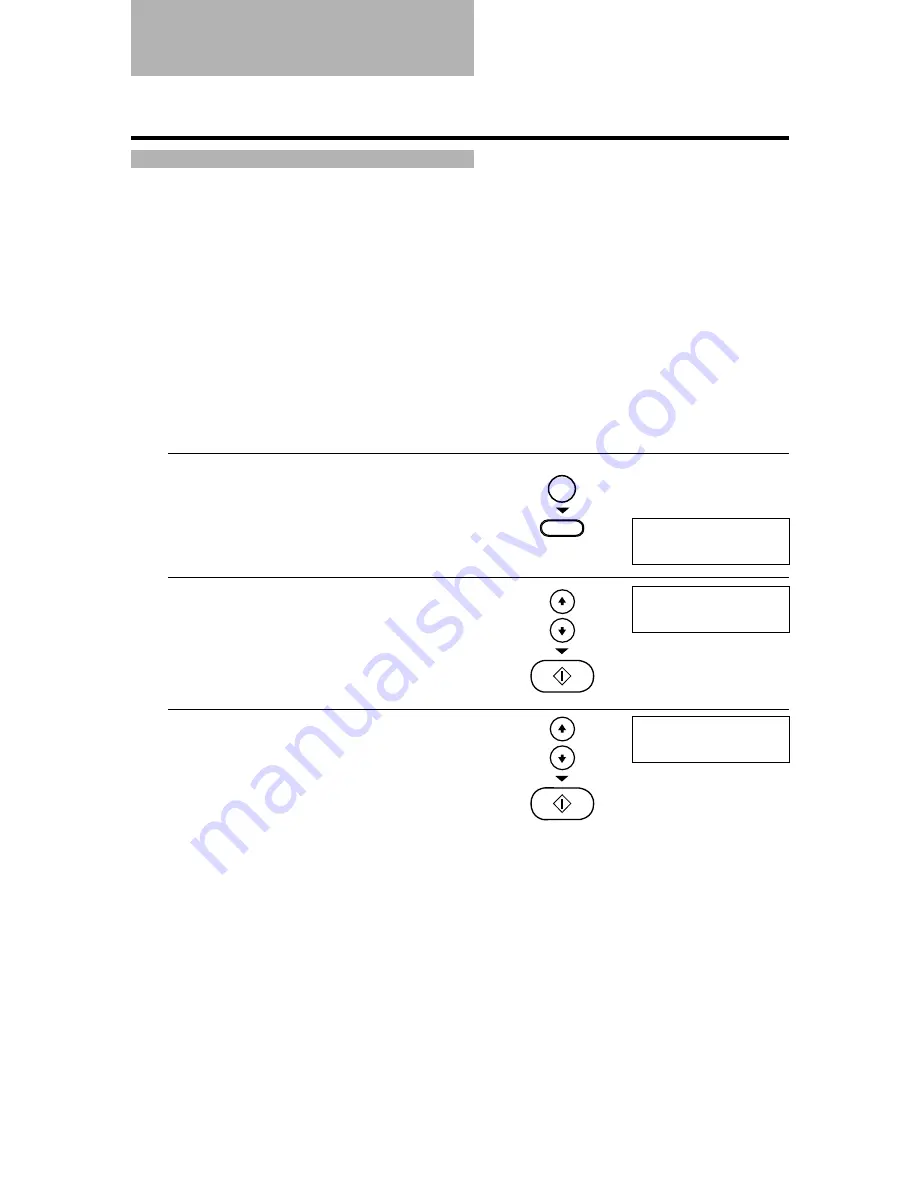
9-8
Your fax keeps track of most of its sending and receiving operations. These operations can be
printed out in the form of activity reports that can help you check the dates and times of fax
transmissions and whether or not each transaction was successful.
How to print a report __________________________
Depending on the type of report, you can have the fax print the report automatically, or you can
print it directly. The TX report, RX report, MULTI TX/RX report, and Memory clear report can
only be printed automatically. See REPORT SETTINGS (p. 9-4) on how and when reports are
printed automatically.
Follow the procedure below to print an ACTIVITY REPORT, SPEED DIAL LIST, USER DATA
LIST or DOC. MEMORY LIST.
1
Press [Function].
▼
Press [Report].
2
Use [
1
] or [
2
] to display the type of report you
want to print.
▼
Press [Start/Copy].
You can select ACTIVITY REPORT, SPEED DIAL
LIST, USER DATA LIST or DOC. MEMORY LIST.
3
If you chose SPEED DIAL LIST in step 2, use [
1
]
or [
2
] to select the list you want to print.
▼
Press [Start/Copy].
You can select 1-TOUCH LIST (1-TOUCH SPD
DIAL LIST), CODED DIAL LIST or GROUP DIAL
LIST.
You can select the order in which you want
destinations in the 1-TOUCH LIST or CODED DIAL
LIST to be listed. (see p. 9-10)
Activity reports
SPEED DIAL LIST
1-TOUCH LIST
ACTIVITY REPORT
Function
Report
Ex:
Ex:
Содержание FAX EB10
Страница 9: ...x ...
Страница 54: ...HANDLING PAPER 4 HANDLING PAPER 4 Paper requirements 4 2 Printablearea 4 2 Loadingpaper 4 2 ...
Страница 56: ...MAKING COPIES 5 MAKING COPIES 5 Copying documents 5 2 ...
Страница 93: ...7 18 ...






























