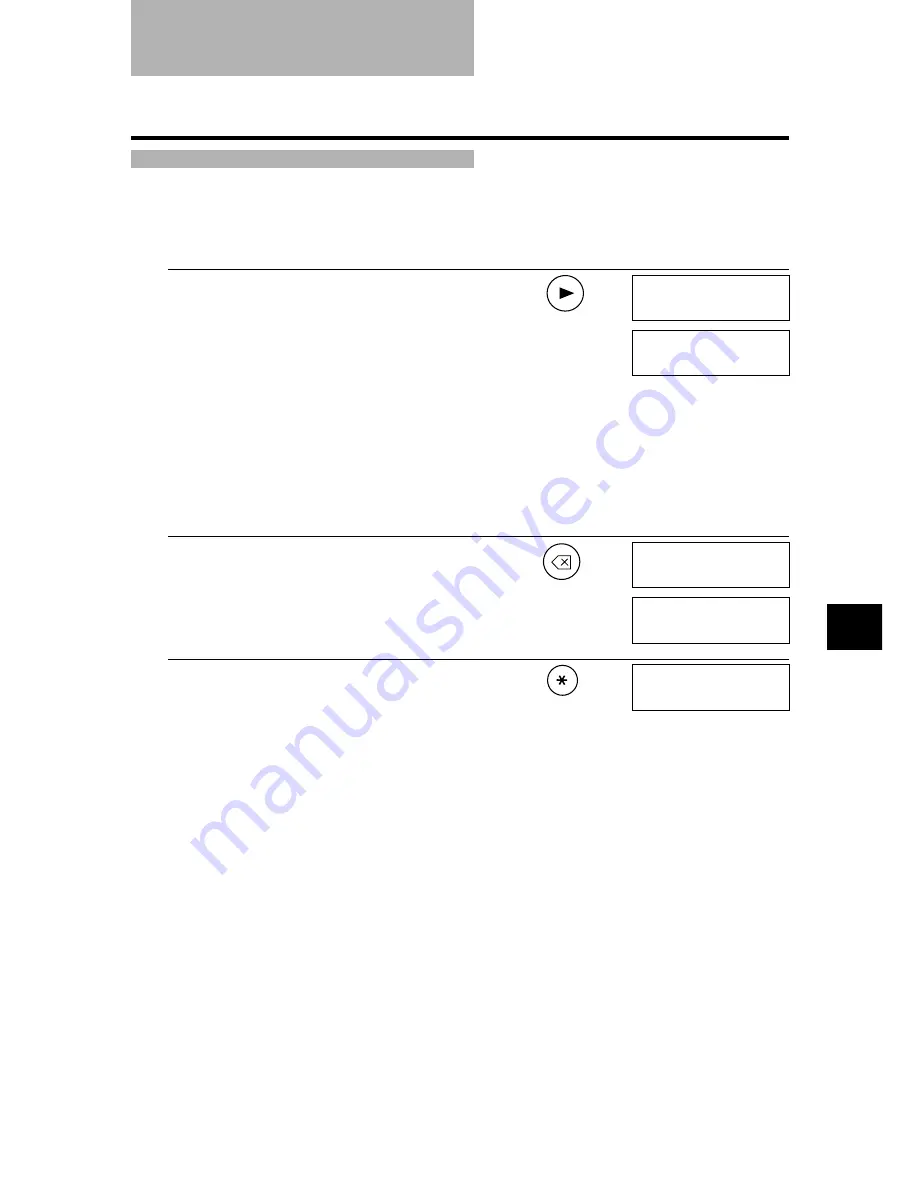
8-9
8
USING THE BUIL
T-IN ANSWERING MACHINE (T
AM MODE) (F
AX-EB15 only)
8
Playing telephone messages
Telephone messages will be played back in order from the oldest message recorded. If a voice
memo has been recorded, it will be played back first.
Follow the procedure below to play back your telephone messages.
1
Press [Play].
The date and time when the telephone message was
recorded, the number of telephone messages and the
number of the message being played (ICM No.) are
displayed whenever a message is played.
n
• Press [
5
] to listen to the message again. (Repeat)
• Press [
6
] to play the next message. (Skip)
• Press [
5
] twice to play the previous message.
• Press [Stop] to stop playback.
• Press [Delete] during playback to delete a message.
Follow the procedure below to delete all messages.
1
Press [Delete].
2
Press [
:
] to delete all messages.
If you change your mind and decide not to delete all
messages, press [#].
ERASE MESSAGE?
SUN 17:15 02/05
YES=(
A
) NO=(#)
PLAYBACK...
FINISHED
Ex:
Ex:
Содержание FAX EB10
Страница 9: ...x ...
Страница 54: ...HANDLING PAPER 4 HANDLING PAPER 4 Paper requirements 4 2 Printablearea 4 2 Loadingpaper 4 2 ...
Страница 56: ...MAKING COPIES 5 MAKING COPIES 5 Copying documents 5 2 ...
Страница 93: ...7 18 ...






























