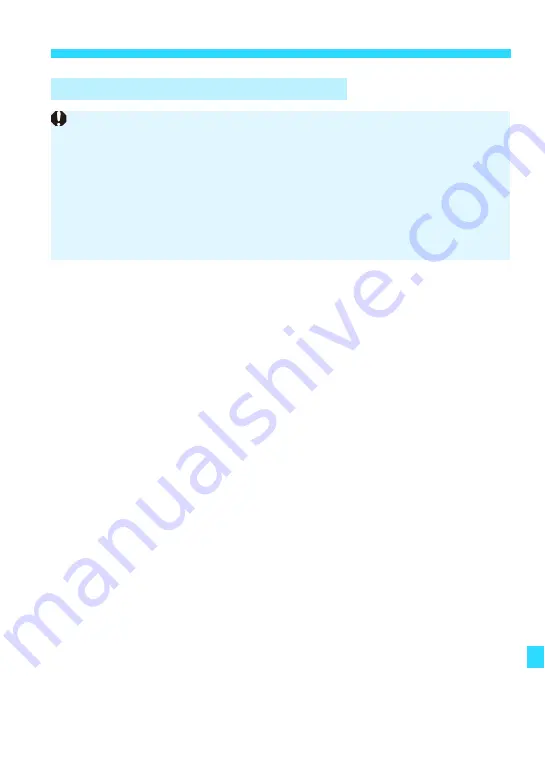
351
Software Start Guide
1
Download the software.
Connect to the Internet from a computer and access the Canon Web
site at the following URL.
http://www.canon.com/icpd/
Select your country or region of residence and download the software.
Decompress it on the computer.
For Windows : Click the displayed installer file to start the installer.
For Macintosh: A dmg file will be created and displayed. Follow the
steps below to start the installer.
(1) Double-click the dmg file.
A drive icon and installer file will appear on the desktop.
If the installer file does not appear, double-click the drive icon to
display it.
(2) Double-click the installer file.
The installer starts.
2
Click [Easy Installation] and follow the on-screen instructions
to install.
For Macintosh, click [
Install
].
If the “Microsoft Silverlight” installation prompt is displayed during
installation, install “Microsoft Silverlight”.
3
Click [Restart] to restart the computer.
When the computer has restarted, the installation is complete.
Downloading and Installing the Software
Do not connect the camera to your computer before you install the
software. Otherwise, the software will not be installed properly.
Even if your computer already has ImageBrowser EX installed, install
ImageBrowser EX by following the steps below. It is the latest version with
features optimized for your camera. You can also use the auto update feature
to add the latest functions.
Even if a previous version of EOS software other than ImageBrowser EX is
installed to your computer, install the software by following the steps below.
(The newer version will overwrite the previous version.)
Содержание EOS M2
Страница 1: ...INSTRUCTION MANUAL E EOS M2 W ...
Страница 134: ......
Страница 174: ......
Страница 228: ......
Страница 284: ......
Страница 355: ...MEMO 355 ...
Страница 356: ...MEMO 356 ...
Страница 363: ...MEMO 363 ...














































