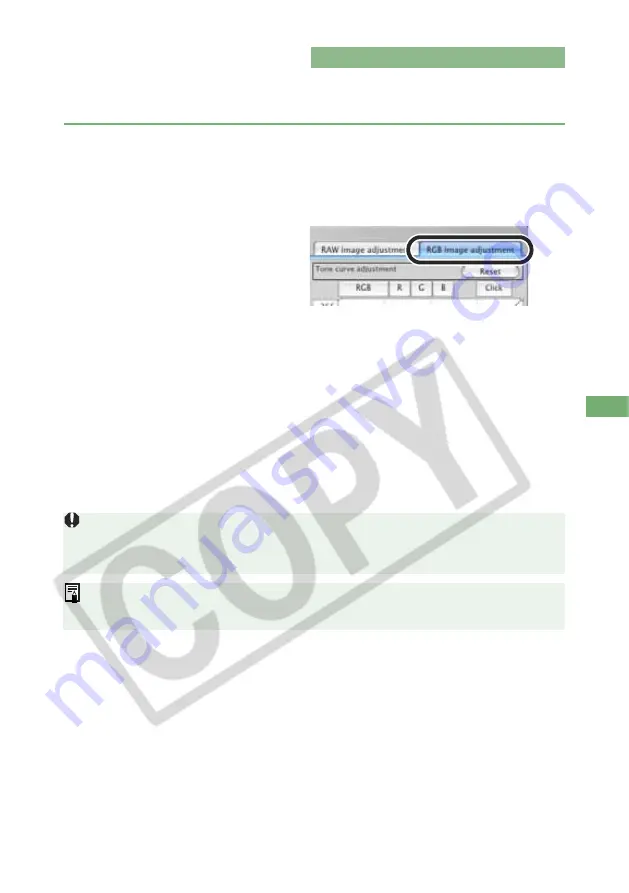
3-7
3
P
e
rf
orming Det
ailed Edit
s
in t
he Edit
W
indow
Editing Images
You can perform various edits on the RAW, JPEG, and TIFF images that are supported by
Digital Photo Professional.
1
Display the image on the edit window
(3-2)
.
When multiple images are displayed, click the image for which you wish to specify the
parameters, to place it on the top window.
2
Select the [RGB image adjustment] tab on the tool palette.
The [RGB image adjustment] tab
sheet appears.
3
Edit the image
(3-8 to 3-11)
.
Alternatively, you can apply edits to other images by copying and pasting the edit data
to the other images (2-27).
You can also revert edited images to the last saved settings or shoot settings (2-28).
4
Compare the edited image with the original
(3-6)
.
5
Save the image
(2-29)
, or transfer it to Photoshop
(2-35)
.
Before quiting Digital Photo Professional, you must save the edited images (2-29).
See “Supported Image Formats” (8) for the images that are supported by Digital Photo
Professional.
The editing data can be saved in a separate file (2-26).
The edited images can be transferred to Adobe Photoshop (2-35).
Содержание EOS Digital Photo Professional
Страница 1: ...Macintosh E INSTRUCTION MANUAL ...






























