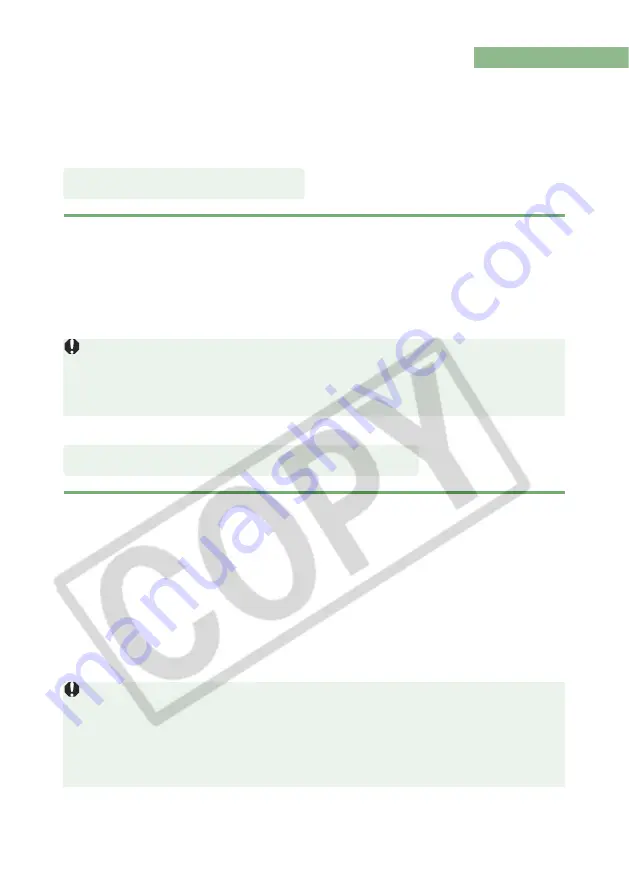
2-26
Using Edits (Recipe Data)
Editing data that has been applied to JPEG, TIFF, and RAW images (2-15 to 2-17, 3-7 to 3-11)
or editing data that has been applied to RAW images (2-18 to 2-25, 3-12 to 3-18) can be copied
and applied to other images. Editing data can also be saved as a separate file containing
editing data only. These files can be loaded into other images. In Digital Photo Professional,
editing data is referred to as “recipe data”.
1
Select an image and then select [Edit] menu
[Save recipe in file].
The [Save] dialog box appears.
2
Select the destination folder, enter the file name, and then click
the [Save] button.
When you select [Save recipe in file], only recipe data (editing data) is saved as a
separate file. If you wish to save the image to which the edits were applied, see “Saving
Edited Images” (2-29).
Image rotations (2-15) are not included in recipe data.
1
Select an image and then select [Edit] menu
[Read recipe from
file].
The [Open] dialog box appears.
2
Select a recipe and click the [Open] button.
3
Select an image to which the recipe will be applied and then
select [Edit] menu
[Paste recipe to selected photo].
Editing data that can be performed on RAW images only (2-18 to 2-25, 3-12 to 3-18)
cannot be applied to JPEG and TIFF images. If you try to apply editing data that can be
applied to all image formats (JPEG, TIFF, or RAW images) (2-15 to 2-17, 3-7 to 3-11)
together with editing data that can be applied only to RAW images (2-18 to 2-25, 3-12 to 3-
18), and the target image is in JPEG or TIFF format, only the editing data applicable to
JPEG and TIFF formats is applied.
Saving the Recipes
Loading and Pasting Recipes
Содержание EOS Digital Photo Professional
Страница 1: ...Macintosh E INSTRUCTION MANUAL ...






























