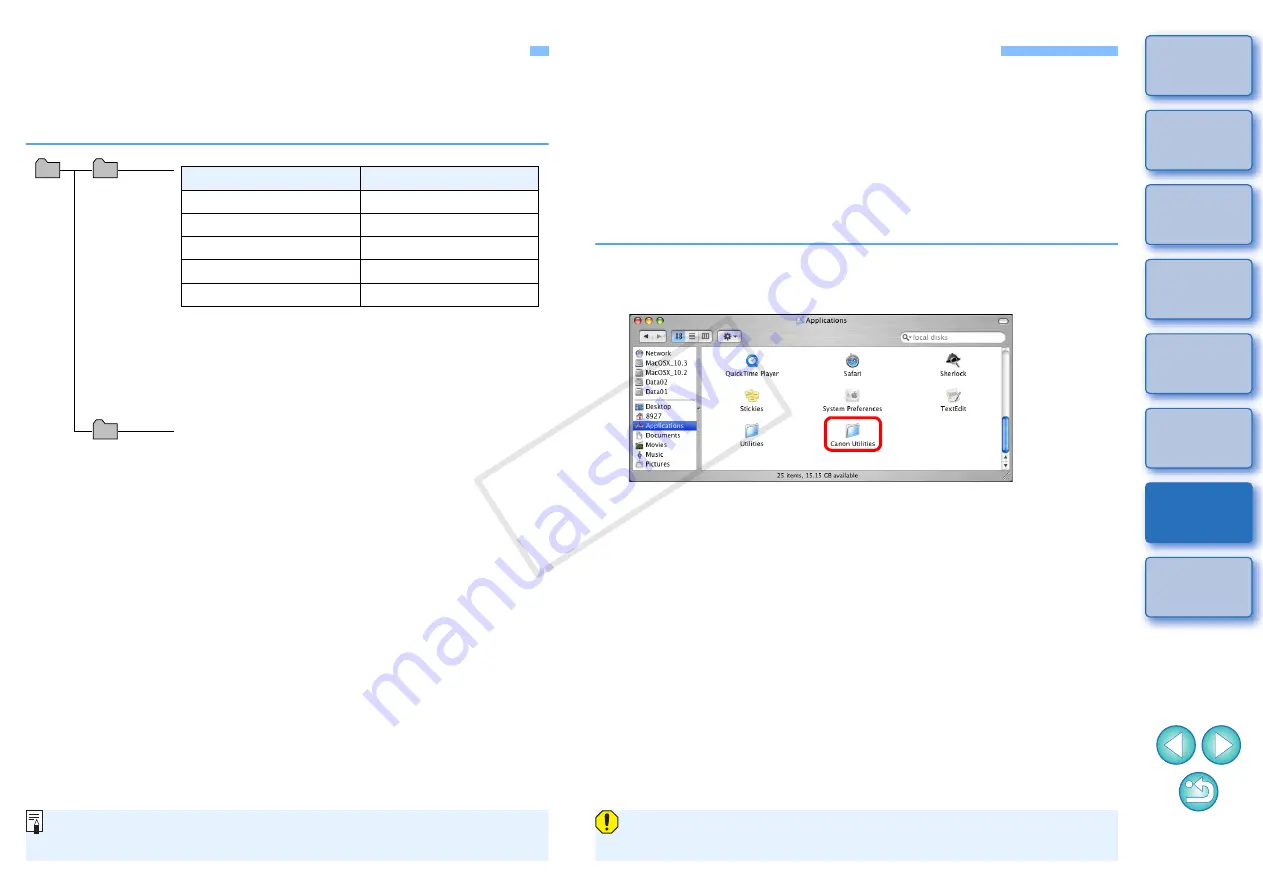
59
Folder Structure and File Names in the Memory Card
Images shot with the camera are saved in the memory card’s [DCIM]
folder with the following folder structure and file names. Refer to the
following when copying images to your computer using a card reader.
O
The “xxx” in the folder names represents a number between 100
and 999.
O
For the 1D series cameras, the folder structure is the same for
CF cards and SD cards.
O
When you perform DPOF settings on the camera, a [MISC] folder
is created. The files that manage the DPOF settings are saved in
the [MISC] folder.
O
A thumbnail file is a file saved with the same file name as the
movie and includes shooting information. When you play a movie
with the camera, both the movie file and the thumbnail file are
required.
O
The camera specific character string set at the
time of factory shipment or set in the camera
appears in “****” of the file name.
O
The “YYYY” in the file names represents a
number between 0001 and 9999.
File name
File type
****YYYY.JPG
JPEG image file
****YYYY.CR2
RAW image file
****YYYY.MOV
MOV movie file
****YYYY.THM
Thumbnail file
****YYYY.WAV
Audio file
Contains a file allowing the camera to manage the
images in the [DCIM] folder.
xxxEOS1D
or
xxxCANON
DCIM
CANONMSC
When Adobe RGB is specified, the file names of images shot with
your camera have an underscore “_” as the first character.
Uninstalling the Software
O
Before starting the software uninstallation, quit all programs you are
using.
O
To uninstall the software, log into the account used when installation
was performed.
O
When you have moved the folders and the software to be deleted to
the Trash, select the [Finder] menu
X
[Empty Trash] and empty the
Trash. You cannot reinstall the software until you have emptied the
Trash.
1
Display the folder in which the software is saved.
O
Open the [Canon Utilities] folder.
2
Drag the [EOS Utility] folder to the Trash.
3
Select the [Finder] menu on the desktop
X
[Empty
Trash].
¿
EU is uninstalled.
4
Restart your computer.
You cannot retrieve data that you have emptied into the Trash and
deleted, so be particularly careful when deleting data.
COP
Y





























