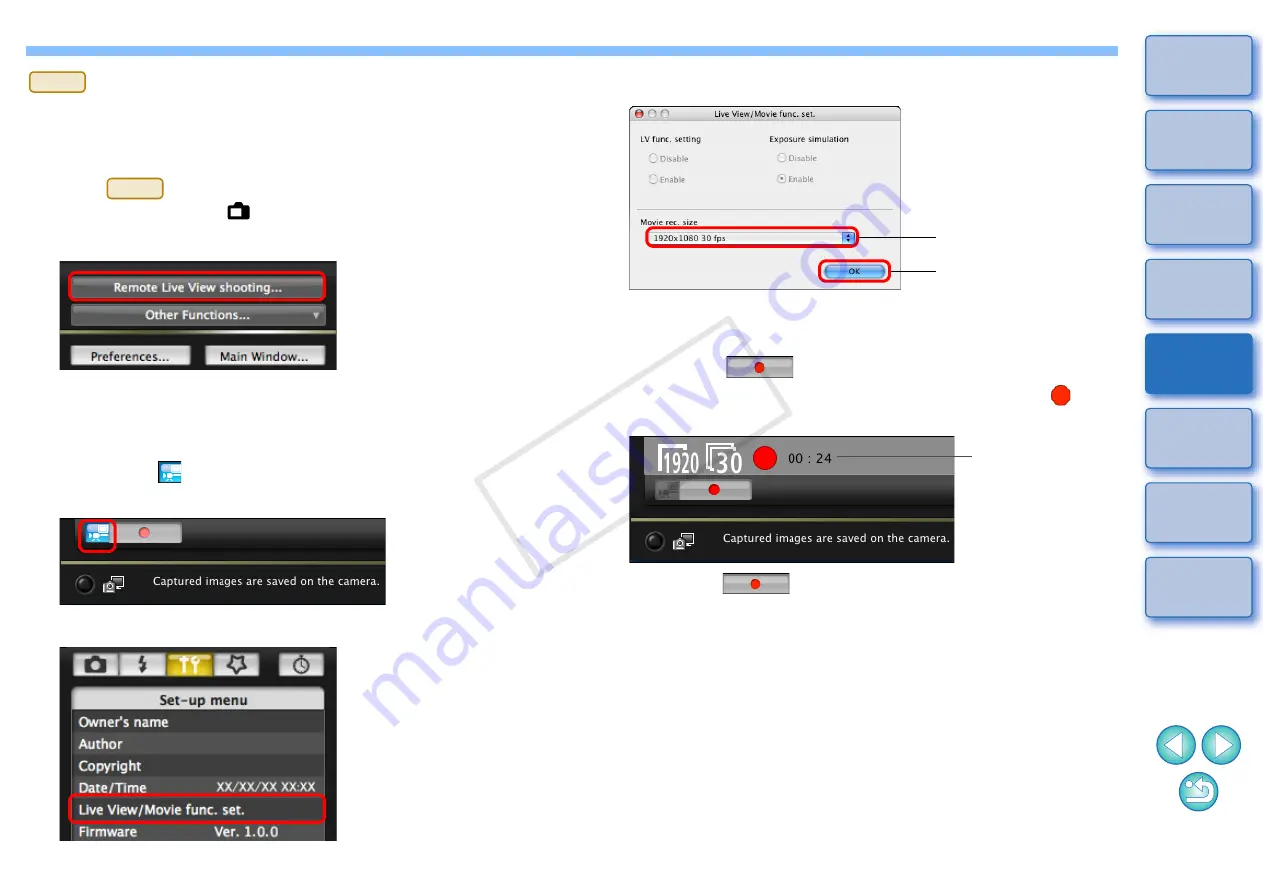
42
42
1
Prepare for Live View shooting.
O
Follow the procedure of step 1 and step 2 for “Remote Live View
Shooting”
.
O
On
, set your camera’s Live View shooting/Movie
shooting switch to <
>.
2
Click [Remote Live View shooting].
¿
The [Remote Live View window] appears.
3
Focus
.
4
Click the [
] button at the bottom left of the
[Remote Live View window].
5
Click [Live View/Movie func. set.].
¿
The [Live View/Movie func. set.] window appears.
7D
7D
6
Select the movie recording size.
7
Click the [OK] button.
¿
The [Live View/Movie func. set.] window closes.
8
Click the [
] button and begin shooting.
¿
At the bottom left of the [Remote Live View window], a [
] icon
and the recording time are displayed.
O
Click the [
] button again to end shooting.
O
After you close the [Remote Live View window], the file names of
the image data shot in movie mode (movie/still image) appear in
a list.
Click
Select
Recording time
COP
Y






























