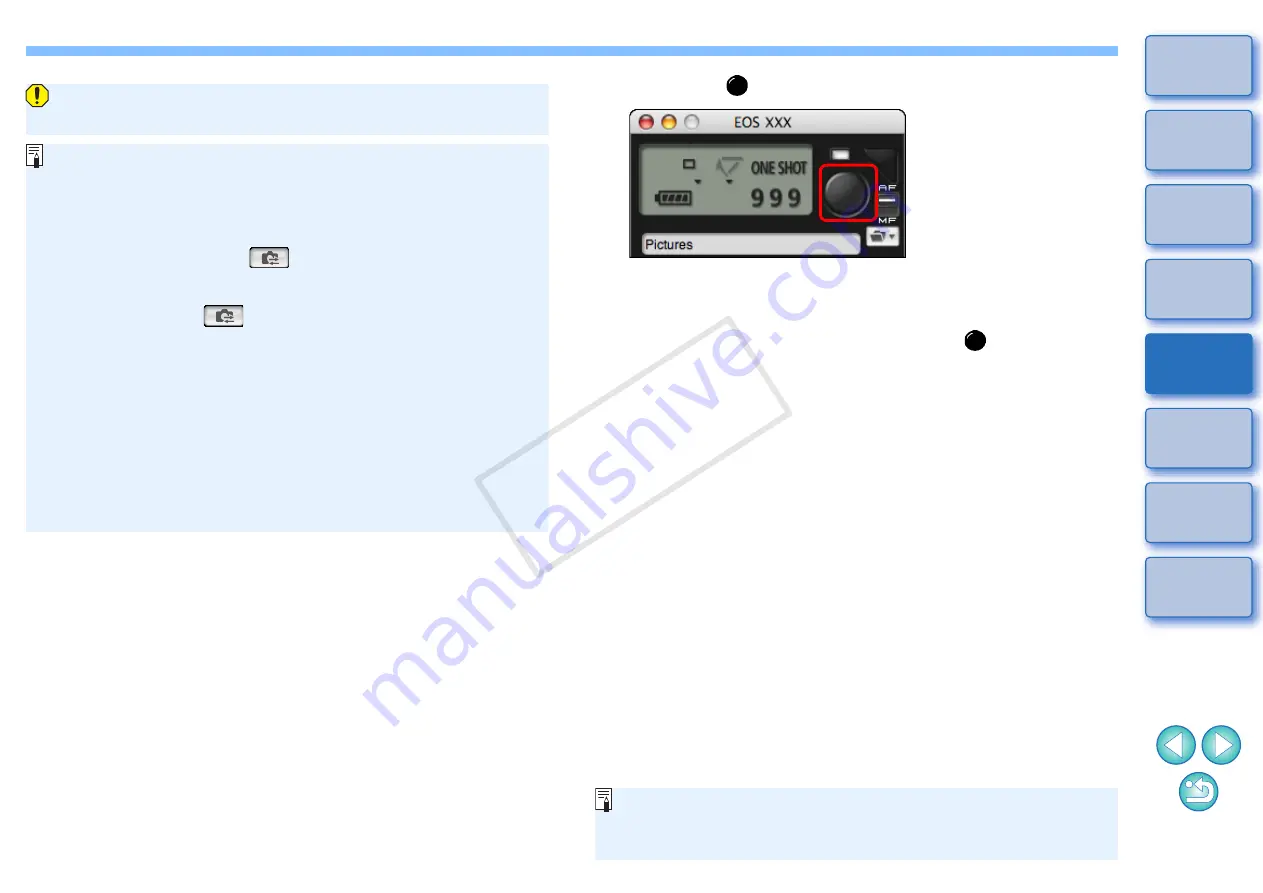
49
49
If the [Flash control] menu is displayed on the camera’s LCD
monitor, EU [Flash function settings] window automatically closes.
O
You can use modeling flash by clicking the [Modeling flash]
button. You should only use modeling flash for a maximum of 10
times continuously. (For more information, refer to the Instruction
Manual provided with the flash.)
O
Information displayed in the [Flash function settings] window is
updated by clicking the [
] button, so it is synchronized with
the current flash settings. (Since setting changes made with the
flash unit are not reflected in the [Flash function settings] window,
you can click the [
] button and update the [Flash function
settings] window to match the current flash settings.)
O
You can name and save the flash setting as a file separate from
the image by clicking the [Save] button. You can also click the
[Load] button and load this file into EU for use in other shooting.
O
You can use flash shooting and Remote Live View shooting
together.
However, you cannot use modeling flash during Remote Live
View shooting.
O
Settings that can be performed in the [Flash function settings]
window differ depending on the flash and camera.
7
Click the [
] button to shoot.
¿
The shot image is transferred to your computer and displayed in
the [Quick Preview] window. Then, DPP starts up automatically.
O
When the capture window AF/MF selector is set to [AF], AF/AE is
executed when the cursor is moved to the [
] button.
O
You can quickly review the shot image in the [Quick Preview]
window displayed before DPP starts up. You can also resize the
[Quick Preview] window.
O
You can show/hide the [Quick Preview] window by clicking the
[Other Functions] button in the capture widow and selecting
[Quick Preview] from the menu that appears.
O
For a list of [Flash function settings] window functions, refer to
.
O
You can also shoot using the <space> bar on the keyboard.
COP
Y






























