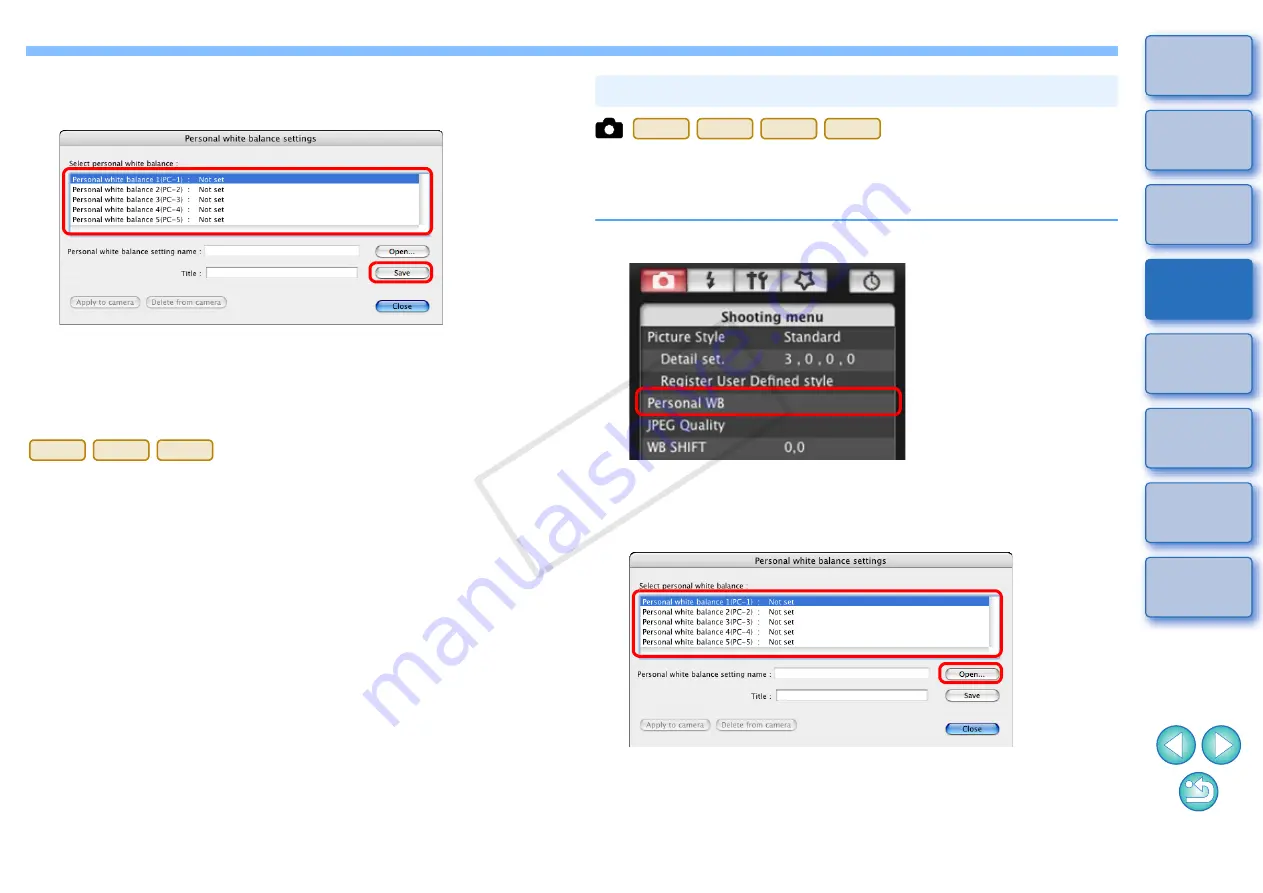
20
20
To adjust white balance and save the results to your computer, start up
RAW Image Task from ImageBrowser. For more information on RAW
Image Task, refer to the “ImageBrowser Instruction Manual” (PDF
electronic manual).
2
Select the white balance to be saved to your
computer and click the [Save] button.
3
In the window that appears, enter a filename, select a
save destination, and then click the [Save] button.
¿
The white balance file is saved to your computer.
1Ds Mk III
1D Mk III
40D
White balance files created by adjusting the white balance of an image
and saving the results can be registered in the camera as personal
white balances.
1
Click [Personal WB].
¿
The [Personal white balance settings] dialog box appears.
2
Select the personal white balance to be registered
and click the [Open] button.
¿
The file selection window appears.
Registering Personal White Balance in the Camera
1D Mk IV
1Ds Mk III
1D Mk III
40D
COP
Y






























