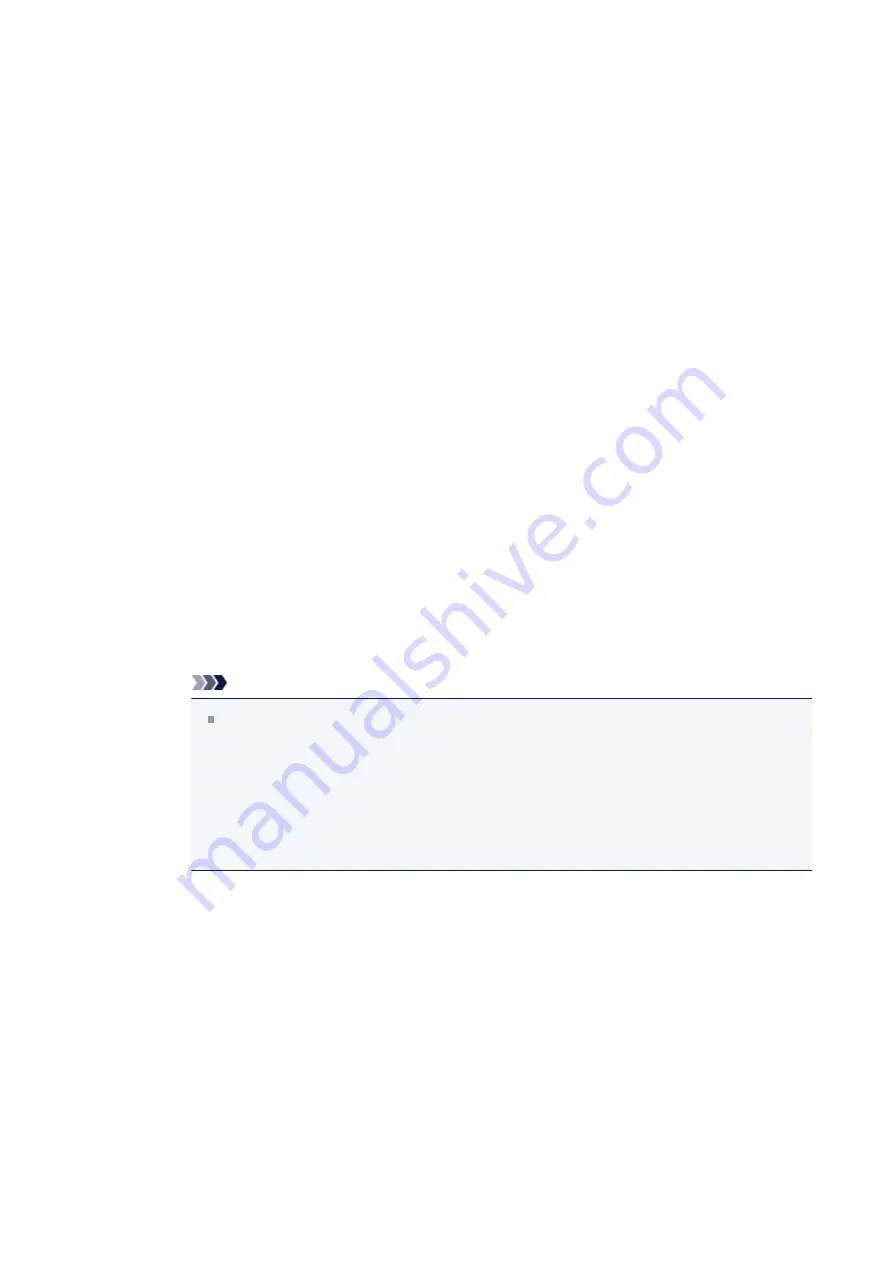
Scanner Does Not Work after Upgrading Windows
Check: Disconnect the USB cable, then uninstall (delete) and
reinstall MP Drivers and IJ Scan Utility.
•
Step 1: Uninstall MP Drivers.
Refer to "Deleting the Unnecessary MP Drivers" for your model from Home of the
Online Manual
for how to delete MP Drivers.
•
Step 2: Uninstall IJ Scan Utility.
•
Windows 8:
1.
Click the
Settings
charm >
Control Panel
>
Programs
>
Uninstall a
program
.
2.
Double-click
Canon IJ Scan Utility
.
3.
When a confirmation appears, click
Yes
.
4.
When uninstallation is complete, click
OK
.
IJ Scan Utility is deleted.
Note
In Windows 8, a confirmation/warning dialog box may appear when
installing, uninstalling, or starting up software.
This dialog box appears when administrative rights are required to perform
a task.
If you are logged on to an administrator account, follow the on-screen
instructions.
•
Windows 7 / Windows Vista:
1.
From the
Start
menu, select
Control Panel
>
Programs
>
Uninstall a
program
.
2.
Double-click
Canon IJ Scan Utility
.
3.
When a confirmation appears, click
Yes
.
4.
When uninstallation is complete, click
OK
.
IJ Scan Utility is deleted.
474
Содержание E 400
Страница 20: ...Note The designs of PREMIUM Contents provided in this page are subject to change without prior notice 20 ...
Страница 22: ...Safety Guide Safety Precautions Regulatory and Safety Information 22 ...
Страница 27: ...Main Components and Basic Operations Main Components About the Power Supply of the Machine 27 ...
Страница 28: ...Main Components Front View Rear View Inside View Operation Panel 28 ...
Страница 41: ...Loading Paper Originals Loading Paper Loading Originals 41 ...
Страница 53: ...Printing Area Printing Area Other Sizes than Letter Legal Envelopes Letter Legal Envelopes 53 ...
Страница 58: ...Loading Originals Loading Originals on the Platen Glass Originals You Can Load 58 ...
Страница 62: ...Replacing a FINE Cartridge Replacing a FINE Cartridge Checking the Ink Status 62 ...
Страница 71: ...Checking the Ink Status from Your Computer 71 ...
Страница 113: ...Note The effects of the quiet mode may be less depending on the print quality settings 113 ...
Страница 132: ...Printing Printing from a Computer Printing with Application Software that You are Using Printer Driver 132 ...
Страница 133: ...Printing from a Computer Printing with Application Software that You are Using Printer Driver 133 ...
Страница 148: ...Note Selecting Scaled changes the printable area of the document 148 ...
Страница 178: ...Note During Grayscale Printing inks other than black ink may be used as well 178 ...
Страница 183: ...Adjusting Brightness Adjusting Intensity Adjusting Contrast 183 ...
Страница 267: ...Copying Making Copies Basic Switching the Page Size between A4 and Letter 267 ...
Страница 278: ...Scanning with Favorite Settings 278 ...
Страница 288: ...The Settings dialog box appears 4 Click Custom Scan 5 Select Select Source according to the items to be scanned 288 ...
Страница 364: ...364 ...
Страница 417: ...417 ...
Страница 430: ...Other Scanning Methods Scanning with WIA Driver Scanning Using the Control Panel Windows XP Only 430 ...
Страница 446: ...Problems with Printing Quality Print Results Not Satisfactory Ink Is Not Ejected 446 ...
Страница 464: ...Problems with Scanning Problems with Scanning Scan Results Not Satisfactory Software Problems 464 ...
Страница 484: ...Software Problems The E mail Client You Want to Use Does Not Appear in the Screen for Selecting an E mail Client 484 ...
Страница 496: ...About Errors Messages Displayed If an Error Occurs A Message Is Displayed 496 ...
Страница 499: ...Click Here to Search For details on how to resolve errors without Support Codes see A Message Is Displayed 499 ...
Страница 535: ...5B00 Cause Printer error has occurred Action Contact the service center 535 ...
Страница 536: ...5B01 Cause Printer error has occurred Action Contact the service center 536 ...






























