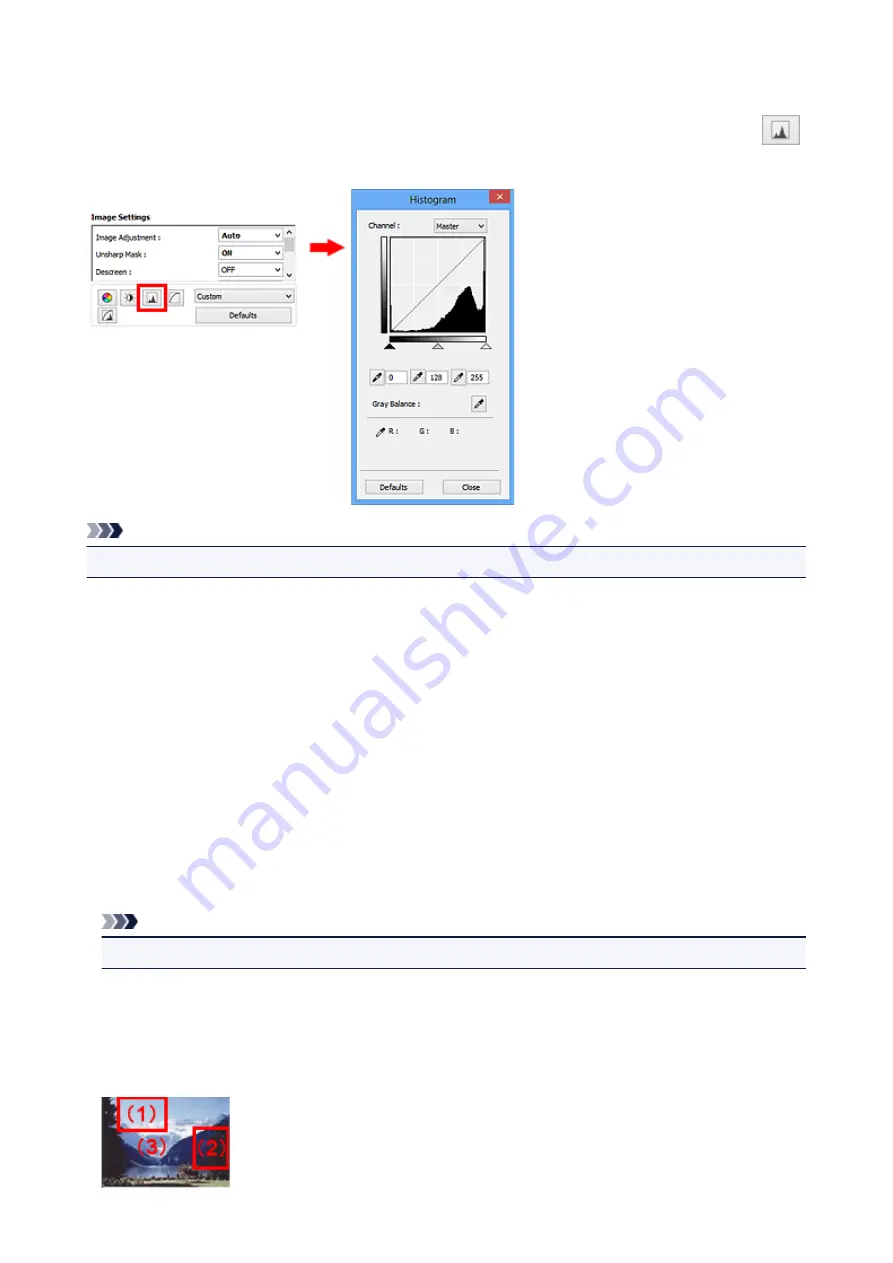
Adjusting Histogram
You can adjust the image color tone by using a graph (histogram) showing brightness distribution, via
(Histogram) in ScanGear (scanner driver)'s
Advanced Mode
tab.
Note
• Click
Defaults
to reset all adjustments in the current window.
Channel
Each dot of an image is a mixture of Red, Green, and Blue in various proportions (gradation). These
colors can be adjusted individually as a "channel."
Master
Adjust the Red, Green, and Blue combined.
Red
Adjust the Red channel.
Green
Adjust the Green channel.
Blue
Adjust the Blue channel.
Note
• Only
Grayscale
will be displayed in
Channel
when
Color Mode
is
Grayscale
.
Reading Histograms
You can see the histogram of a specified area for each
Channel
. The higher the histogram peak, the
more data is distributed to that level.
371
Содержание E 400
Страница 20: ...Note The designs of PREMIUM Contents provided in this page are subject to change without prior notice 20 ...
Страница 22: ...Safety Guide Safety Precautions Regulatory and Safety Information 22 ...
Страница 27: ...Main Components and Basic Operations Main Components About the Power Supply of the Machine 27 ...
Страница 28: ...Main Components Front View Rear View Inside View Operation Panel 28 ...
Страница 41: ...Loading Paper Originals Loading Paper Loading Originals 41 ...
Страница 53: ...Printing Area Printing Area Other Sizes than Letter Legal Envelopes Letter Legal Envelopes 53 ...
Страница 58: ...Loading Originals Loading Originals on the Platen Glass Originals You Can Load 58 ...
Страница 62: ...Replacing a FINE Cartridge Replacing a FINE Cartridge Checking the Ink Status 62 ...
Страница 71: ...Checking the Ink Status from Your Computer 71 ...
Страница 113: ...Note The effects of the quiet mode may be less depending on the print quality settings 113 ...
Страница 132: ...Printing Printing from a Computer Printing with Application Software that You are Using Printer Driver 132 ...
Страница 133: ...Printing from a Computer Printing with Application Software that You are Using Printer Driver 133 ...
Страница 148: ...Note Selecting Scaled changes the printable area of the document 148 ...
Страница 178: ...Note During Grayscale Printing inks other than black ink may be used as well 178 ...
Страница 183: ...Adjusting Brightness Adjusting Intensity Adjusting Contrast 183 ...
Страница 267: ...Copying Making Copies Basic Switching the Page Size between A4 and Letter 267 ...
Страница 278: ...Scanning with Favorite Settings 278 ...
Страница 288: ...The Settings dialog box appears 4 Click Custom Scan 5 Select Select Source according to the items to be scanned 288 ...
Страница 364: ...364 ...
Страница 417: ...417 ...
Страница 430: ...Other Scanning Methods Scanning with WIA Driver Scanning Using the Control Panel Windows XP Only 430 ...
Страница 446: ...Problems with Printing Quality Print Results Not Satisfactory Ink Is Not Ejected 446 ...
Страница 464: ...Problems with Scanning Problems with Scanning Scan Results Not Satisfactory Software Problems 464 ...
Страница 484: ...Software Problems The E mail Client You Want to Use Does Not Appear in the Screen for Selecting an E mail Client 484 ...
Страница 496: ...About Errors Messages Displayed If an Error Occurs A Message Is Displayed 496 ...
Страница 499: ...Click Here to Search For details on how to resolve errors without Support Codes see A Message Is Displayed 499 ...
Страница 535: ...5B00 Cause Printer error has occurred Action Contact the service center 535 ...
Страница 536: ...5B01 Cause Printer error has occurred Action Contact the service center 536 ...






























