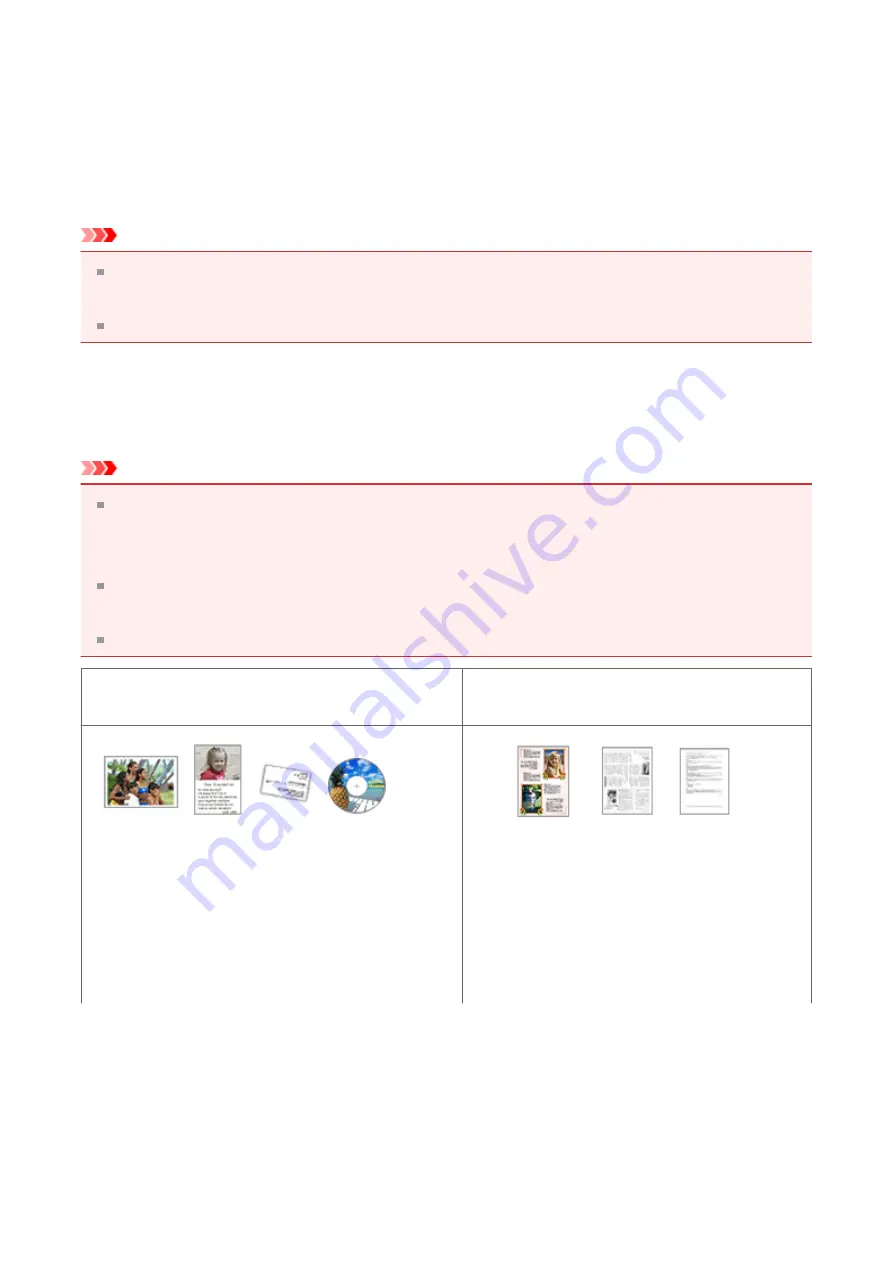
Placing Items (When Scanning from a Computer)
Learn how to place items on the platen of your scanner or printer. Place items correctly
according to the type of item to be scanned. Otherwise, items may not be scanned
correctly.
Important
Do not place objects on the document cover. When you open the document cover, the
objects may fall into your scanner or printer, resulting in malfunction.
Close the document cover when scanning.
Placing Items
Place items as described below to scan by detecting the item type or size automatically.
Important
When scanning by specifying the paper size in IJ Scan Utility or ScanGear (scanner
driver), align an upper corner of the item with the corner at the arrow (alignment mark) of
the platen.
Photos that have been cut to various shapes and items smaller than 1.2 inches (3 cm)
square cannot be cropped accurately when scanning.
Reflective disc labels may not be scanned as expected.
For Photos, Postcards, Business Cards, or
BD/DVD/CD
For Magazines, Newspapers, or Documents
Placing a Single Item
Place the item face-down on the platen, with
0.4 inch (1 cm) or more space between the
edges (diagonally striped area) of the platen
and the item. Portions placed on the
diagonally striped area cannot be scanned.
Place the item face-down on the platen
and align an upper corner of the item with
the corner at the arrow (alignment mark)
of the platen. Portions placed on the
diagonally striped area cannot be
scanned.
436
Содержание E 400
Страница 20: ...Note The designs of PREMIUM Contents provided in this page are subject to change without prior notice 20 ...
Страница 22: ...Safety Guide Safety Precautions Regulatory and Safety Information 22 ...
Страница 27: ...Main Components and Basic Operations Main Components About the Power Supply of the Machine 27 ...
Страница 28: ...Main Components Front View Rear View Inside View Operation Panel 28 ...
Страница 41: ...Loading Paper Originals Loading Paper Loading Originals 41 ...
Страница 53: ...Printing Area Printing Area Other Sizes than Letter Legal Envelopes Letter Legal Envelopes 53 ...
Страница 58: ...Loading Originals Loading Originals on the Platen Glass Originals You Can Load 58 ...
Страница 62: ...Replacing a FINE Cartridge Replacing a FINE Cartridge Checking the Ink Status 62 ...
Страница 71: ...Checking the Ink Status from Your Computer 71 ...
Страница 113: ...Note The effects of the quiet mode may be less depending on the print quality settings 113 ...
Страница 132: ...Printing Printing from a Computer Printing with Application Software that You are Using Printer Driver 132 ...
Страница 133: ...Printing from a Computer Printing with Application Software that You are Using Printer Driver 133 ...
Страница 148: ...Note Selecting Scaled changes the printable area of the document 148 ...
Страница 178: ...Note During Grayscale Printing inks other than black ink may be used as well 178 ...
Страница 183: ...Adjusting Brightness Adjusting Intensity Adjusting Contrast 183 ...
Страница 267: ...Copying Making Copies Basic Switching the Page Size between A4 and Letter 267 ...
Страница 278: ...Scanning with Favorite Settings 278 ...
Страница 288: ...The Settings dialog box appears 4 Click Custom Scan 5 Select Select Source according to the items to be scanned 288 ...
Страница 364: ...364 ...
Страница 417: ...417 ...
Страница 430: ...Other Scanning Methods Scanning with WIA Driver Scanning Using the Control Panel Windows XP Only 430 ...
Страница 446: ...Problems with Printing Quality Print Results Not Satisfactory Ink Is Not Ejected 446 ...
Страница 464: ...Problems with Scanning Problems with Scanning Scan Results Not Satisfactory Software Problems 464 ...
Страница 484: ...Software Problems The E mail Client You Want to Use Does Not Appear in the Screen for Selecting an E mail Client 484 ...
Страница 496: ...About Errors Messages Displayed If an Error Occurs A Message Is Displayed 496 ...
Страница 499: ...Click Here to Search For details on how to resolve errors without Support Codes see A Message Is Displayed 499 ...
Страница 535: ...5B00 Cause Printer error has occurred Action Contact the service center 535 ...
Страница 536: ...5B01 Cause Printer error has occurred Action Contact the service center 536 ...






























